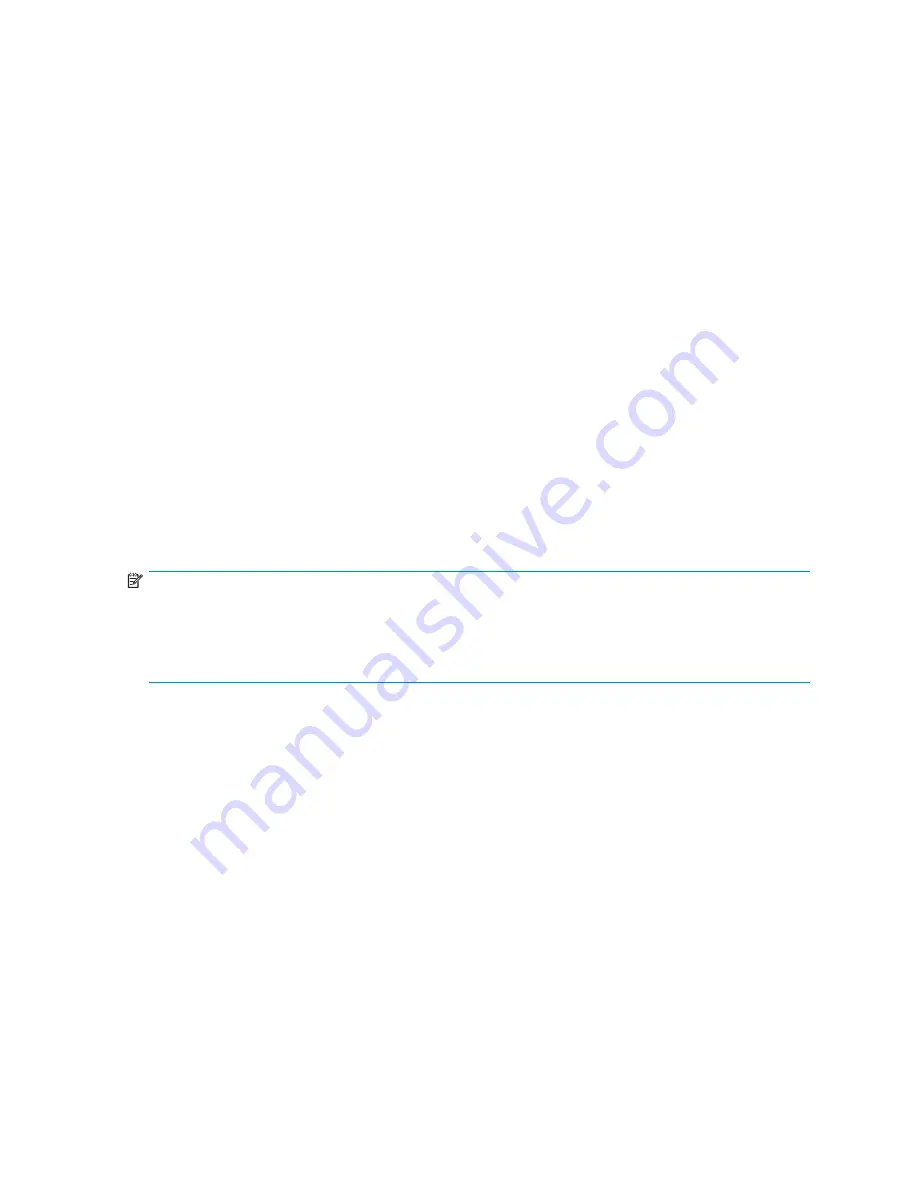
A second page of the
Con
fi
rm Destroy <storagepool name>
screen is displayed, containing the
following text:
WARNING: Existing data in StoragePool # will be destroyed and cannot be recovered.
This step cannot be reversed.
5.
Select
Finish
to display the screen con
fi
rming that the storage pool has been destroyed.
6.
Select
Finish
again to return to the system screen.
You can now either use the LUNs previously assigned to the destroyed pool in other pools, or
they can be deleted.
To delete all storage pools:
1.
Open a Command View VLS session and log in as the administrator. See
Opening a Command
View VLS session from Command View TL
.
2.
In the Storage tab navigation tree, select
Storage Pools
.
3.
If you wish to destroy all storage pools, from the task bar, select
Destroy All Storage Pools
. The
Con
fi
rm Destroy All Storage Pools
screen is displayed.
4.
Select
Next
to destroy the pools.
Either recreate storage pools using the LUNs previously assigned to the destroyed pool(s), or delete
them.
Installing capacity licenses
A VLS capacity license must be installed on the VLS when storage exceeds the base license. If you are
in a license violation state, all VLS read/write operations are disabled until either suf
fi
cient licenses
are installed to support the storage, or until excess storage is removed. Uncon
fi
gured VLS300 array
LUNs are counted by the system; therefore, they can contribute to license violation. When you have
cleared a license violation by installing an upgrade capacity license, the VLS read/write operations are
automatically enabled without requiring a reboot.
NOTE:
See the
HP OpenView Command View for TL User Guide
for instructions on performing the following
steps.
The VLS network settings must be set before a capacity license can be installed. See
Setting the network
settings
.
To install a capacity license on the VLS:
1.
Install Command View TL.
2.
Start Command View TL.
3.
Complete the Command View TL initial con
fi
guration steps.
4.
Add the VLS to Command View TL.
5.
Open a Command View VLS session from Command View TL for the VLS. See
Opening a Command
View VLS session from Command View TL
.
6.
Click the
Identity
tab.
The Identity tab window opens (
Figure 21
).
HP StorageWorks
45
Summary of Contents for StorageWorks 300
Page 18: ...18 Introduction ...
Page 50: ...50 Operation ...
Page 60: ...60 User interfaces ...
Page 86: ...86 Configuration ...
Page 98: ...98 Management ...
Page 118: ...1 18 CLI command set ...
Page 128: ...128 Component identification ...
Page 142: ...142 Component replacement ...
Page 150: ...150 Troubleshooting ...
Page 161: ...Latvian notice Lithuanian notice Polish notice HP StorageWorks 161 ...
Page 170: ...170 Specifications ...
Page 176: ...176 Glossary ...






























