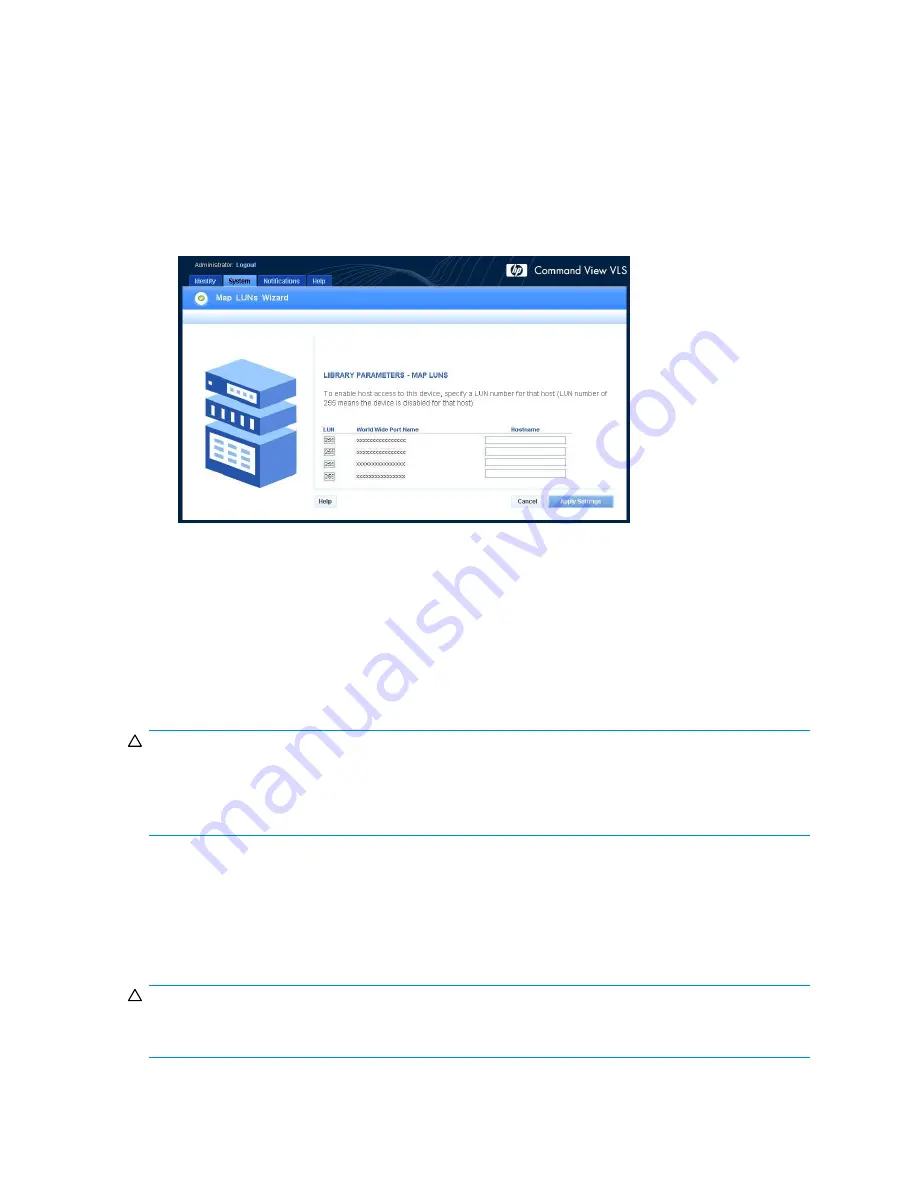
1.
Perform
LUN masking
and select
Mapping Enabled
for the hosts for which you want to perform
LUN mapping.
2.
Click the
System
tab.
3.
Select a virtual library or tape drive in the navigation tree that you want to make visible (accessible)
to the host.
4.
Click
Map LUNs
in the task bar.
The Map LUNs window opens and displays the hosts with mapping enabled selected on the Host
LUN Mapping Mode window (
Figure 36
).
Figure 36 Library Parameters – Map LUNs window
5.
To allow a listed host to access the virtual library, enter a LUN value in the
LUN
box (such as 0, 1,
2, and so on).
The LUN value entered is assigned to the virtual library for that speci
fi
c host. The default value 255
means the host does not have access.
6.
When you are
fi
nished making changes, click
Apply Settings
.
7.
Repeat these steps for the rest of the virtual libraries and tape drives con
fi
gured on the VLS that
you want to make visible to the host.
CAUTION:
Each virtual device must be assigned a unique LUN number on the FC host port to which it is mapped. If
two virtual devices have the same LUN number on the same FC host port, the virtual device with the
lowest virtual device ID number assigned by the VLS is recognized as that LUN number by the host’s
operating system. The other virtual device is ignored by the operating system.
Dual port virtual devices
When creating a library robot LUN or tape drive LUNs, you can present the virtual devices to a pair of
host ports rather than just one port. Both ports must be on the same node. The
Port Mapping
drop-down
box displays selections for each individual port plus possible port pairs (for example:
0
,
1
,
0&1
). The
bene
fi
t of dual port virtual devices is that they are still accessible when one path fails.
CAUTION:
Many operating systems and backup applications do not support more than one path to a tape library
device. Only use this feature if you are certain that it is supported.
HP StorageWorks
71
Summary of Contents for StorageWorks 300
Page 18: ...18 Introduction ...
Page 50: ...50 Operation ...
Page 60: ...60 User interfaces ...
Page 86: ...86 Configuration ...
Page 98: ...98 Management ...
Page 118: ...1 18 CLI command set ...
Page 128: ...128 Component identification ...
Page 142: ...142 Component replacement ...
Page 150: ...150 Troubleshooting ...
Page 161: ...Latvian notice Lithuanian notice Polish notice HP StorageWorks 161 ...
Page 170: ...170 Specifications ...
Page 176: ...176 Glossary ...
















































