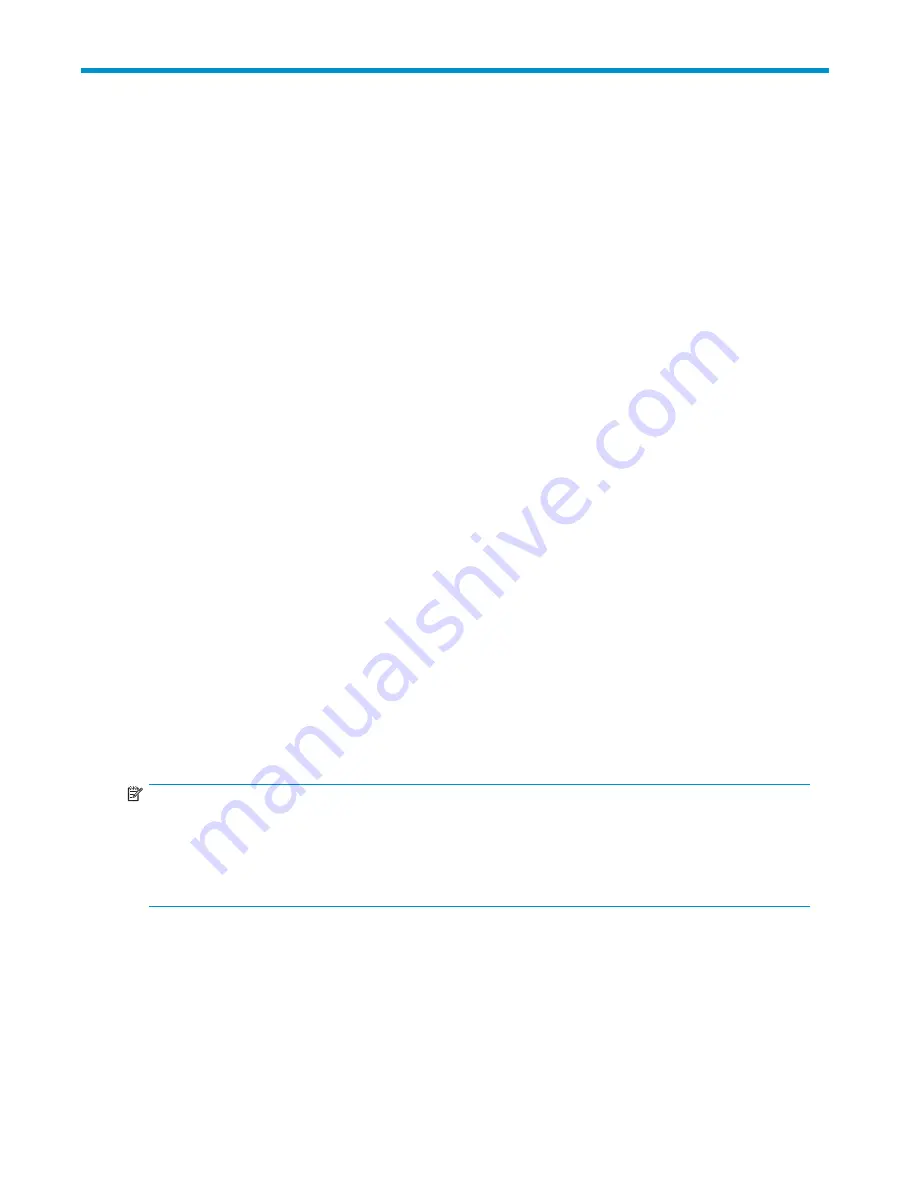
7 Con
fi
guration
This section describes how to con
fi
gure the VLS network settings, user preferences, FC host ports
(optional), virtual libraries, tape drives, and cartridges. It is comprised of the following topics:
• Setting the network settings
• Setting the user preferences
• Editing the default FC host port settings
• Enabling and disabling oversubscription
• Managing virtual device LUNs
• Creating a virtual library
• Creating tape drives
• Creating cartridges
• Destroying a virtual library
• Destroying a tape drive
• Destroying cartridges
• Adding and removing barcode templates
Setting the network settings
Before you can open a Command View VLS or secure shell session, set the network settings. The network
settings can be set using either the VLS discovery utility (see
Setting the network settings using the VLS
discovery utility
) or the CLI command set using the serial user interface (see
Setting the network settings
using the CLI command set
).
Setting the network settings using the VLS discovery utility
The VLS discovery utility looks for all the devices on the same subnet as the Windows computer on which
it is running. It then lists the devices and indicates whether they are con
fi
gured (have an IP address)
or uncon
fi
gured.
You can use the VLS discovery utility to set the network settings on an uncon
fi
gured VLS, and to view
the network settings of con
fi
gured devices. The utility can also be used to remove LUNs from the user
interface after one or more LUNs are no longer con
fi
gured or have been removed from the VLS.
NOTE:
The VLS discovery utility can only be used to change the network settings on a VLS with no IP address.
Once a VLS has an IP address, either through the DHCP or the VLS discovery utility, its network settings
cannot be changed using the VLS discovery utility. Use the CLI command set or Command View VLS to
change the network settings on a VLS that has an IP address. See
Setting the network settings using
the CLI command set
.
To set the network settings using the VLS discovery utility:
1.
Insert the VLS Documentation CD into the CD drive on a Windows system that is on the same
subnet as the VLS.
The CD auto-launches.
2.
Click
VLS discovery utility
.
The VLS discovery utility opens and lists all the devices it sees on the subnet (
Figure 29
).
HP StorageWorks
61
Summary of Contents for StorageWorks 300
Page 18: ...18 Introduction ...
Page 50: ...50 Operation ...
Page 60: ...60 User interfaces ...
Page 86: ...86 Configuration ...
Page 98: ...98 Management ...
Page 118: ...1 18 CLI command set ...
Page 128: ...128 Component identification ...
Page 142: ...142 Component replacement ...
Page 150: ...150 Troubleshooting ...
Page 161: ...Latvian notice Lithuanian notice Polish notice HP StorageWorks 161 ...
Page 170: ...170 Specifications ...
Page 176: ...176 Glossary ...






























