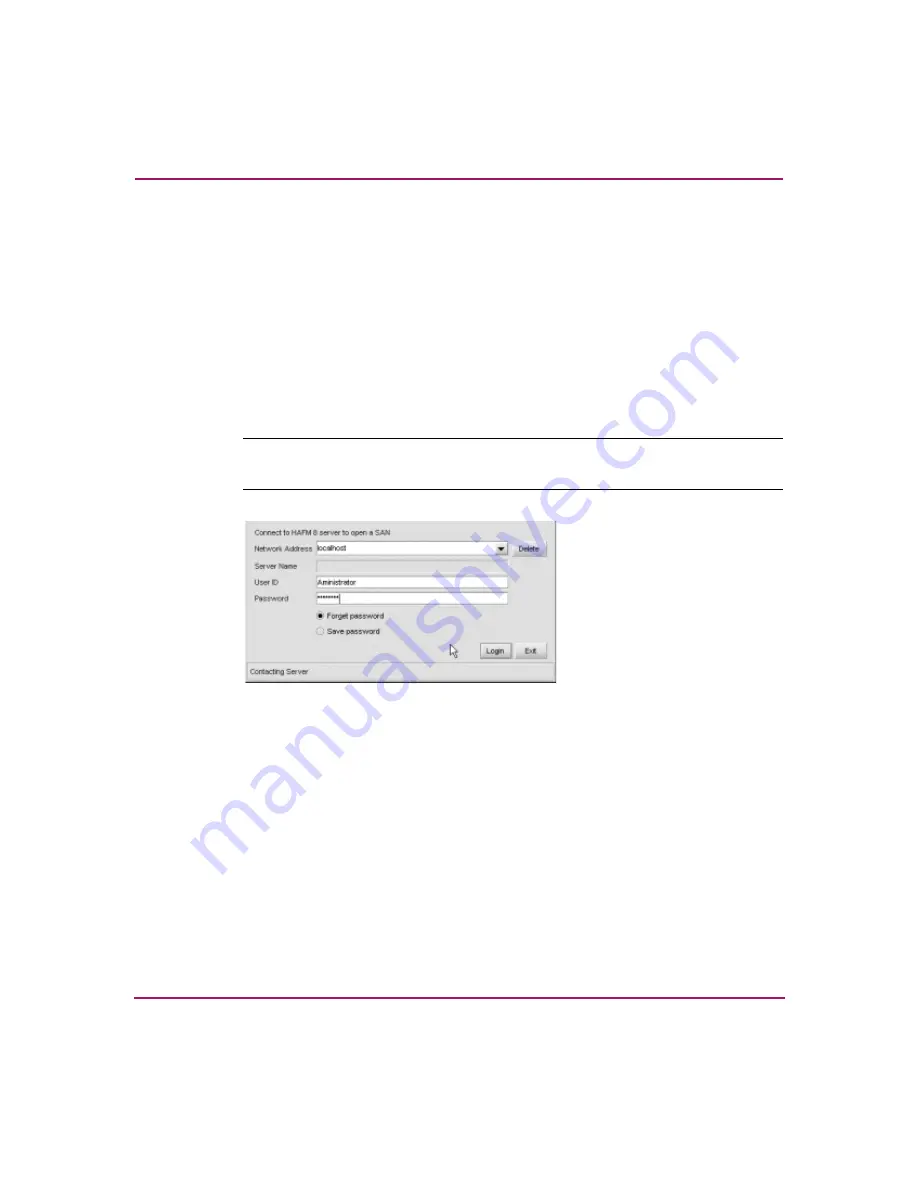
Installing and Configuring the Director
96
Director 2/140 Installation Guide
5. To install the HAFM remote client application, scroll down to the information
that pertains to your platform and follow the instructions provided.
6. After you have downloaded the installer executable, the InstallAnywhere
Wizard displays. Follow the instructions provided to continue the installation.
Launching HAFM from the Remote Client
Use these steps to launch HAFM from a remote client:
1. Double-click the HAFM icon to launch HAFM. The HAFM 8 Log In dialog
box displays, as shown in
Note:
The default Windows 2000 user name is Administrator and the default
password is password. The user name and password are case-sensitive.
Figure 44: HAFM 8 Log In dialog box
2. Enter the HAFM appliance IP address in the Network Address field. If you
are logging in to the local HAFM appliance, the HAFM appliance name is
localhost.
The default address that displays in the Network Address field is the address
of the last server accessed. Click the HAFM appliance arrow to see the
network addresses of all HAFM appliances that were accessed from the
computer you are logged into.
If you want to connect to an HAFM appliance that is not listed, enter the IP
address in the Network Address field.
3. Enter your user name and password in the User Name and Password fields.
User names and passwords are case-sensitive.
















































