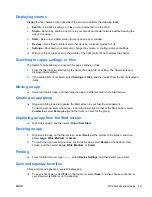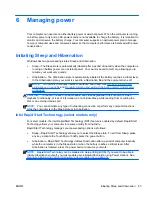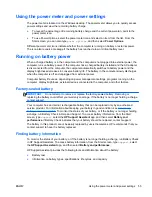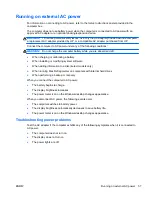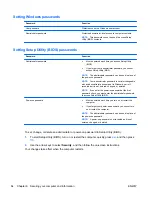To test the AC adapter:
1.
Shut down the computer.
2.
Connect the AC adapter to the computer, and then plug it into an AC outlet.
3.
Turn on the computer.
●
If the power lights turn
on
, the AC adapter is working properly.
●
If the power lights remain
off
, check the connection from the AC adapter to the computer
and the connection from the AC adapter to the AC outlet to be sure that the connections
are secure.
●
If the connections are secure and the power lights remain
off
, the AC adapter is not
functioning and should be replaced.
Contact support for information on obtaining a replacement AC power adapter.
HP CoolSense (select models only)
HP CoolSense
automatically detects when the computer is not on a horizontal surface and
adjusts performance and fan settings to keep the surface temperature of your computer at the
optimum level of comfort.
When HP CoolSense is off, the position of the computer is not detected and the performance and fan
options remain at the factory setting. As a result, the surface temperature of the computer might be
higher than it would be with HP CoolSense on.
To turn CoolSense off or on, follow these steps:
▲
From the Start screen, type
coolsense
, select
Settings
, and then select
HP CoolSense
.
Refreshing your software content with Intel Smart
Connect Technology (select models only)
When the computer is in the Sleep state, Intel® Smart Connect Technology periodically causes the
computer to exit Sleep. If a network connection is available, Smart Connect updates open apps such
as your email inboxes, social network sites, and news pages and then returns the computer to the
Sleep state. Smart Connect also syncs content that you have created offline, such as emails. When
the computer exits Sleep, you have immediate access to your updated information.
▲
To enable this feature or manually adjust the settings, from the
Start
screen, type
smart
, and
then select Intel® Smart Connect Technology.
58
Chapter 6 Managing power
ENWW