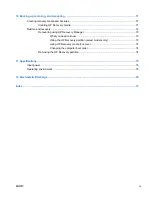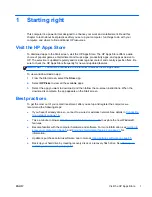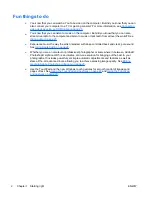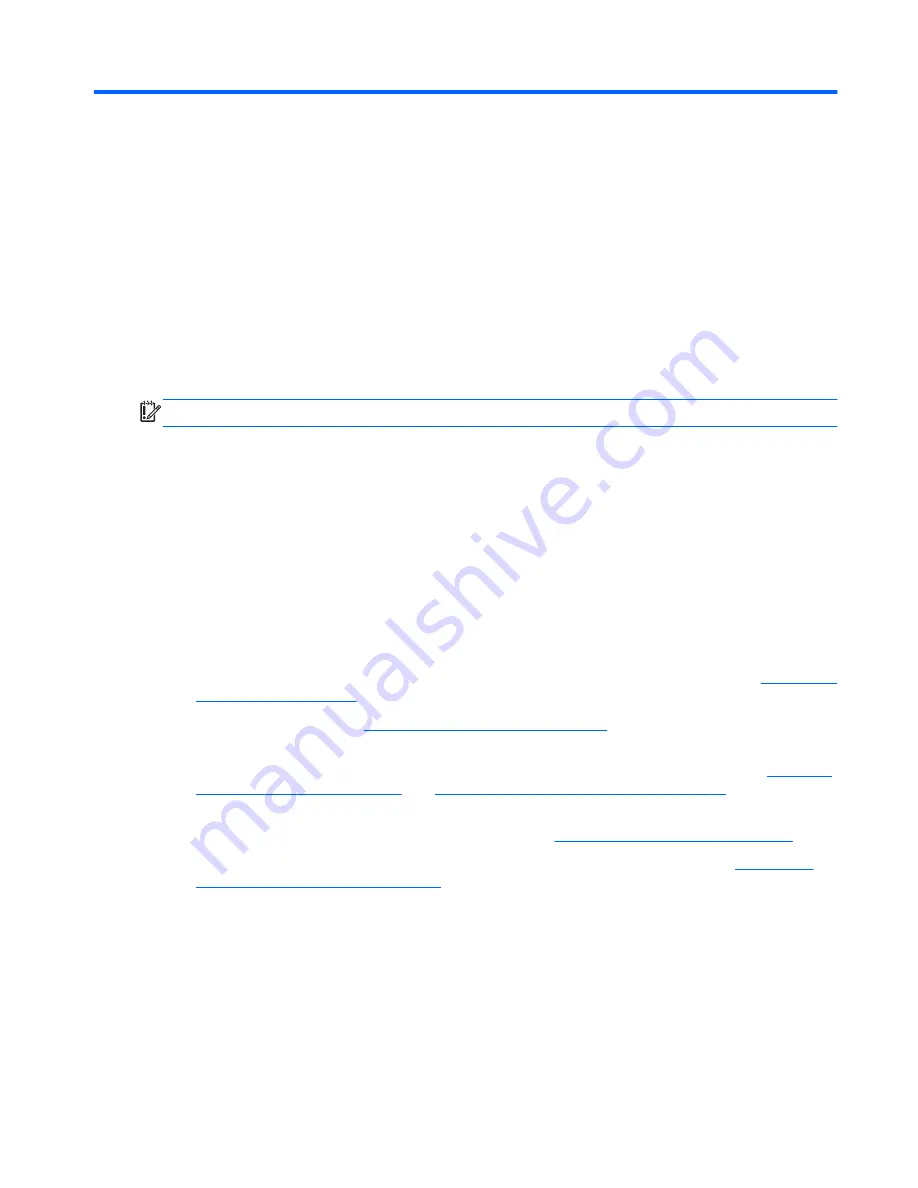
1
Starting right
This computer is a powerful tool designed to enhance your work and entertainment. Read this
chapter to learn about best practices after you set up your computer, fun things to do with your
computer, and where to find additional HP resources.
Visit the HP Apps Store
To download apps to the Start screen, visit the HP Apps Store. The HP Apps Store offers a wide
choice of popular games, entertainment and music apps, productivity apps, and apps exclusive to
HP. The selection is updated regularly and includes regional content and country-specific offers. Be
sure to check the HP Apps Store frequently for new and updated features.
IMPORTANT:
You must be connected to the Internet to access the HP Apps Store.
To view and download an app:
1.
From the Start screen, select the
Store
app.
2.
Select
HP Picks
to view all the available apps.
3.
Select the app you want to download, and then follow the on-screen instructions. When the
download is complete, the app appears on the Start screen.
Best practices
To get the most out of your smart investment, after you set up and register the computer, we
recommend the following steps:
●
If you haven’t already done so, connect to a wired or wireless network. See details in
Connecting
to a network on page 16
.
●
Take a minute to browse
Windows essential tasks on page 47
to explore the new Windows®
features.
●
Become familiar with the computer hardware and software. For more information, see
Getting to
know your computer on page 5
and
Enjoying entertainment features on page 21
for
information.
●
Update or purchase antivirus software. Learn more at
Using antivirus software on page 65
.
●
Back up your hard drive by creating recovery discs or a recovery flash drive. See
Backing up,
restoring, and recovering on page 71
.
ENWW
Visit the HP Apps Store
1