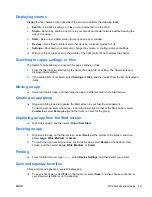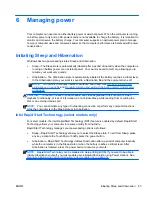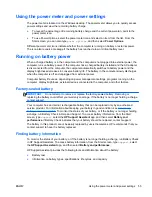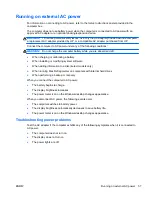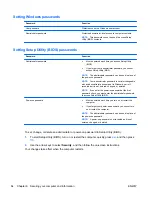Shutting down (turning off) the computer
CAUTION:
Unsaved information is lost when the computer shuts down. Be sure to save your work
before shutting down the computer.
The Shut down command closes all open programs, including the operating system, and then turns
off the display and computer.
Shut down the computer under any of the following conditions:
●
When you need to replace the battery or access components inside the computer
●
When you are connecting an external hardware device that does not connect to a USB or video
port
●
When the computer will be unused and disconnected from AC power for an extended period
Although you can turn off the computer with the power button, the recommended procedure is to use
the Windows Shut down command:
NOTE:
If the computer is in the Sleep state or in Hibernation, you must first briefly press the power
button to exit Sleep or Hibernation before shutdown is possible.
1.
Save your work and close all open programs.
2.
From the Start screen, point to the upper-right or lower-right corner of the screen to reveal the
charms.
3.
Select
Settings
, select the
Power
icon, and then select
Shut down
.
– or –
Right-click the
Start
button in the lower-left corner of the screen, select
Shut down
, and then
select
Shut down
.
If the computer is unresponsive and you are unable to use the preceding shutdown procedures, try
the following emergency procedures in the sequence provided:
●
Press
ctrl
+
alt
+
delete
, select the
Power
icon, and then select
Shut Down
.
●
Press and hold the power button for at least 5 seconds.
●
Disconnect the computer from external power.
ENWW
Shutting down (turning off) the computer
59