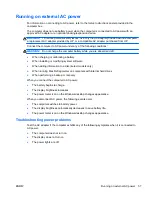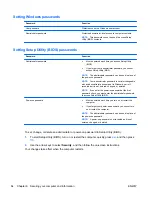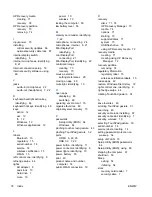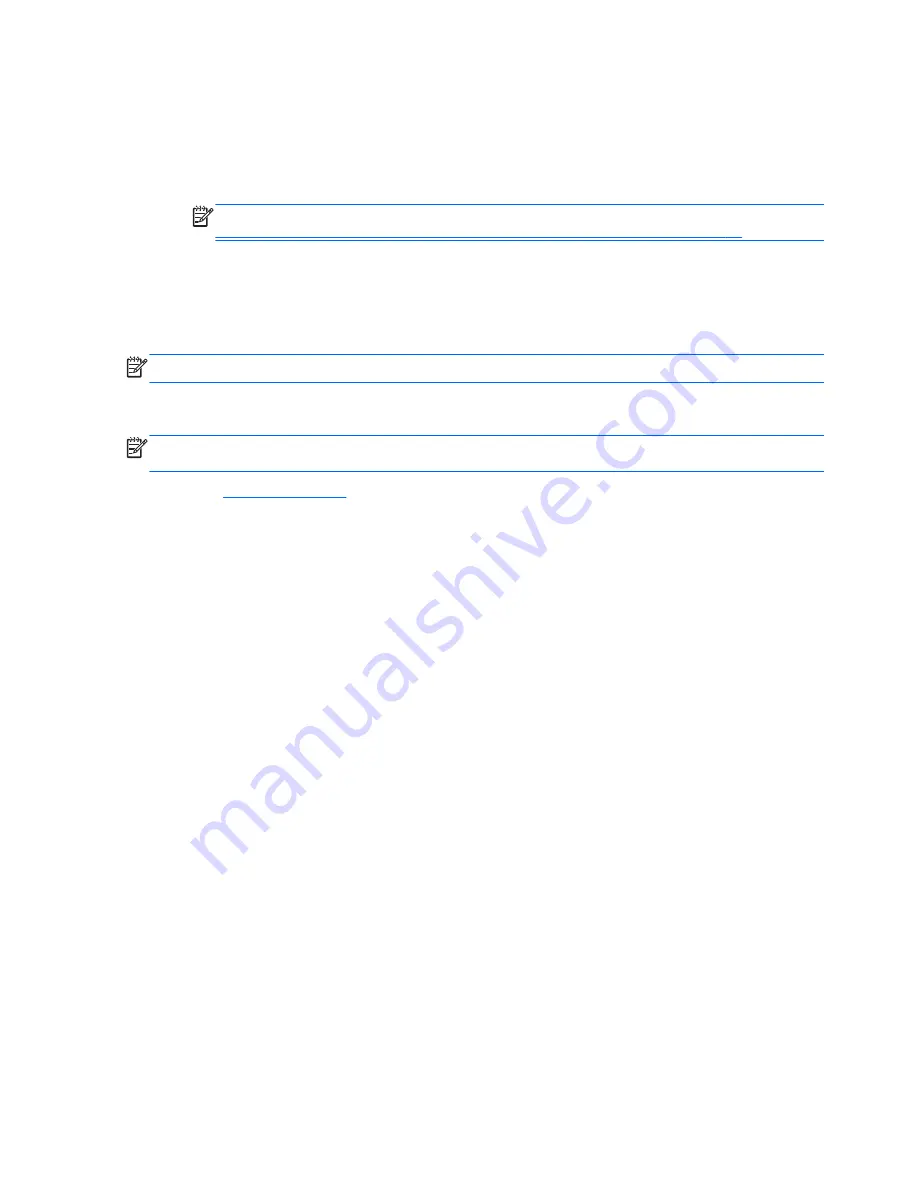
To start HP PC Hardware Diagnostics UEFI:
1.
Turn on or restart the computer, quickly press
esc
, and then press
f2
.
The BIOS searches three places for the diagnostics tools in the following order:
a.
Connected USB drive
NOTE:
To download the HP PC Hardware Diagnostics (UEFI) tool to a USB drive, see
Downloading HP PC Hardware Diagnostics (UEFI) to a USB device on page 70
.
b.
Hard drive
c.
BIOS
2.
When the diagnostic tool opens, click the type of diagnostic test you want to run, and then follow
the on-screen instructions.
NOTE:
If you need to stop a diagnostic test, press
esc
.
Downloading HP PC Hardware Diagnostics (UEFI) to a USB device
NOTE:
Instructions for downloading HP PC Hardware Diagnostics (UEFI) are provided in English
only.
1.
Go to
http://www.hp.com
.
2.
Click
Support & Drivers
, and then click the
Drivers & Downloads
tab.
3.
Enter the product name in the text box, and then click
Go
.
4.
Select your computer model, and then select your operating system.
5.
In the
Diagnostic
section, click
HP UEFI Support Environment
.
– or –
Click
Download
, and then select
Run
.
70
Chapter 9 Using Setup Utility (BIOS) and HP PC Hardware Diagnostics (UEFI)
ENWW