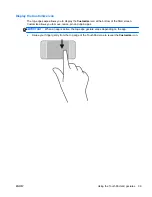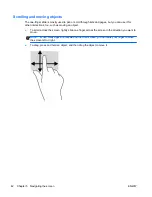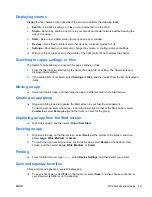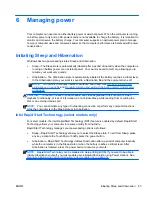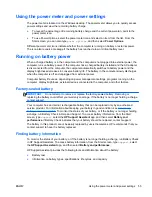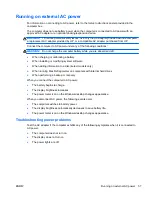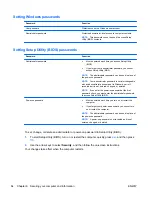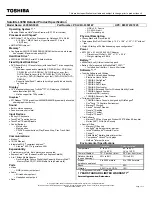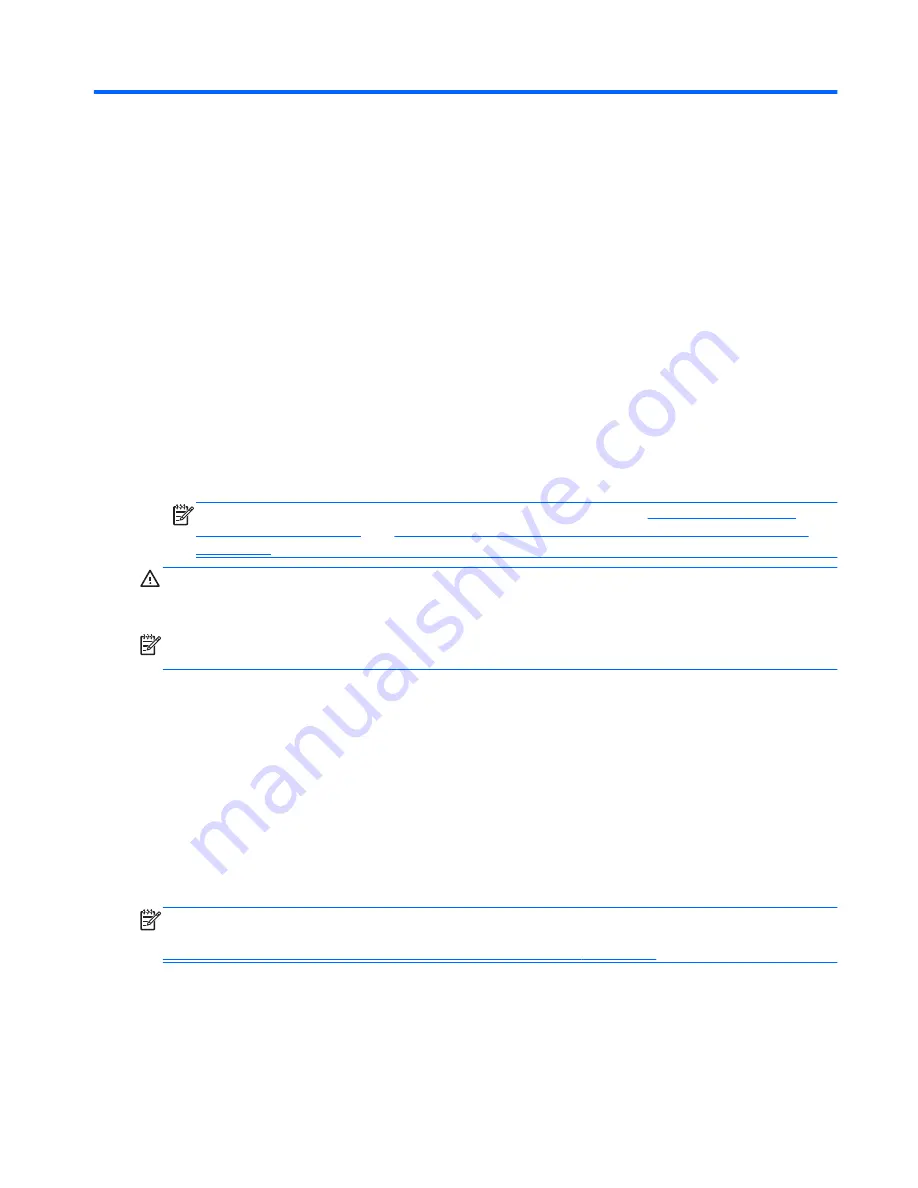
6
Managing power
Your computer can operate on either battery power or external power. When the computer is running
on battery power only and an AC power source is not available to charge the battery, it is important to
monitor and conserve the battery charge. Your computer supports an optimal power plan to manage
how your computer uses and conserves power so that computer performance is balanced with power
conservation.
Initiating Sleep and Hibernation
Windows has two power-saving states, Sleep and Hibernation.
●
Sleep—The Sleep state is automatically initiated after a period of inactivity when the computer is
running on battery power or on external power. Your work is saved to memory, allowing you to
resume your work very quickly.
●
Hibernation—The Hibernation state is automatically initiated if the battery reaches a critical level.
In the Hibernation state, your work is saved to a hibernation file and the computer turns off.
NOTE:
You can also manually initiate Hibernation and Sleep. See
Manually initiating and
exiting Sleep on page 54
and
Manually initiating and exiting Hibernation (select models only)
on page 54
.
CAUTION:
To reduce the risk of possible audio and video degradation, loss of audio or video
playback functionality, or loss of information, do not initiate Sleep while reading from or writing to a
disc or an external media card.
NOTE:
You cannot initiate any type of networking connection or perform any computer functions
while the computer is in the Sleep state or in Hibernation.
Intel Rapid Start Technology (select models only)
For select models, the Intel Rapid Start Technology (RST) feature is enabled by default. Rapid Start
Technology allows your computer to resume quickly from inactivity.
Rapid Start Technology manages your power-saving options as follows:
●
Sleep—Rapid Start Technology allows you to select the Sleep state. To exit from Sleep, press
any key, activate the TouchPad, or briefly press the power button.
●
Hibernation—Rapid Start Technology initiates Hibernation after a period of computer inactivity
while the computer is in the Sleep state or when the battery reaches a critical level. After
Hibernation is initiated, press the power button to resume your work.
NOTE:
Rapid Start Technology can be disabled in Setup Utility (BIOS). If you want to be able to
initiate Hibernation yourself, you must enable user-initiated Hibernation using Power Options. See
Manually initiating and exiting Hibernation (select models only) on page 54
.
ENWW
Initiating Sleep and Hibernation
53