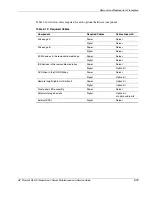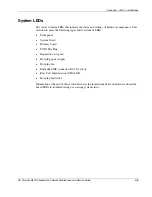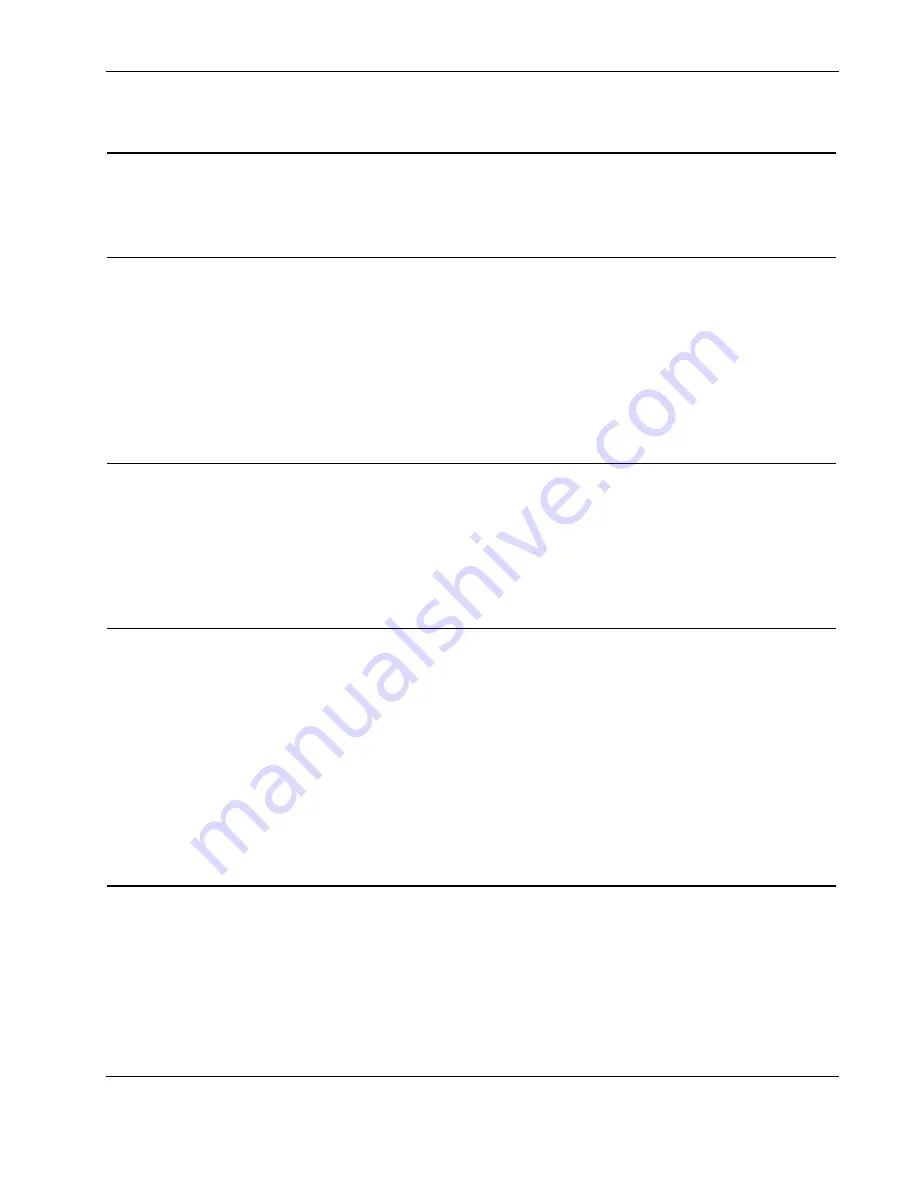
Diagnostic Tools
Table 3-1: Diagnostic Tools
continued
Tool
Description
How to run the tool
SmartStart
SmartStart software is the intelligent
way to set up the HP server. The
SmartStart CD includes the
ROMPaq Utility, driver updates, and
assistance installing operating
systems.
Use the information provided in the
Server Setup and Management
pack.
Survey Utility
Survey Utility gathers critical
hardware and software information
on servers running Microsoft®
Windows NT®, Novell NetWare,
SCO OpenServer, or SCO Unixware
operating systems.
If a significant change occurs
between data-gathering intervals,
the Survey Utility marks the previous
information and overwrites the
survey text files to reflect the latest
changes in the configuration.
Install the Survey Utility from the
SmartStart CD, the Integration
Maintenance Utility, or the
Management CD.
Integrated Management Log (IML)
The IML is a log of system events
such as system failures or nonfatal
error conditions. View events in the
IML from within:
•
Insight Manager 7
•
Survey Utility
•
Operating-system-specific IML
utilities
The IML requires operating system
management drivers. Refer to the
SmartStart CD for instructions on
installing the appropriate drivers.
ROM-Based Setup Utility (RBSU)
RBSU configures the hardware
installed in or connected to the
server. Specifically, it can:
•
Store configuration information
in nonvolatile memory
•
Manage memory installation,
processor upgrades, network
interface cards and mass
storage devices
•
Assist in installing an operating
system
•
Configure ports and IRQs, if
required
Run RBSU by pressing the
F9
key
during POST.
continued
HP ProLiant ML570 Generation 2 Server Maintenance and Service Guide
3-3
Summary of Contents for ProLiant ML570 Generation 2
Page 6: ......