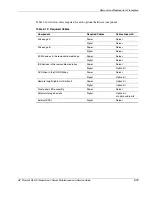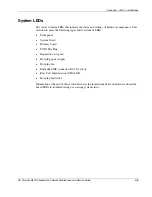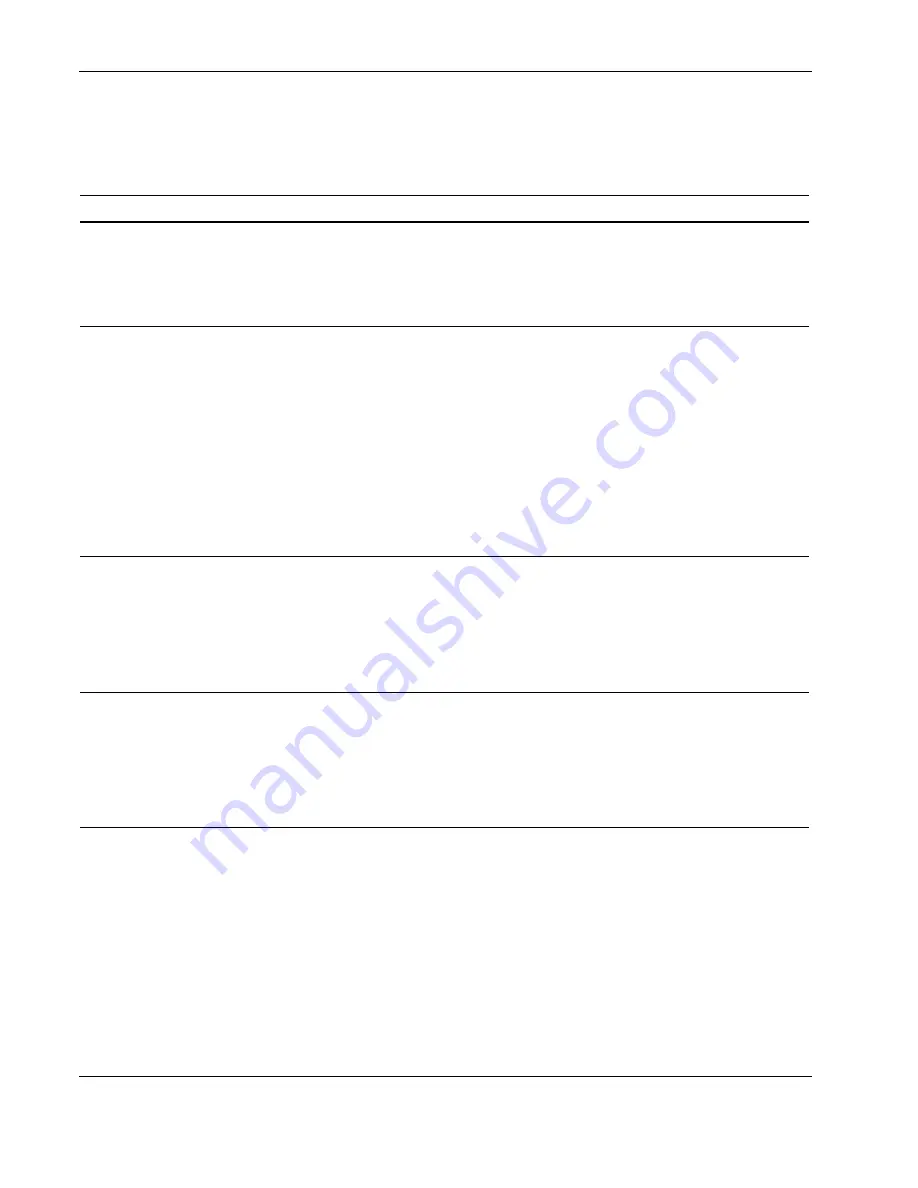
Diagnostic Tools
Use the following tools to diagnose problems, test hardware, and monitor and manage server
operations.
Table 3-1: Diagnostic Tools
Tool
Description
How to run the tool
Array Diagnostics Utility (ADU)
ADU is designed to run on all HP
systems that support HP array
controllers. ADU collects information
about the array controllers in the
system and generates a list of
detected problems.
For a list of HP servers that support
ADU, visit
www.hp.com.
For a complete list of ADU error
messages, refer to the
HP Servers
Troubleshooting Guide
.
Automatic Server Recovery-2
(ASR-2)
ASR-2 automatically restarts the
server after a catastrophic operating
system failure.
With ASR-2, you have multiple
recovery options:
•
Available Recovery provides
software error recovery and
environmental recovery.
•
Unattended Recovery logs the
error information to the IML,
resets the server, and tries to
restart the operating system.
Run RBSU and set ASR-2 to enable
this tool.
Diagnostics Utility
Diagnostics Utility tests and verifies
operation of HP hardware. If the
utility finds a hardware failure, it
isolates the replaceable part, if
possible.
Access Diagnostics Utility when
POST detects a system
configuration error. For a complete
list of POST error messages, refer to
the
HP Servers Troubleshooting
Guide
. Diagnostics Utility can be run
from the SmartStart CD or
downloaded from www.hp.com
.
Insight Manager 7
Insight Manager 7 is a client/server
application used to remotely manage
HP hardware in a network
environment. Insight Manager 7
reports hardware fault conditions
(both failure and pre failure) and
collects data for reporting and
graphing.
For more information on viewing and
printing the event list, refer to the
Management CD, the
HP Insight
Manager User Guide
or the
HP
ProLiant ML570 Generation 2 Server
Setup and Installation Guide.
continued
3-2
HP ProLiant ML570 Generation 2 Server Maintenance and Service Guide
Summary of Contents for ProLiant ML570 Generation 2
Page 6: ......