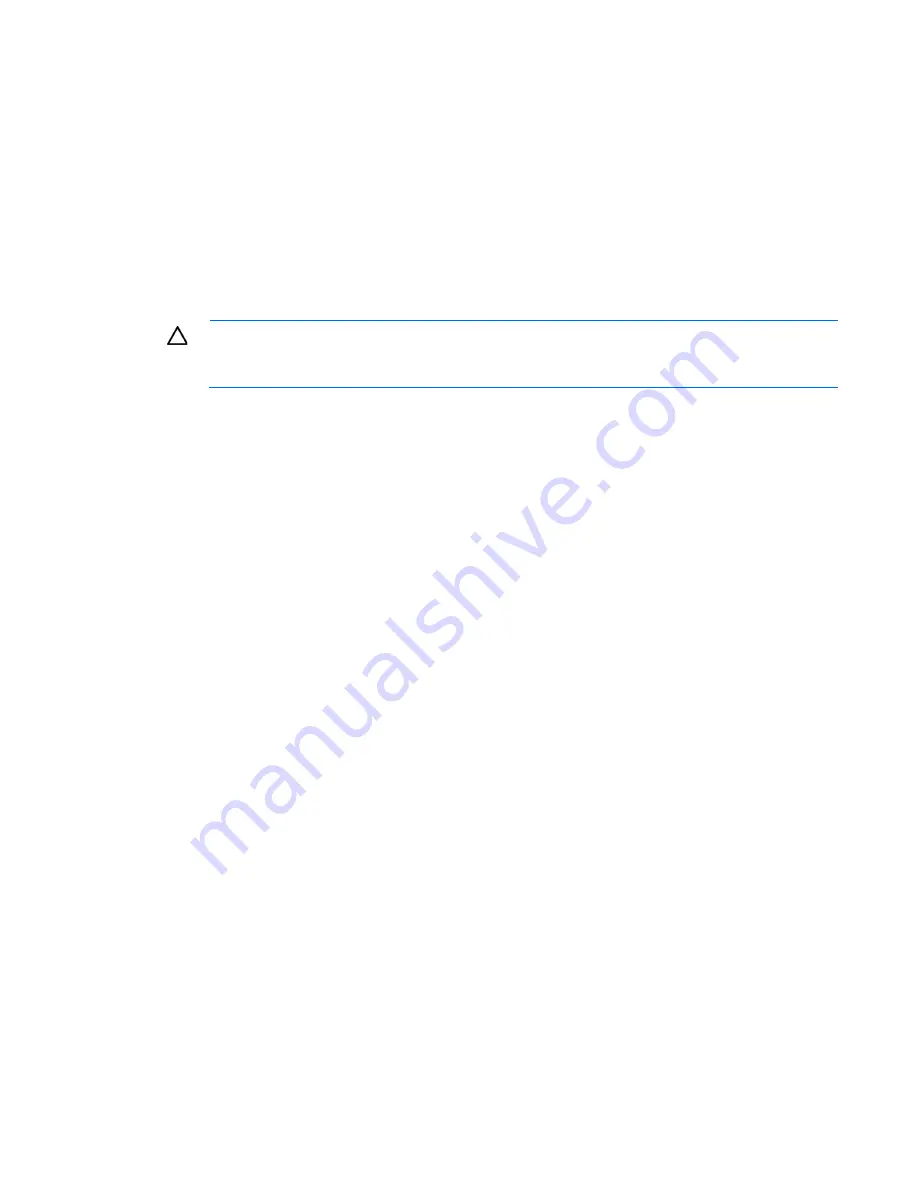
Hardware options installation 70
Enabling the Trusted Platform Module
1.
When prompted during the start-up sequence, access RBSU by pressing the
F9
key.
2.
From the Main Menu, select
Server Security
.
3.
From the Server Security Menu, select
Trusted Platform Module
.
4.
From the Trusted Platform Module Menu, select
TPM Functionality
.
5.
Select
Enable
, and then press the
Enter
key to modify the TPM Functionality setting.
6.
Press the
Esc
key to exit the current menu, or press the
F10
key to exit RBSU.
7.
Reboot the server.
8.
Enable the TPM in the OS. For OS-specific instructions, see the OS documentation.
CAUTION:
When a TPM is installed and enabled on the server, data access is locked if you fail
to follow the proper procedures for updating the system or option firmware, replacing the system
board, replacing a hard drive, or modifying OS application TPM settings.
For more information on firmware updates and hardware procedures, see the
HP Trusted Platform Module
Best Practices White Paper
on the HP website (
http://www.hp.com/support
).
For more information on adjusting TPM usage in BitLocker™, see the Microsoft website
(
http://technet.microsoft.com/en-us/library/cc732774.aspx
).
Summary of Contents for ProLiant DL585 G7
Page 18: ...Component identification 18 Secondary processor memory board Device numbers ...
Page 23: ...Component identification 23 Fan locations Power supply backplane components ...
Page 71: ...Cabling 71 Cabling DVD ROM drive cabling ...
Page 92: ...Troubleshooting 92 ...
Page 108: ...Regulatory compliance notices 108 Taiwan notices ...
Page 117: ...Support and other resources 117 ...
Page 118: ...Support and other resources 118 ...






























