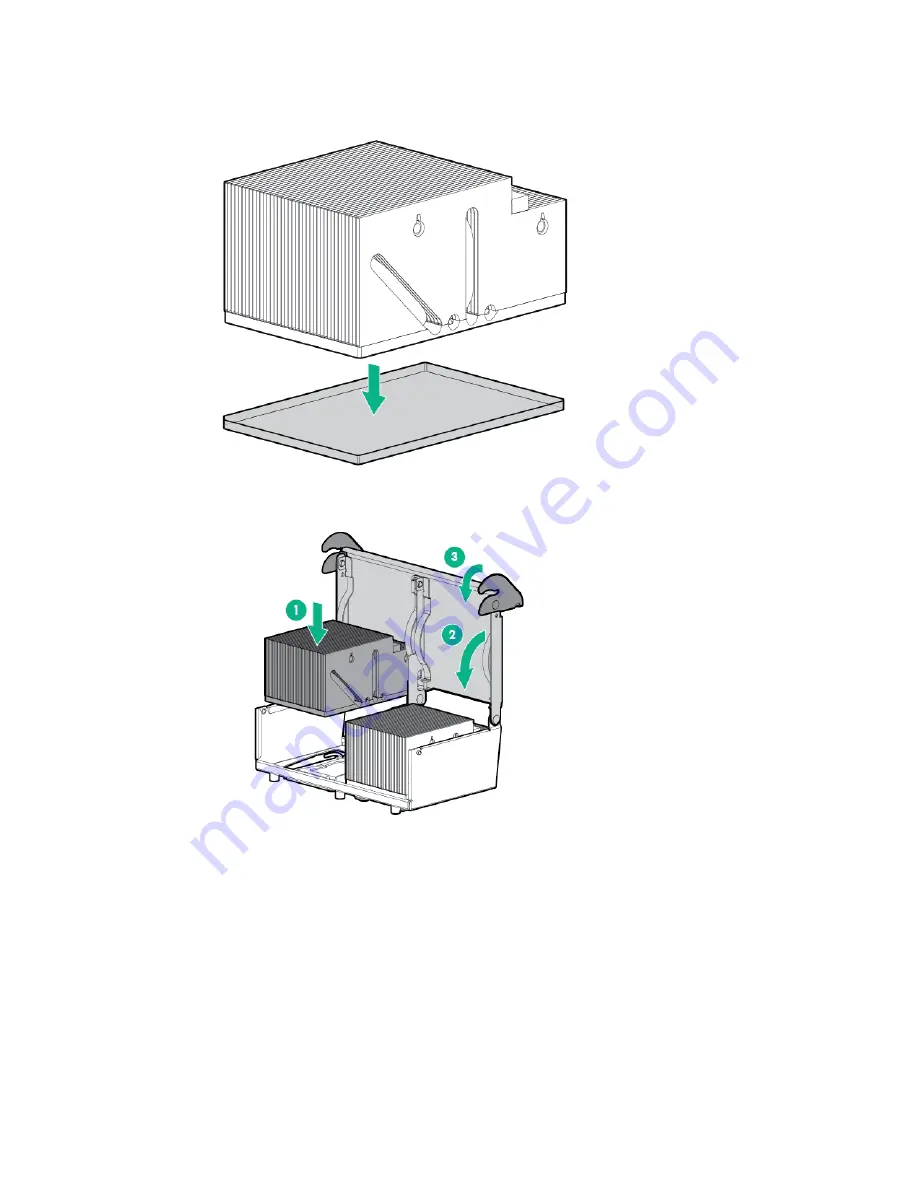
Removal and replacement procedures 56
To replace the component:
1.
Remove the thermal interface protective cover from the heatsink.
2.
Install the heatsink.
3.
Install the air baffle ("
4.
Install the access panel ("
5.
Slide the server into the rack.
6.
Connect each power cord to the server.
7.
Connect each power cord to the power source.
8.
Power up the server.
Processor
Summary of Contents for ProLiant DL385p
Page 12: ...Customer self repair 12 ...
Page 13: ...Customer self repair 13 ...
Page 14: ...Customer self repair 14 ...
Page 50: ...Removal and replacement procedures 50 o 8 or 16 SFF configuration o 8 LFF configuration ...
Page 91: ...Cabling 91 LFF hard drive cabling Optical drive cabling ...
Page 92: ...Cabling 92 FBWC cabling 8 or 16 drive SFF 8 drive LFF ...
Page 99: ...Acronyms and abbreviations 99 UID unit identification USB universal serial bus ...
















































