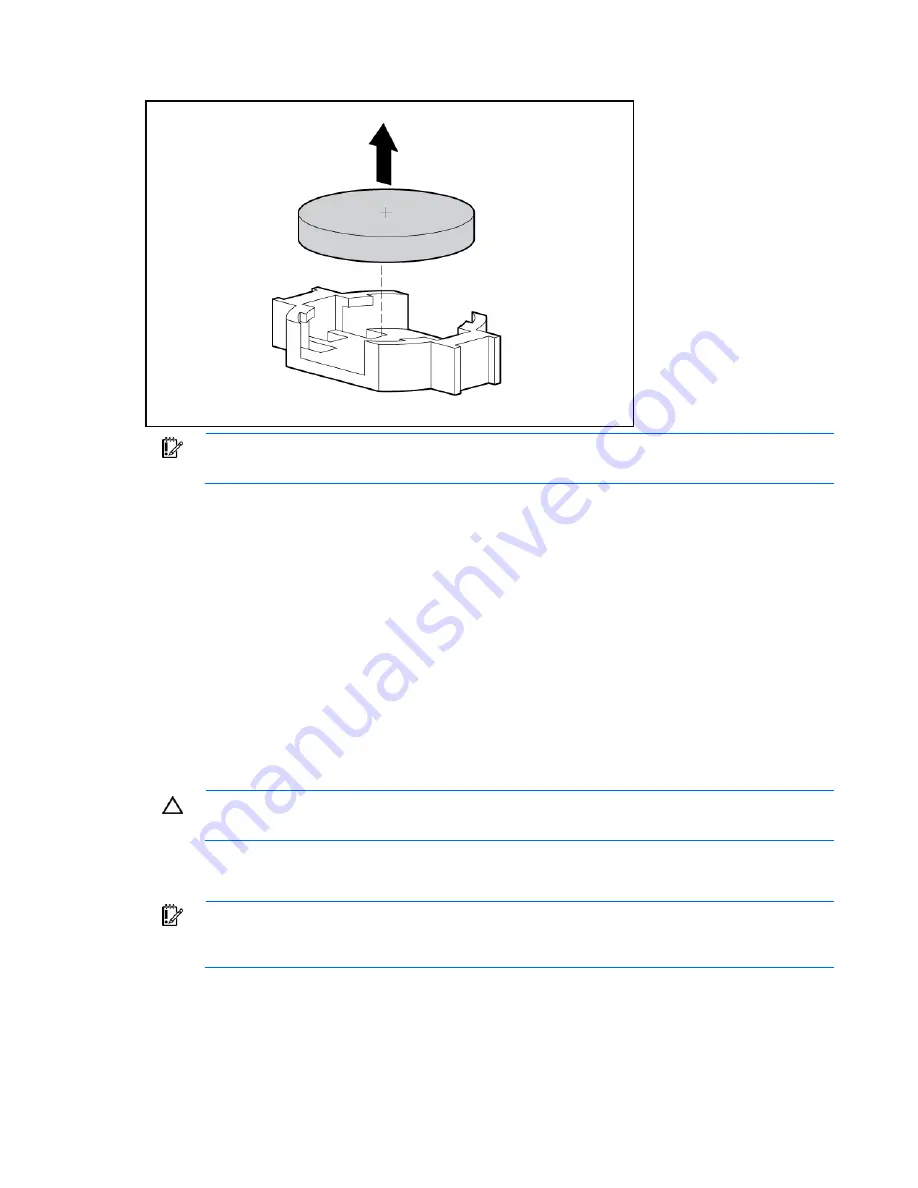
Removal and replacement procedures 67
5.
Remove the battery.
IMPORTANT:
Replacing the system board battery resets the system ROM to its default
configuration. After replacing the battery, reconfigure the system through RBSU.
To replace the component, reverse the removal procedure.
For more information about battery replacement or proper disposal, contact an authorized reseller or an
authorized service provider.
System board
To remove the component:
1.
Power down the server (on page
30
).
2.
Remove all power supplies ("
Hot-plug power supply
" on page
34
).
3.
Extend or remove the server from the rack ("
Remove the server from the rack
" on page
31
).
4.
Remove the access panel ("
Access panel
" on page
32
).
5.
Remove the power supply cage assembly ("
Power supply cage assembly
" on page
41
).
CAUTION:
To prevent damage to the server or expansion boards, power down the server
and remove all AC power cords before removing or installing the PCI riser cage.
6.
Remove the PCI riser cage ("
PCI riser cage
" on page
62
).
7.
Remove expansion boards from slots 1 and 2 ("
Expansion board (slots 1 and 2)
" on page
64
).
IMPORTANT:
For this procedure, you do not need to remove the hot-plug fans from the
processor fan bracket. When reinstalling the processor fan bracket, press the top of each fan
to be sure it seats securely.
8.
Remove the processor fan bracket ("
Processor fan bracket
" on page
39
).
9.
Remove the hot-plug fans from the I/O fan bracket ("
Hot-plug fan
" on page
38
).
10.
Remove the battery pack ("
Removing the battery pack
" on page
54
).
11.
Remove the air baffle ("
Air baffle
" on page
55
).
Summary of Contents for ProLiant DL380 G5 DPSS
Page 13: ...Customer self repair 13 ...
Page 14: ...Customer self repair 14 ...
Page 15: ...Customer self repair 15 ...
Page 16: ...Customer self repair 16 ...
Page 72: ...Removal and replacement procedures 72 14 Install the power supplies 15 Power up the server ...
Page 74: ...Cabling 74 Fan board cabling Hard drive backplane power cabling ...
Page 76: ...Cabling 76 Systems Insight Display cabling ...
Page 94: ...Component identification 94 Only the 12 fan configuration supports all connectors ...






























