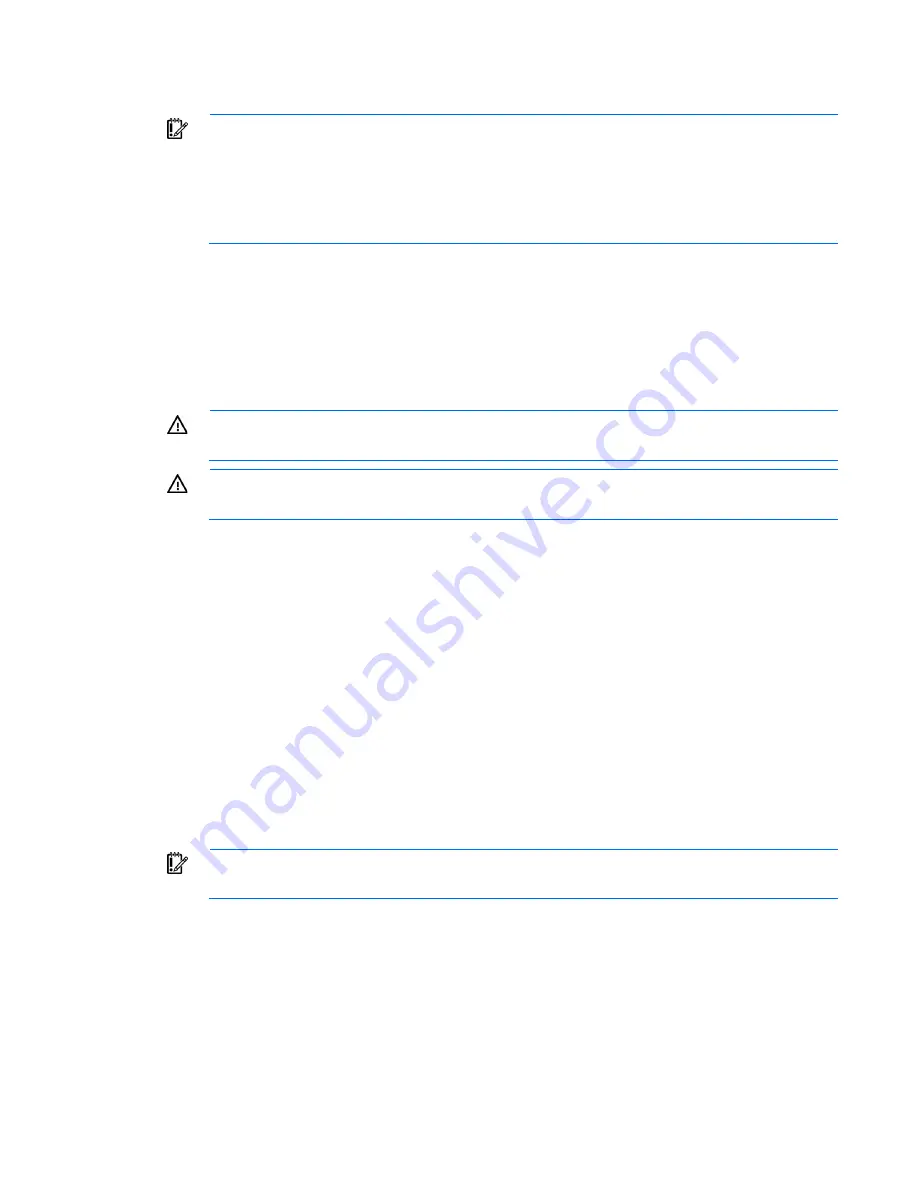
Removal and replacement procedures 30
Extend the server from the rack
IMPORTANT:
The requirement of extending or removing the server from the rack when
performing installation and maintenance procedures depends on the rail system used:
•
If using a ball-bearing rail system, you can perform most installations and maintenance by
simply extending the server from the rack.
•
If using a friction rail system, to perform installations or maintenance that requires access panel
removal, remove the server from the rack.
To extend the server from an HP, Compaq-branded, Telco, or third-party rack:
1.
Power down the server (on page
29
).
2.
Remove all power:
a.
Disconnect each power cord from the power source.
b.
Disconnect each power cord from the server.
3.
Disconnect all peripheral cables.
WARNING:
To reduce the risk of personal injury or equipment damage, be sure that the rack is
adequately stabilized before extending a component from the rack.
WARNING:
To reduce the risk of personal injury, be careful when pressing the server rail-release
latches and sliding the server into the rack. The sliding rails could pinch your fingers.
4.
Pull down the quick release levers on each side of the server.
5.
Extend the server on the rack rails until the server rail-release latches engage.
If the server does not extend from the rack, use a T-25 Torx screwdriver to loosen the screws located
within the lever housing.
6.
After performing the installation or maintenance procedure, slide the server into the rack. For more
information, see the documentation that ships with the rack-mounting option.
7.
Connect the peripheral cables.
8.
Connect each power cord to the server.
9.
Connect each power cord to the power source.
Access the product rear panel
Opening the cable management arm
IMPORTANT:
The cable management arm is not supported with the friction rail kit.






























