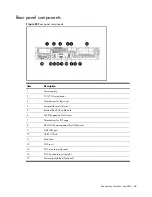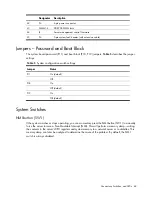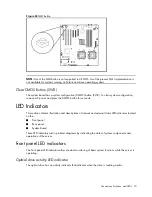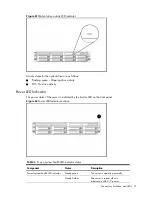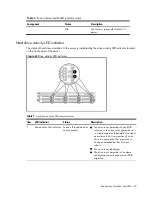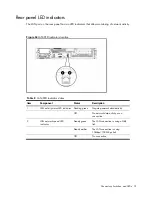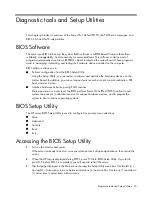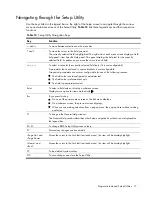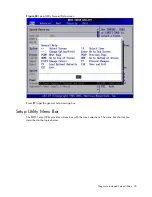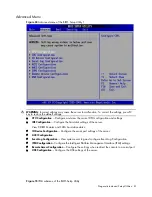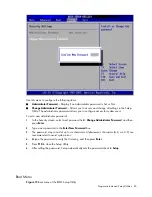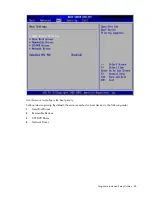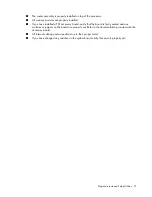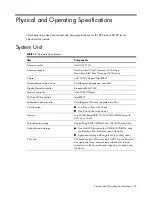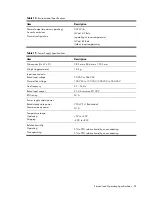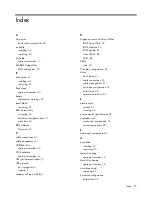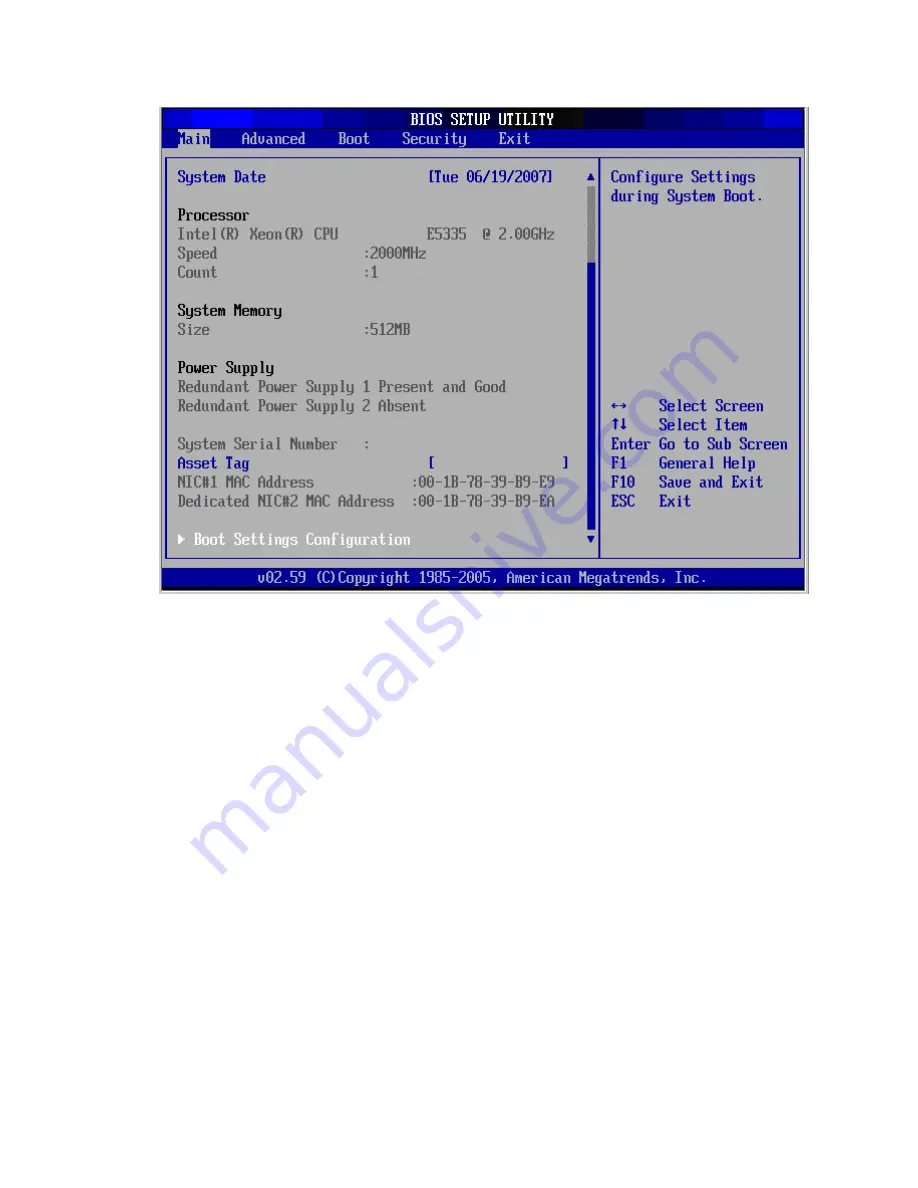
Diagnostic tools and Setup Utilities 80
Figure 68
Main menu of the BIOS Setup Utility
Use this menu to set the system time and date, and configure the following items:
•
View BIOS build date and version.
•
View CPU type / CPU speed /CPU physical count information.
•
View System memory size.
•
View Power supply information.
•
View System serial number.
•
View MAC address for the embedded NIC.
•
Set Server Asset Tag.
•
Set system time and date.
•
Set boot features:
○
Enable or disable the BIOS summary display.
○
Turn on or off Bootup Num-Lock.
○
Set restore on AC power loss options, such as last state, power off, and power on.
○
If BIOS displays an error message, set POST F1 Prompt for selections, such as delayed,
enabled, or disabled.
Summary of Contents for ProLiant DL180 G
Page 12: ...Customer self repair 12 ...
Page 13: ...Customer self repair 13 ...
Page 14: ...Customer self repair 14 ...
Page 15: ...Customer self repair 15 ...
Page 19: ...Illustrated parts catalog 19 ...
Page 82: ...Diagnostic tools and Setup Utilities 82 ...
Page 84: ...Diagnostic tools and Setup Utilities 84 Figure 72 Security menu of the BIOS Setup Utility 2 ...