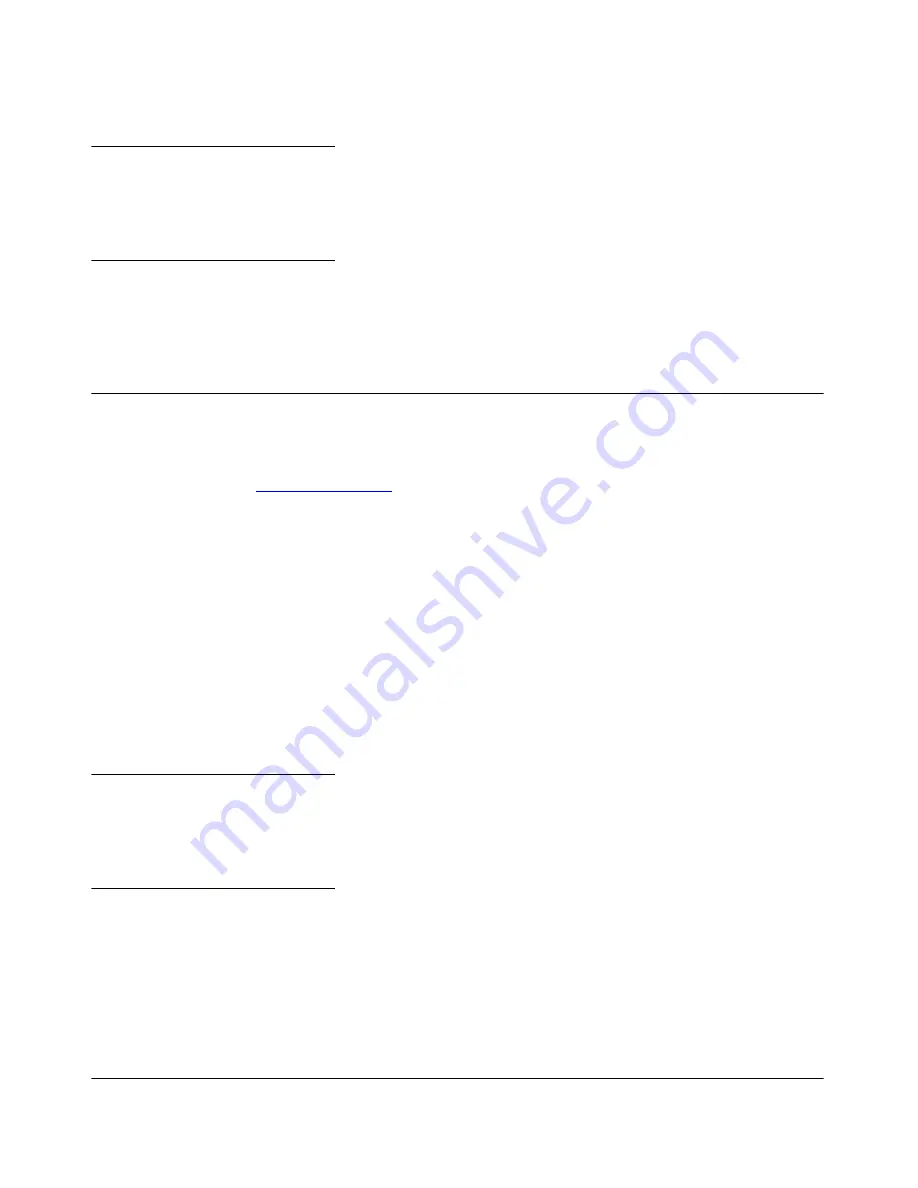
2
Software Management
Downloading Software to the Switch
N o t e
Downloading new software does not change the current switch configuration. The switch configu-
ration is contained in a separate file that can also be transferred, for example, for archive purposes
or to be used in another switch of the same model.
This section describes how to use the CLI to download software to the switch. You can also use the
menu interface for software downloads. For more information, refer to the
Management and
Configuration Guide
for your switch.
Downloading Software to the Switch
ProCurve Networking periodically provides switch software updates through the ProCurve
Networking Web site (
www.procurve.com
). After you acquire the new software file, you can use one
of the following methods for downloading it to the switch:
■
For a TFTP transfer from a server, do either of the following:
•
Click on
Download OS
in the Main Menu of the switch’s menu interface and use the
(default)
TFTP
option.
•
Use the
copy tftp
command in the switch’s CLI (see below).
■
For an Xmodem transfer from a PC or Unix workstation, do either of the following:
•
Click on
Download OS
in the Main Menu of the switch’s menu interface and select the
Xmodem
option.
•
Use the
copy xmodem
command in the switch’s CLI (page
3
).
■
Use the download utility in ProCurve Manager Plus.
N o t e
Downloading new software does not change the current switch configuration. The switch configu-
ration is contained in a separate file that can also be transferred, for example, for archive purposes
or to be used in another switch of the same model.
This section describes how to use the CLI to download software to the switch. You can also use the
menu interface for software downloads. For more information, refer to the
Management and
Configuration Guide
for your switch.



























