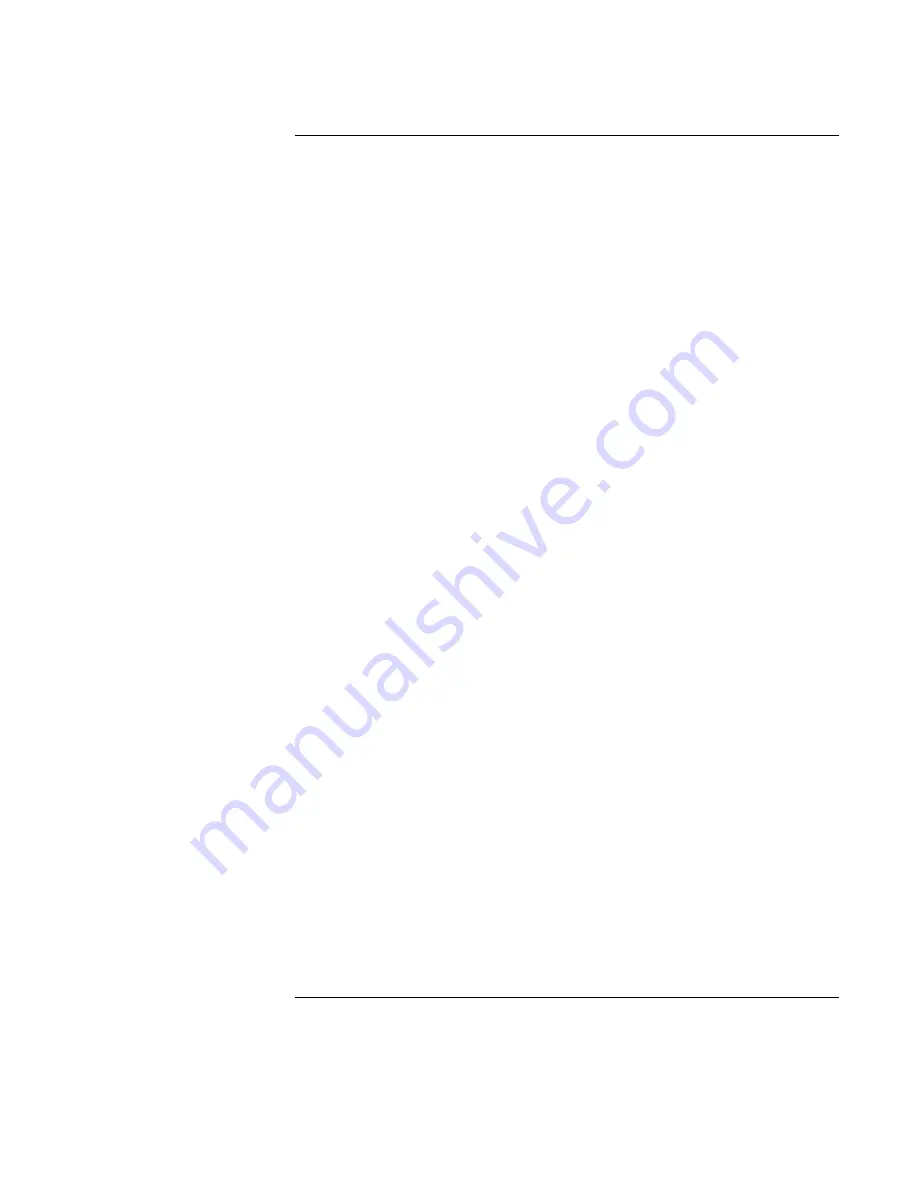
Contents-1
Contents
1. Introducing the OmniBook
...............................
1-1
Taking Inventory
.......................................
1-3
Included in the OmniBook 7100 box
.......................
1-3
To buy OmniBook accessories
...........................
1-4
OmniBook features
...................................
1-5
Setting Up Windows
....................................
1-8
To set up the OmniBook
...............................
1-9
Configuring the OmniBook with the BIOS Setup Utility
.............
1-10
To run the BIOS Setup utility
.............................
1-10
Configuring the OmniBook with TopTools
.....................
1-16
To install TopTools
...................................
1-16
To run TopTools
.....................................
1-16
To get more information about TopTools
....................
1-16
2. Operating the OmniBook
................................
2-1
Starting and Stopping the OmniBook
.........................
2-3
To start and stop the OmniBook
..........................
2-3
To reset the OmniBook
................................
2-4
Using the OmniBook Pointing Devices
........................
2-5
To use the built-in pointing devices
........................
2-6
To activate full touch pad capabilities
......................
2-7
To activate full pointing stick capabilities
....................
2-8
To configure pointing devices
............................
2-9
Using the OmniBook Display
..............................
2-10
To adjust the display brightness
..........................
2-10
To extend the life of the display
..........................
2-10
Adjusting the Audio System
...............................
2-11
To adjust the volume manually
...........................
2-11
To adjust the volume in Windows
.........................
2-11
Using the OmniBook Keyboard
.............................
2-12
To use the Fn hot keys
.................................
2-13
To use the Windows keys
...............................
2-14
To use the embedded keypad
............................
2-14
To use the ALT GR key
.................................
2-15
Checking the Status of the OmniBook
........................
2-16
To interpret the status lights
.............................
2-16
To interpret the status panel indicators
......................
2-17
Protecting the OmniBook
.................................
2-19
Summary of Contents for OmniBook 7100
Page 1: ...HP OmniBook 7100 Reference Guide ...
Page 9: ...1 Introducing the OmniBook ...
Page 25: ...2 Operating the OmniBook ...
Page 48: ......
Page 49: ...3 Managing Battery Power ...
Page 60: ......
Page 61: ...4 Making Connections ...
Page 83: ...5 Expanding the OmniBook ...
Page 91: ...6 Using the Recovery CD ...
Page 111: ...7 Troubleshooting ...
Page 127: ...8 Specifications and Regulatory Information ...






































