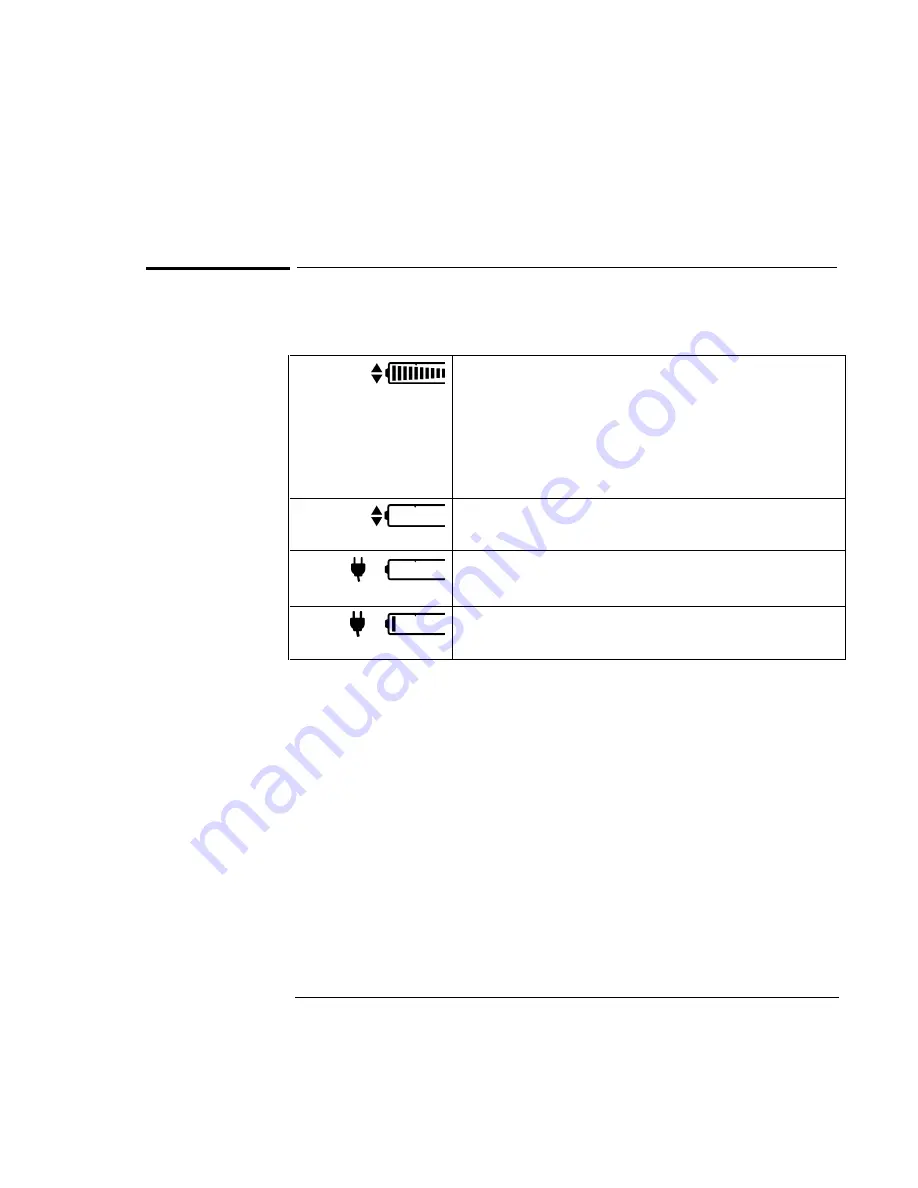
Managing Battery Power
Monitoring Battery Power
3-4
To check the battery status
From the Status Panel
Full battery
Shows the approximate charge level of the battery relative to a full
charge. Each bar (displayed from right to left), represents a 10%
charge.
The upper and lower triangles indicate the presence of main (upper)
and second (lower) batteries. A triangle blinks when that battery is
charging. The main battery charges first, discharges last. See “Battery
Status” on page 2-17 for more information about the battery
indicators.
Low battery
The battery charge is critically low. The OmniBook also beeps.
Defective battery
No battery activity; no charging.
Overheated battery
The battery is too hot to charge. Not necessarily a defective battery.
From the Windows Taskbar
•
Move the pointer onto the power icon at the right end of the taskbar. If you are
using Windows NT 4.0, you’ll need to install Advanced Power Management to
display the power icon (see page 6-17). The approximate battery charge is
displayed as a percentage or in hours.
•
Double-click the power icon on the taskbar to open the Battery Meter window.
From Windows
•
Click My Computer, Control Panel, Power. This provides access to all options
associated with reporting of power information by Windows.
On the Battery
•
While the battery is out of the computer, press the button on the rear of the
battery. The lights show the approximate charge level—each light representing
20% of a full charge.
Summary of Contents for OmniBook 7100
Page 1: ...HP OmniBook 7100 Reference Guide ...
Page 9: ...1 Introducing the OmniBook ...
Page 25: ...2 Operating the OmniBook ...
Page 48: ......
Page 49: ...3 Managing Battery Power ...
Page 60: ......
Page 61: ...4 Making Connections ...
Page 83: ...5 Expanding the OmniBook ...
Page 91: ...6 Using the Recovery CD ...
Page 111: ...7 Troubleshooting ...
Page 127: ...8 Specifications and Regulatory Information ...






























