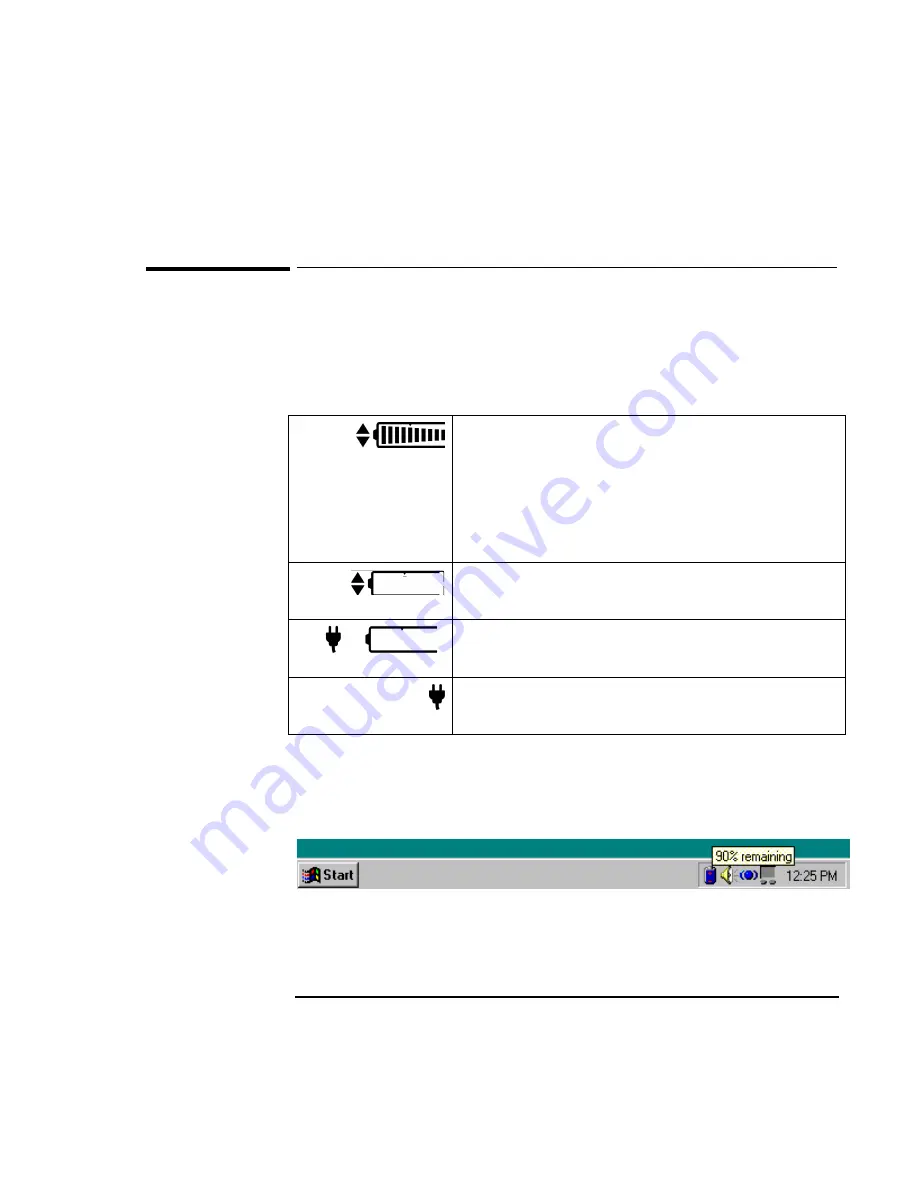
Power Management
Monitoring Battery Power
4-4
To check the battery status
From the Status Panel
The following table explains how to check battery status from the OmniBook status
panel.
Full battery
Shows the approximate charge level of the battery relative to a full
charge. Each bar (displayed from right to left), represents a 10%
charge.
The upper and lower triangles indicate the presence of main (upper)
and secondary (lower) batteries. A triangle blinks when that battery is
in use. The main battery charges first, discharges last.
See “Battery Status” on page 3-14 for more information about the
battery indicators.
Low battery
The outline blinks when the battery charge is critically low. The
OmniBook also beeps.
Defective battery
No battery activity; no charging. If a left bar appears in the far left of
the battery cell, the battery is overheated, so charging stops.
AC power connected
AC power is connected. If the indicator is blinking, then the battery is
also being charged.
From the Windows Taskbar
•
Place the pointer over the battery indicator at the right end of the taskbar. The
approximate battery charge is displayed in a pop-up window.
For additional power information, click My Computer, Control Panel, Power.
Summary of Contents for OMNIBOOK 3000
Page 1: ...HP OmniBook 3000 Reference Guide ...
Page 8: ......
Page 9: ...1 Introducing the OmniBook ...
Page 16: ......
Page 17: ...2 Setting Up the OmniBook ...
Page 27: ...3 Getting Comfortable ...
Page 46: ......
Page 47: ...4 Power Management ...
Page 59: ...5 Making Connections ...
Page 80: ......
Page 81: ...6 Expanding the OmniBook ...
Page 90: ......
Page 91: ...7 Installing Software ...
Page 101: ...8 Troubleshooting ...
Page 115: ...9 Specifications and Regulatory Information ...






























