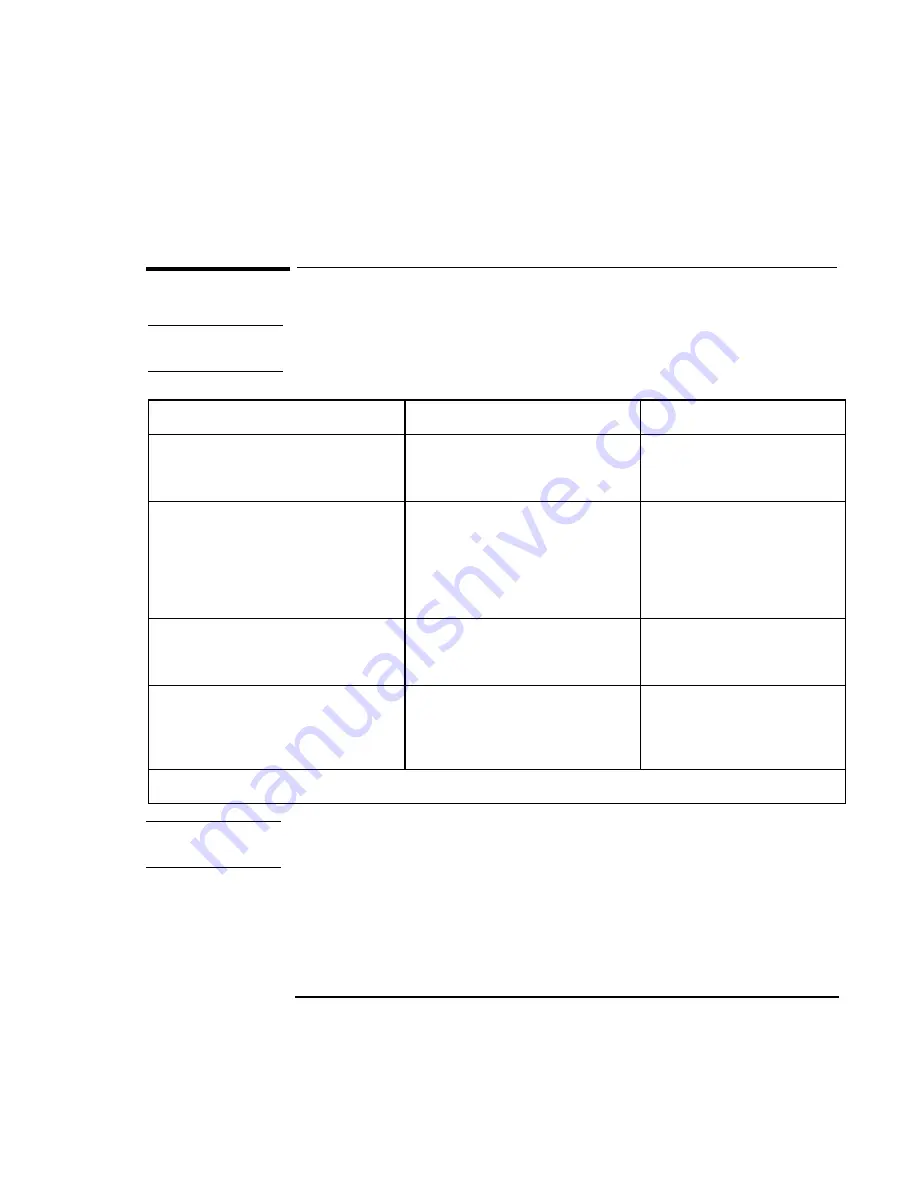
Getting Comfortable
Starting and Stopping the OmniBook
3-4
To use OmniBook power modes
Hint
Time-out settings
. In order to save power, you can change time-outs to
automatically enter different power states after a certain amount of inactivity.
When you
The OmniBook enters
To exit this mode
Press Fn+S
or
allow time-out.
Standby Mode
Turns off the display only.
Maintains network connections.
Restarts quickly (“Instant-On”).
Press any key. Any mouse or TouchPad
movement will also exit Standby
mode.
Press blue power button
or
close the lid
or
click Start, Suspend
or
allow time-out.
Suspend Mode
Turns off the display.
Saves significant power.
Saves current session in RAM.
Restarts quickly (“Instant-On”).
Loses network connections. *
Press the power button to resume.
Press Fn+F12
or
allow time-out.
Hibernate Mode
Saves to disk, then reboots.
Saves maximum power.
Saves current session on Disk.
Press the power button to turn on and
restore the current session.
Click Start, Shut Down (recommended)
or
Press blue power button longer than 4 seconds.
Off Mode
Saves maximum power.
Resets everything at startup.
Starts a new session.
Press the power button to turn on and
reboot.
* Windows 95 can restore network connections when you turn on the OmniBook. For a different operating system, you may have to
reboot the OmniBook or restart the operating system to restore them.
Note
If the ac adapter is connected, the OmniBook battery continues to charge in any
mode.
Summary of Contents for OMNIBOOK 3000
Page 1: ...HP OmniBook 3000 Reference Guide ...
Page 8: ......
Page 9: ...1 Introducing the OmniBook ...
Page 16: ......
Page 17: ...2 Setting Up the OmniBook ...
Page 27: ...3 Getting Comfortable ...
Page 46: ......
Page 47: ...4 Power Management ...
Page 59: ...5 Making Connections ...
Page 80: ......
Page 81: ...6 Expanding the OmniBook ...
Page 90: ......
Page 91: ...7 Installing Software ...
Page 101: ...8 Troubleshooting ...
Page 115: ...9 Specifications and Regulatory Information ...






























