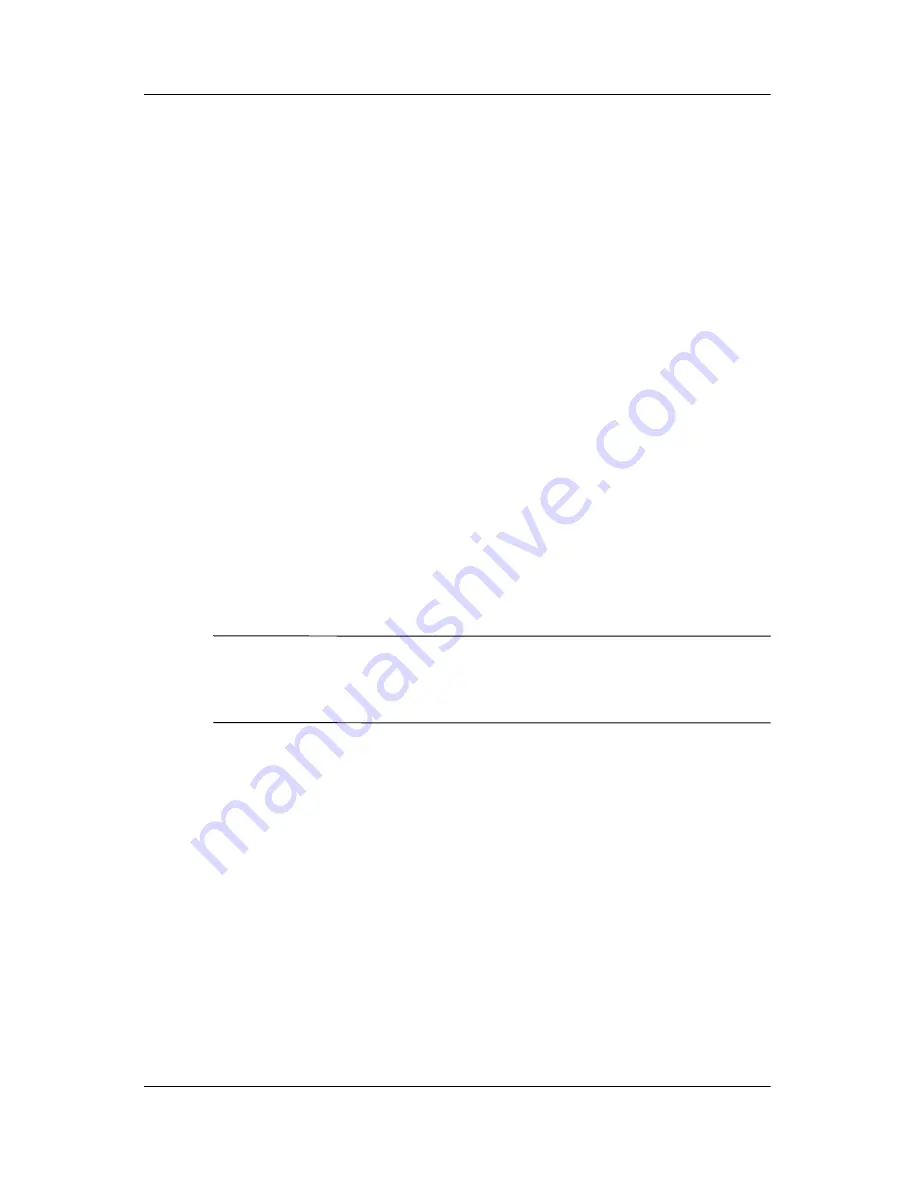
Battery Packs
Hardware Guide
3–5
Obtaining Accurate Charge Information
Charging the battery pack prolongs battery life and increases the
accuracy of the battery gauge. When charging the battery:
■
Allow the battery pack to fully
discharge
before charging it.
■
Charge the battery pack
fully.
Even a new battery pack can
display charge information inaccurately if it has not been
charged fully.
■
Fully charging and discharging the battery pack will reduce
the need for battery calibration.
■
A battery pack in a notebook that has been idle for over
one month might need calibrating. See
“Calibrating a Battery
Pack”
in this chapter for details.
Accessing the Battery Charge Display
To see the amount of charge remaining in the battery pack:
»
Select Start > Control Panel > Performance and
Maintenance > Power Options > Power Meter.
✎
If the Power Meter icon is placed on the taskbar, it will change
shape according to whether a battery pack or AC power is the
primary power source.
Interpreting Battery Charge Displays
Most battery charge displays report battery status in terms of
percent of charge remaining and run time remaining.
The run time remaining indicates the approximate running time
left if the battery pack continues to provide power at the current
level. For example, battery run time will decrease if you start
playing a DVD and will increase if you stop playing a DVD.
Summary of Contents for nx9100 - Notebook PC
Page 47: ...2 6 Hardware Guide TouchPad and Keyboard Identifying hotkeys ...
Page 55: ...2 14 Hardware Guide TouchPad and Keyboard Identifying the keypad keys ...
Page 61: ...Battery Packs Hardware Guide 3 3 Inserting or removing the battery pack ...
Page 79: ...Drives Hardware Guide 4 9 Inserting a CD or DVD into an optical drive ...
Page 81: ...Drives Hardware Guide 4 11 Removing a CD or DVD from an optical drive when power is available ...
Page 89: ...Drives Hardware Guide 4 19 Connecting the Digital Drive to the USB port ...
Page 93: ...Drives Hardware Guide 4 23 I Inserting the Digital Drive into the Digital Bay ...
Page 117: ...7 4 Hardware Guide Modem and Network Connections Connecting the RJ 11 modem cable ...
Page 132: ...8 4 Hardware Guide Hardware Upgrades Inserting a PC Card ...
Page 136: ...8 8 Hardware Guide Hardware Upgrades Inserting a digital media card ...
Page 142: ...8 14 Hardware Guide Hardware Upgrades Opening the memory compartment ...
Page 144: ...8 16 Hardware Guide Hardware Upgrades Removing a memory module ...
Page 146: ...8 18 Hardware Guide Hardware Upgrades Inserting a memory module ...
Page 148: ...8 20 Hardware Guide Hardware Upgrades Closing the memory compartment ...
Page 150: ...8 22 Hardware Guide Hardware Upgrades Loosening the hard drive assembly retaining screws ...
Page 152: ...8 24 Hardware Guide Hardware Upgrades Removing the hard drive from the hard drive bracket ...
Page 154: ...8 26 Hardware Guide Hardware Upgrades Inserting the hard drive into the hard drive bay ...
















































