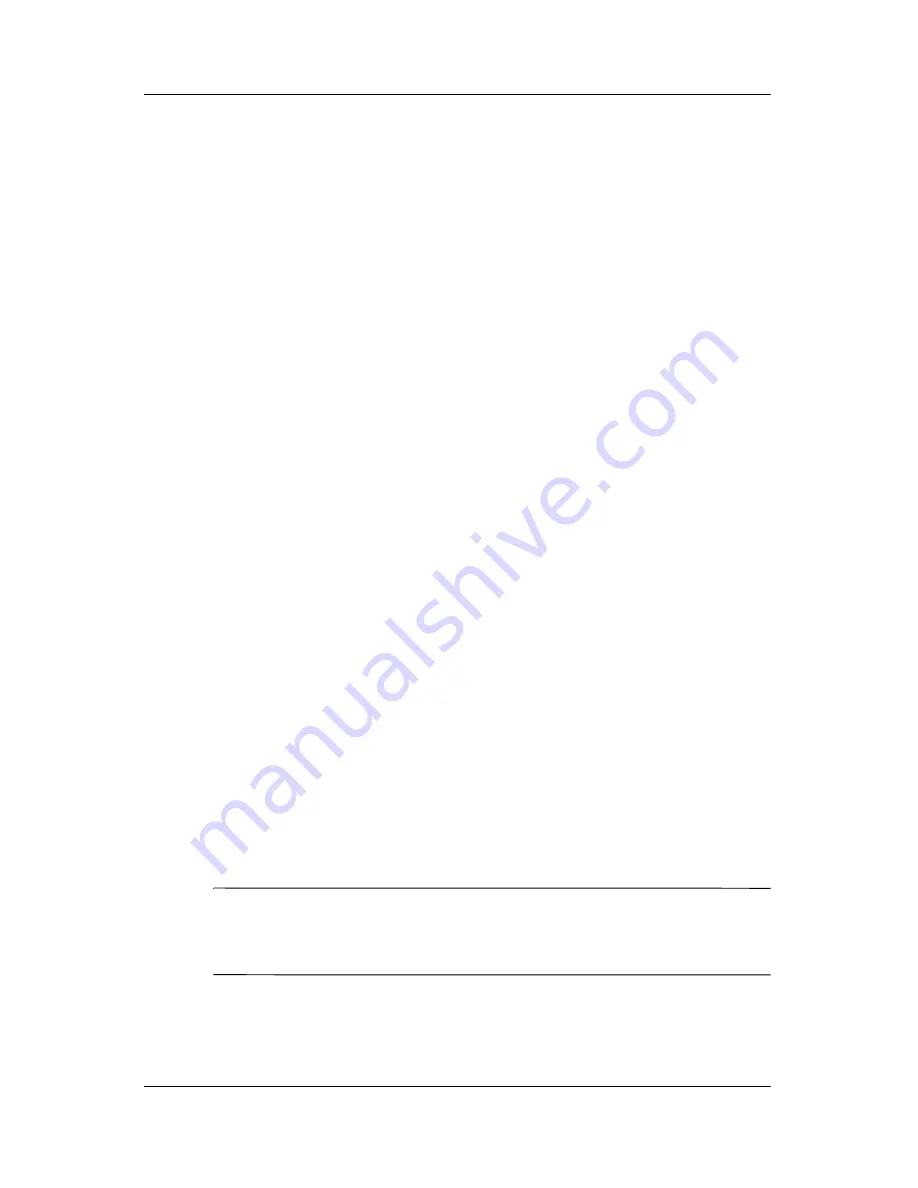
Drives
Hardware Guide
4–5
Displaying Media Contents
AutoPlay, sometimes called
Autorun,
is a feature of the operating
system. AutoPlay displays the contents of your media on the
screen when you insert a CD or DVD into an optical drive and
close the tray.
AutoPlay is enabled by default, but can be disabled.
Setting AutoPlay Preferences
AutoPlay is enabled or disabled through the operating system:
1. Select Start > My Computer.
2. Right-click the optical drive.
3. Select Properties > AutoPlay, and follow the instructions on
the screen.
Canceling AutoPlay on an Audio CD
To prevent an audio CD from opening when AutoPlay is enabled,
press the
shift
key as you insert the CD.
Displaying the Contents of a CD or DVD
If AutoPlay is disabled and the contents of a CD or DVD are not
displayed when you insert it, you can display the contents
manually:
1. Select Start > Run, and then type:
X:
(where
X
= the drive containing the CD or DVD)
2. Press
enter.
✎
A drive designation is a letter of the alphabet that the notebook
uses to identify a drive. To display the drive designation of every
drive in the system, select Start > My Computer.
Summary of Contents for nx9100 - Notebook PC
Page 47: ...2 6 Hardware Guide TouchPad and Keyboard Identifying hotkeys ...
Page 55: ...2 14 Hardware Guide TouchPad and Keyboard Identifying the keypad keys ...
Page 61: ...Battery Packs Hardware Guide 3 3 Inserting or removing the battery pack ...
Page 79: ...Drives Hardware Guide 4 9 Inserting a CD or DVD into an optical drive ...
Page 81: ...Drives Hardware Guide 4 11 Removing a CD or DVD from an optical drive when power is available ...
Page 89: ...Drives Hardware Guide 4 19 Connecting the Digital Drive to the USB port ...
Page 93: ...Drives Hardware Guide 4 23 I Inserting the Digital Drive into the Digital Bay ...
Page 117: ...7 4 Hardware Guide Modem and Network Connections Connecting the RJ 11 modem cable ...
Page 132: ...8 4 Hardware Guide Hardware Upgrades Inserting a PC Card ...
Page 136: ...8 8 Hardware Guide Hardware Upgrades Inserting a digital media card ...
Page 142: ...8 14 Hardware Guide Hardware Upgrades Opening the memory compartment ...
Page 144: ...8 16 Hardware Guide Hardware Upgrades Removing a memory module ...
Page 146: ...8 18 Hardware Guide Hardware Upgrades Inserting a memory module ...
Page 148: ...8 20 Hardware Guide Hardware Upgrades Closing the memory compartment ...
Page 150: ...8 22 Hardware Guide Hardware Upgrades Loosening the hard drive assembly retaining screws ...
Page 152: ...8 24 Hardware Guide Hardware Upgrades Removing the hard drive from the hard drive bracket ...
Page 154: ...8 26 Hardware Guide Hardware Upgrades Inserting the hard drive into the hard drive bay ...






























