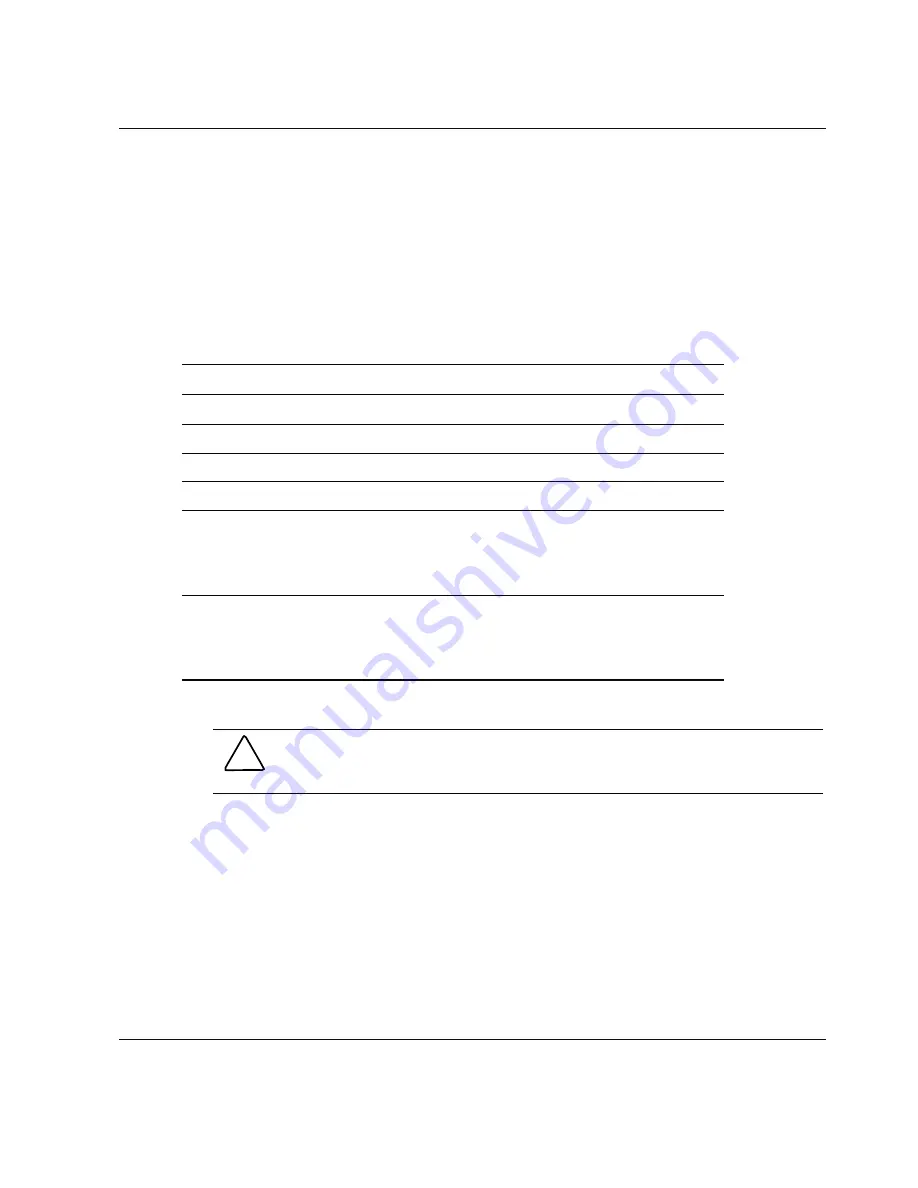
Installing the System in a Rack
HP StorageWorks Modular Smart Array 30 User Guide
2-7
HP CONFIDENTIAL
Writer: Susan Caesar File Name: c-ch2 Installing the System in a Rack.doc
Codename: NorthStar Part Number: 335900-002 Last Saved On: 10/2/03 3:49 PM
Completing the Installation
1.
Reinstall the components in the system. For details, refer to Chapter 3.
2.
Connect cables from the VHDCI sockets on the I/O modules to the
corresponding connectors on a controller system. If you need additional cables,
order according to the information in the following table.
Table 2-1: Supported SCSI Cables
Connector Type
Length
Part Number
Standard Cables
68-pin VHDCI
3.0 m (10 ft)
189505-B21
68-pin Offset VHDCI
3.7 m (12 ft)
342175-B21
Optional Cables
68-pin VHDCI
1.0 m (3.3 ft)
2.0 m (6.6 ft)
5.0 m (16 ft)
168256-B21
168257-B21
116454-B21
68-pin Offset VHDCI
1.8 m (6 ft)
7.3 m (24 ft)
12 m (39 ft)
341174-B21
164604-B21
150214-B21
3.
Connect the AC input sockets of each power supply unit to an AC power source.
CAUTION: The disk system does not have power switches. Be sure that the
system is correctly configured before connecting the power cords.
NOTE: Having two power supply units eliminates the power supply unit as a single point
of failure. This is the preferred, high-availability configuration. For complete power
redundancy, each power supply unit should be connected to a separate AC power source.
4.
Confirm that the system components are all functioning normally by observing
the condition of their status LEDs, as described in the next section.
Summary of Contents for MSA 30
Page 6: ......






























