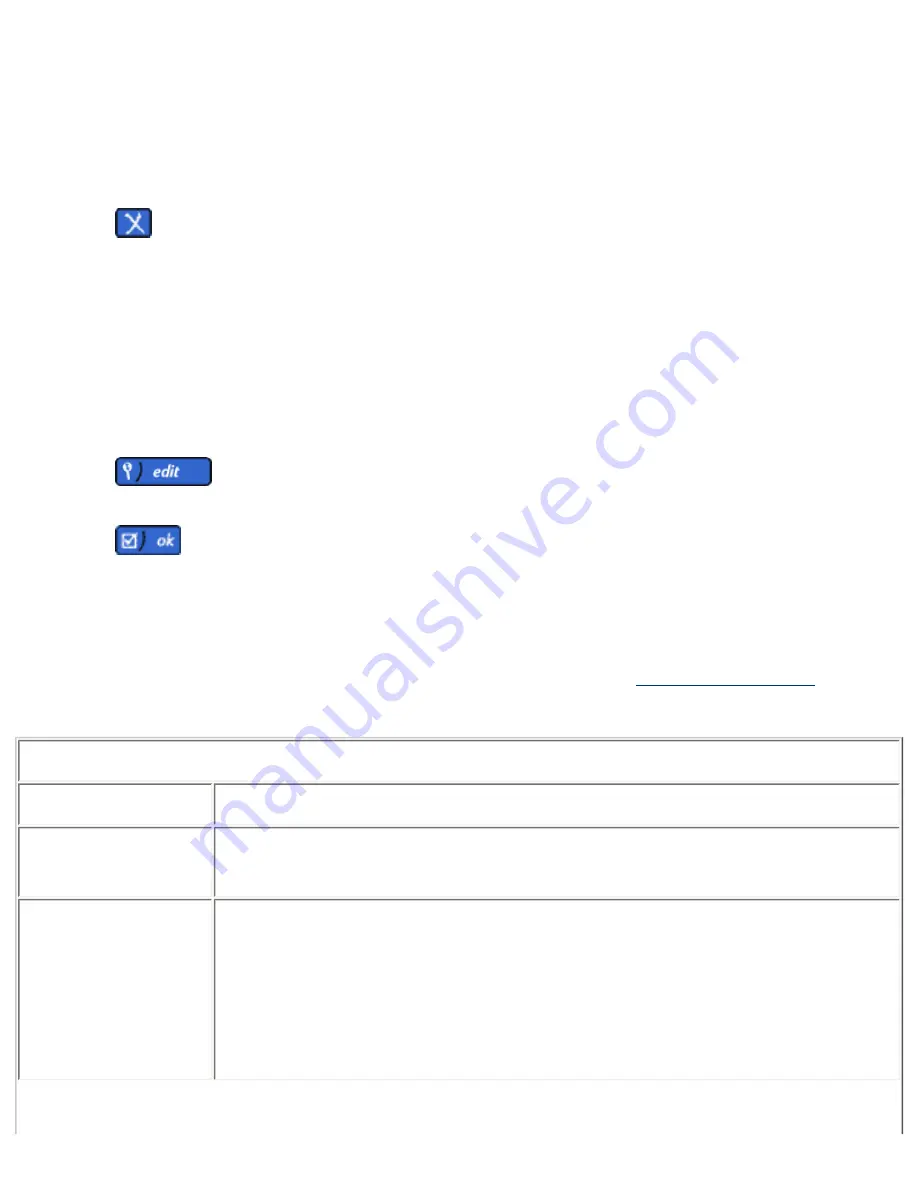
Deleting a Local Administrator Account
Administrator accounts can be deleted from the PSA, but there always must be at least one administrator account
remaining on the PSA. Follow these steps to delete an administrator account:
1. Log on to the web interface.
2. On the menu under
Security
, click
Administrators
. The
Administrators
page is displayed.
3. Highlight the local administrator account to delete.
4. Click
to delete the administrator account. (If this is the only administrator account, it cannot be
deleted.)
Changing the Password for an Existing Local Administrator Account
The password for an existing local administrator account can be changed through the the
Administrators
page.
Follow these steps to change a password for an administrator account:
1. Log on to the web interface.
2. On the menu under
Security
, click
Administrators
. The
Administrators
page is displayed.
3. Highlight the local administrator account for which the password is changing.
4. Click
. The
Local Administrator Password
page is displayed.
5. Type the new password in the
New Password
field.
6. Repeat the password in the
Confirm New Password
field.
7. Click
. The
Administrators
page will be displayed.
Once the administrator account name and password have been changed, the current browser session is no longer
authenticated and you will be prompted to re-enter your password. Re-connect to the PSA, using the new
administrator account name and password.
Note:
Local administrator accounts on the PSA cannot be renamed. If necessary,
delete the local account
and then
add it with its new administrator name.
Local Administrator Password
Page Field Names
Description
Administrator Name
Displays the administrator name.
Password
Type the password. The password is case-sensitive and can contain alphanumeric
characters and the following special characters:
~ ` ! @ $ % ^ ( ) - _ { } .
Note:
The PSA will accept a null or blank password.
Summary of Contents for LaserJet 4250
Page 16: ...Links to related pages System Messages for Date and Time ...
Page 75: ......






























