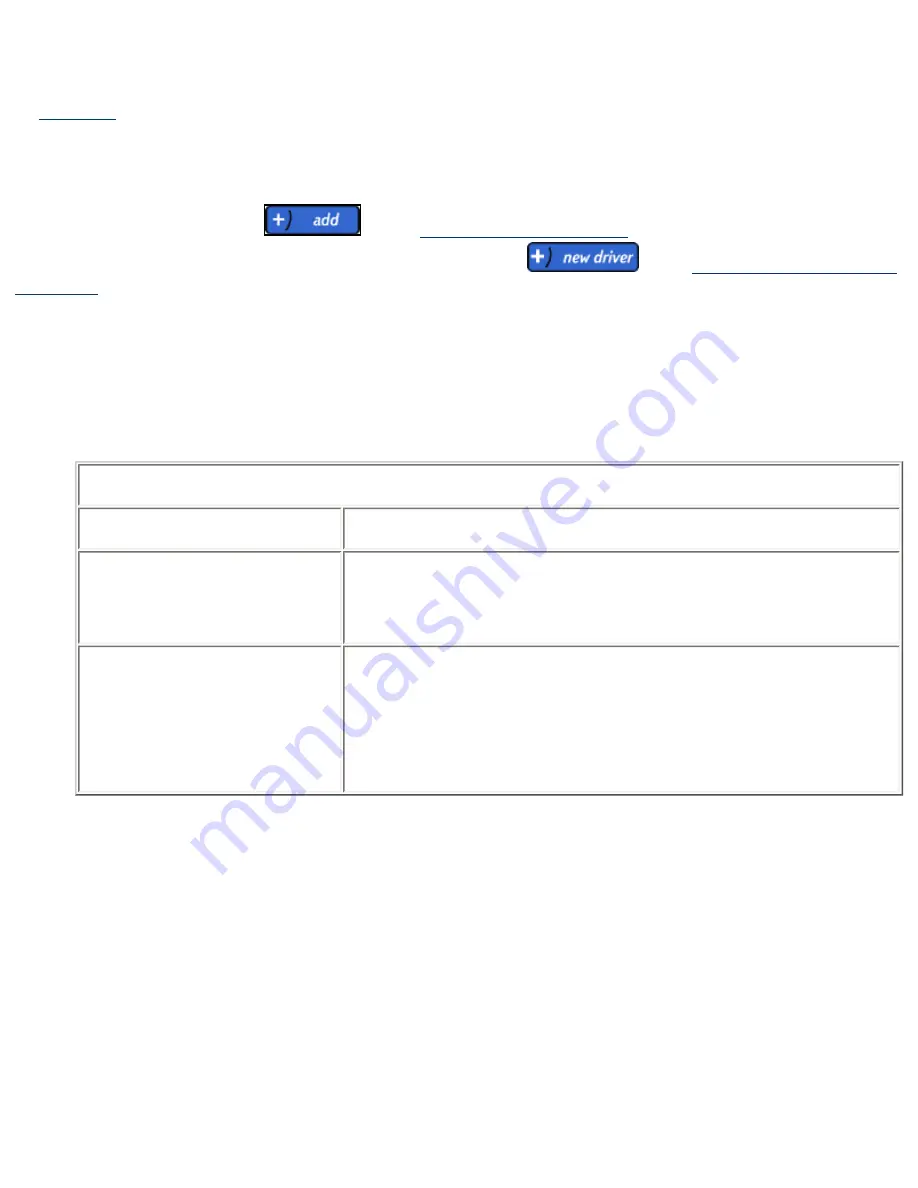
PSA.
Note:
After the PSA has been configured and drivers have been associated with printers, the configuration should
be
backed up
.
Adding a New Printer Driver
To add a driver to the PSA, click
on the
Driver Management
page
. The
New Printer Driver (Step 1
of 3)
page is displayed. This page can also be accessed by clicking
on the
Add Print Share (Step 3
of 3)
page
.
Note:
Before drivers can be initialized, Java Scripting must be enabled (in Internet Explorer, under: Internet
Options-->Security (tab)-->Custom Level (button)-->Scripting-->Scripting of Java Applets (subheading). If a Java
virtual machine is not installed in the browser, refer to Sun Microsystem's web site or to Microsoft's web site for
information about downloading one.
●
New Printer Driver (Step 1 of 3)
:
New Printer Driver (Step 1 of 3)
Field Name
Description
Driver setup information file
Type the path for the printer driver, or click the
Browse
button.
Note:
An XP, 2K, or NT driver must be added before a 9x driver can
be added.
Supported operating system
Specify the operating system for the driver being added.
Note:
The driver's operating system specified must never be newer
than the operating system of the PC you are working from. For
example, if you are working from an NT system, you can only add NT
and 9x drivers. If you are working from an XP system, you can add
XP, 2K, NT, and 9x drivers.
Summary of Contents for LaserJet 4250
Page 16: ...Links to related pages System Messages for Date and Time ...
Page 75: ......






























