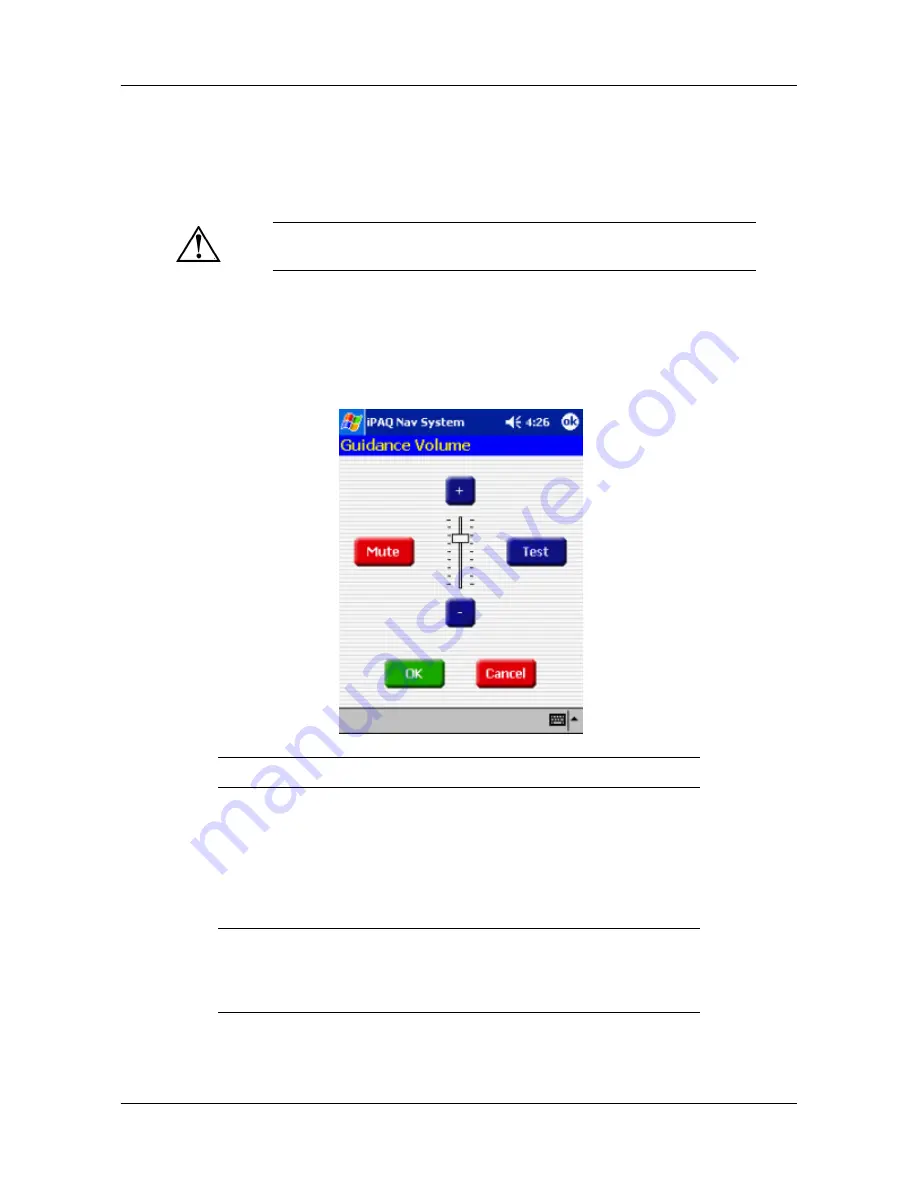
Setting Options
Setting Voice Guidance
User’s Guide
3-14
Setting Voice Guidance
Voice Guidance provides verbal instructions for each maneuver in your route. A
Speaker
icon
appears on the menu bar at the bottom of the map to indicate voice guidance is turned on.
1.
To Set the Voice Guidance Level, do one of the following:
Tap on the
Menu
button >
Volume
icon.
Tap the
Tools
menu >
Guidance Volume
.
The Guidance Volume screen displays.
.
2.
Do one of the following:
Tap the
+
button on the volume bar to increase the volume level.
Tap the
- button on the volume bar to decrease the volume level.
3.
Tap the
Test
button to listen to the volume level.
4.
Tap on the OK button.
WARNING:
For safety purposes, Voice Guidance should be on when oper-
ating the vehicle.
A volume level bar displays in the middle of the screen.
You can turn off Voice Guidance by tapping on the
Speaker
icon
at the bot-
tom of the map. A red
x
appears on the Speaker icon. Or, you can tap the
Mute
button on the Guidance Volume screen. To turn Voice Guidance back
on, tap the
Speaker
icon or
Mute
button, again.






























