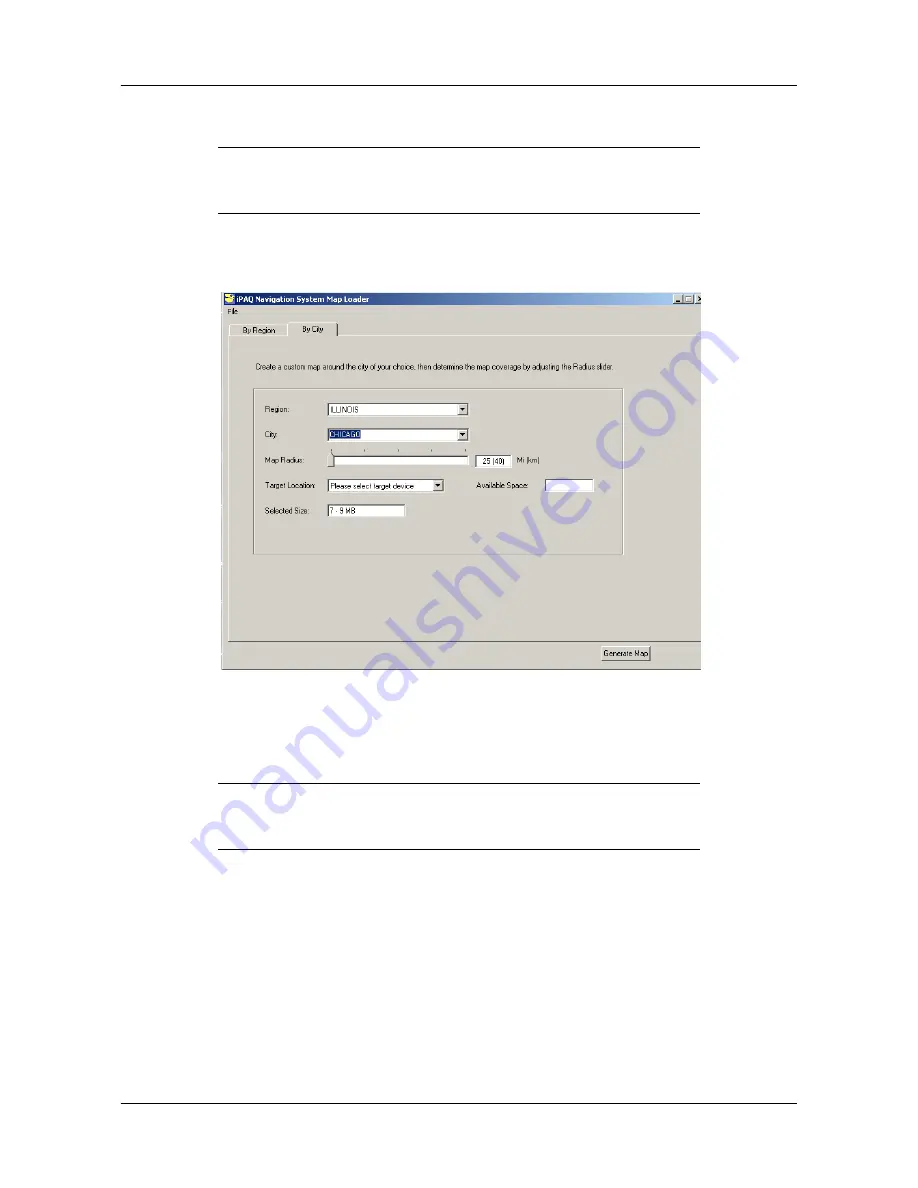
Loading the Navigation System Software
Selecting and Downloading a Map By City
User’s Guide
1-6
Selecting and Downloading a Map By City
On the Map Loader window,
1.
Click on the
By City
tab for the options to create a map around a city.
2.
Enter a state in the
Region
box. Click on the down arrow next to the box to display a list of
states.
3.
Enter a city in the
City
box. Click on the down arrow next to the box to display a list of cities.
4.
Click on the bar in the
Map Radius
box to enter a radius for the selected city.
5.
Select
Pocket PC Main Memory
from the Target Location pop up box.
6.
Click on the
Generate Map
button.
7.
Insert the appropriate disk when prompted.
8.
Click on the
OK
button after the map is downloaded onto your iPAQ PocketPC.
9.
Remove the disk from the CD drive.
Selecting a map by radius around a city is preferred since it lets you create a
customized map using a small amount of memory. This is helpful if you do
not have additional removable storage cards.
You can increase the radius from 25 miles to 125 miles by moving the indica-
tor to the right. A message displays if the selected map size exceeds the iPAQ
available memory.


























