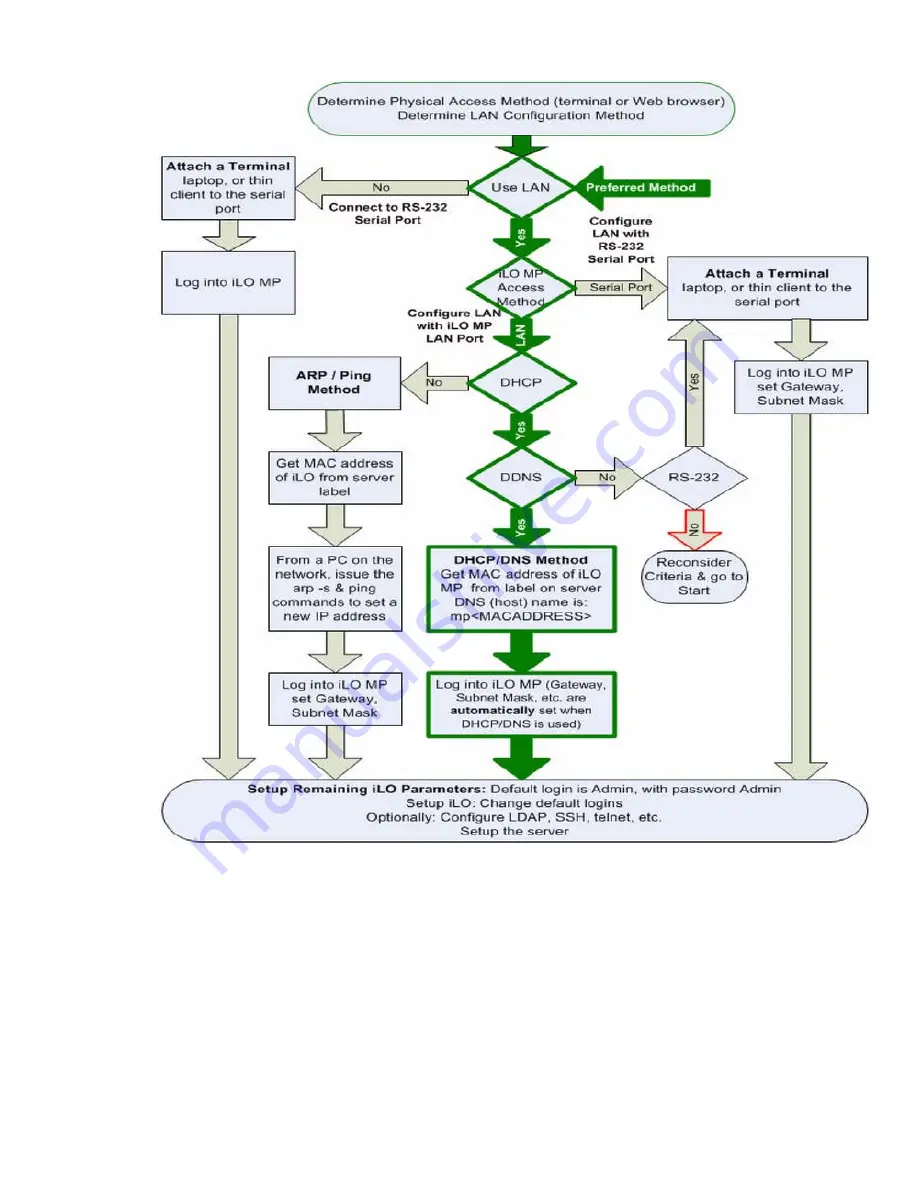
Figure 36 Setup Flowchart
Preparation
There are several tasks to perform before you can configure the iLO 2 MP LAN.
•
Determine the physical access method to select and connect cables.
•
Determine the iLO 2 MP LAN configuration method and assign an IP address if necessary.
Determining the Physical iLO 2 MP Access Method
Before you can access the iLO 2 MP, you must first determine the correct physical connection
method. The iLO 2 MP has a separate LAN port from the system LAN port. It requires a separate
LAN drop, IP address, and networking information from that of the port used by the operating
system (
Figure 37
).
Console Setup
79
















































