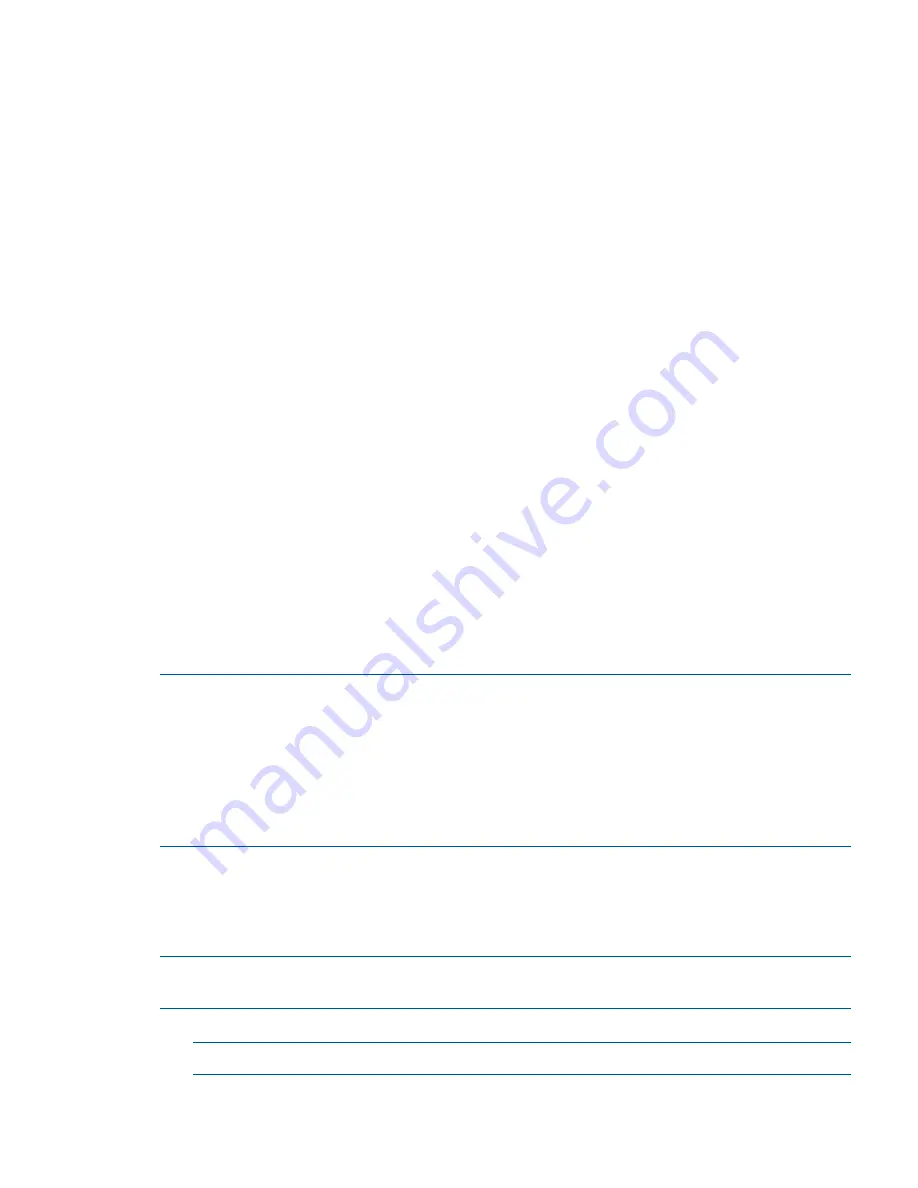
Errors and Reading Error Logs
Event Log Definitions
Often the underlying root cause of an MCA event is captured by system or BMC firmware in both
the System Event and Forward Progress Event Logs (SEL and FP, respectively). These errors are
easily matched with MCA events by their timestamps. For example, the loss of a CPU’s VRM might
cause a CPU fault. Decoding the MCA error logs would only identify the failed CPU as the most
likely faulty FRU. Following are some important points to remember about events and event logs:
•
Event logs are the equivalent of the old chassis logs for status or error information output.
•
Symbolic names are used in the source code; for example,
MC_CACHE_CHECK
.
•
The hex code for each event log is 128 bits long with an architected format:
Some enumerated fields can be mapped to defined text strings.
◦
◦
All can be displayed in hex, keyword, or text mode.
•
Events are created by firmware or OS code, and are sent over the PDH bus to the BMC for
storage in either or both of the SEL and FP logs (HP-UX shows an I/O path for the BMC).
•
The iLO 2 MP can display event logs: SEL events are sent over the IPMB, between the BMC
and the iLO 2 MP.
•
Event logs can also be read back over the PDH bus by software (IPMI driver or agent) for
storage on disk.
Using Event Logs
To consult the event logs:
1.
Connect to the system console.
2.
Use
Control-B
to access the iLO 2 MP menu.
3.
Use the
sl
command to view event logs: System Event (E) and Forward Progress (F) logs are
very useful in determining the context of an error (See the following figure for an example):
NOTE:
Remember that:
•
E
shows only event logs for Warning, Critical, or Fatal faults by default;
F
shows all event log
outputs.
•
System Event Logs (SELs) are never overwritten, unless they are first manually cleared: since
they employ ring buffering, oldest logs get overwritten first. Forward Progress Logs (FPLs) are
circular and contain additional, non-critical information.
•
The alert threshold can be changed.
iLO 2 MP Event Logs
The iLO 2 MP provides diagnostic and configuration capabilities. For details on the iLO 2 MP
commands, see the HP Integrity iLO 2 Operations Guide. To access the iLO 2 MP, follow these
steps:
NOTE:
The iLO 2 MP must be accessed from a terminal console which has access to the iLO 2
MP.
1.
Login with proper username and password.
NOTE:
Default operator login and password: login =
oper
, password =
oper
.
2.
Press
cl
to display the console history log. This log displays console history from oldest to
newest.
Errors and Reading Error Logs
149






























