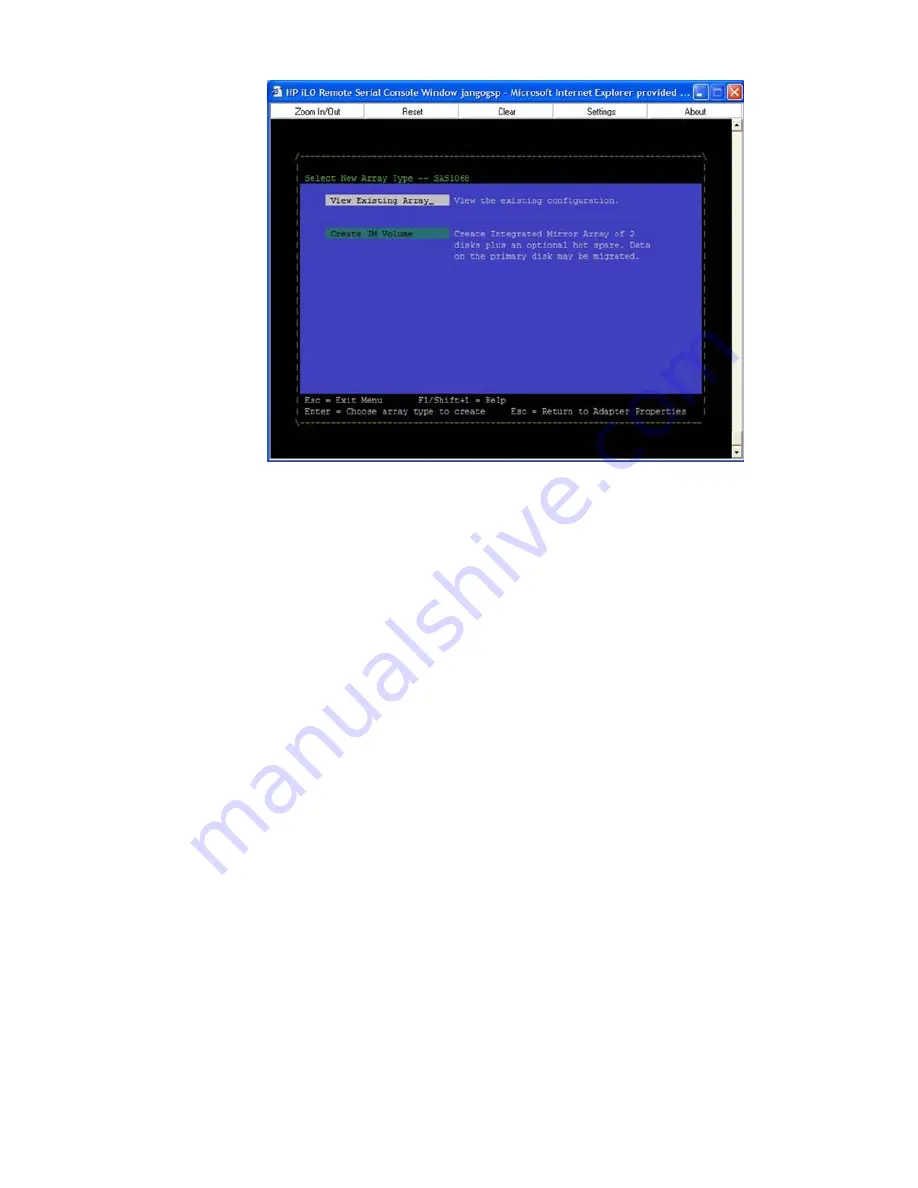
Figure 92 Select New Array Type Screen
Select New Array Type Screen
The Select New Array Type screen enables you to view an existing array or create an Integrated
Mirror array of two disks, plus an optional hot spare.
•
To go to the Create New Array screen, select Create IM Volume.
•
To go to the View Array screen, select View an Existing Array.
Create New Array Screen
The Create New Array screen enables you to create a new array. To access the Create New Array
screen, press
Enter
on the Create IM Volume field from the Select New Array Type screen.
To create a new array, follow these steps:
1.
Select one of the following options:
•
To migrate to an IM array, press
M
. This keeps the existing data, and the disk is
synchronized.
•
To delete all data on all the disks in the array, press
D
. This overwrites existing data when
creating a new IM array, and the disk is not synchronized
2.
To create the array after the volume is configured, press
C
. The system prompts you to save
changes, which creates the array. During the creation process, the utility pauses. You are then
taken back to the Adapter Properties screen.
The following are the descriptions for the Create New Array screen.
Array Type
Indicates the type of array being created.
Array Size
Indicates the size of the array in MegaBytes.
Bay
Displays the bay in which devices are located.
Device Identifier
Displays the device identifier.
HP 8 Internal Port SAS HBA (SAS Controller) 283






























