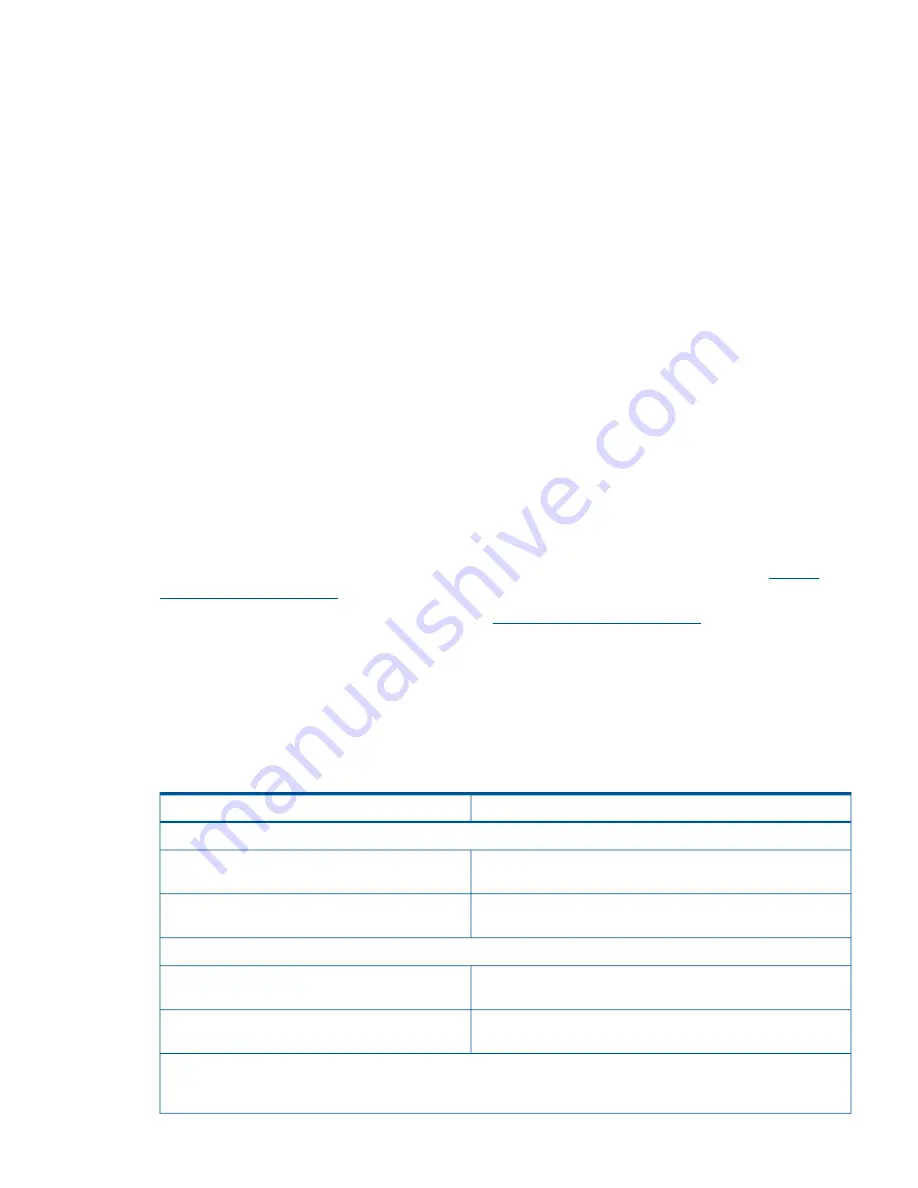
Click the link for your HP-UX version. Support guides are listed alphabetically in the “User guide”
section.
Installation Troubleshooting
This section provides basic server troubleshooting information to help you diagnose common issues
that can occur during server installation.
Troubleshooting Methodology
The server was tested prior to shipping. Failures encountered during installation can be due to
damage that occurred in transit. Reseating connectors can solve problems that result from rough
handling. If you are installing components or assemblies, compatibility problems or incorrect
installations can be the cause of the problems. If you are installing components or assemblies,
check that items are correctly installed and that all connectors are fully engaged. If the unit does
not power on, check the power source before proceeding.
If a problem is encountered during initial operation, remove any add-in or optional components
and retest the server before continuing. Verify basic server operation before installing additional
cards and configuring software and hardware for the server requirements.
Troubleshooting is based on observation of server status indications and error messages, and by
checking system event logs. You can also observe the LED indicators on the front and rear of the
server. Error messages are displayed on local and remote consoles. System history (console, event,
and history logs) is available through the iLO 2 MP, and is accessed through the console.
Offline troubleshooting programs are available on the resource CD that is shipped with the HP
server. To troubleshoot the server, you must be familiar with the Offline Diagnostics Environment
(ODE) which runs in the Extensible Firmware Interface (EFI).
Descriptions and user information about offline troubleshooting tools are available at:
http://
www.hp.com/bizsupport
.
The offline tools are available for download at
http://www.software.hp.com
.
Troubleshooting Using the Server Power Button
The server Power button on the front panel operates differently depending on how long you press
and hold the button, and on what the system is doing when the button is pressed. You must be
aware of the Power button functionality to properly troubleshoot the system.
Table 36
describes what happens when you press the Power button.
Table 36 Server Power Button Functions
Reaction
Action
Server Power Button Function When Server is On and at EFI
System power turns off immediately (hard power off).
Press and hold the Power button for one to three
seconds
System power turns off immediately (hard power off).
Press and hold the Power button for five seconds or
longer
Server Power Button Function When Server is On and OS is Running
System power turns off (software controlled power off).
Press and hold the Power button for one to three
seconds
System power turns off immediately (hard power off).
Press and hold the Power button for five seconds or
longer
If the server is off, and power is not connected to server power supplies, pressing the Power button has no effect.
If the server is off, and power is connected to server power supplies, the front panel power LED blinks at a 1 Hz rate.
In this state, standby power is available to server circuits, but main power is off.
Installation Troubleshooting
113
















































