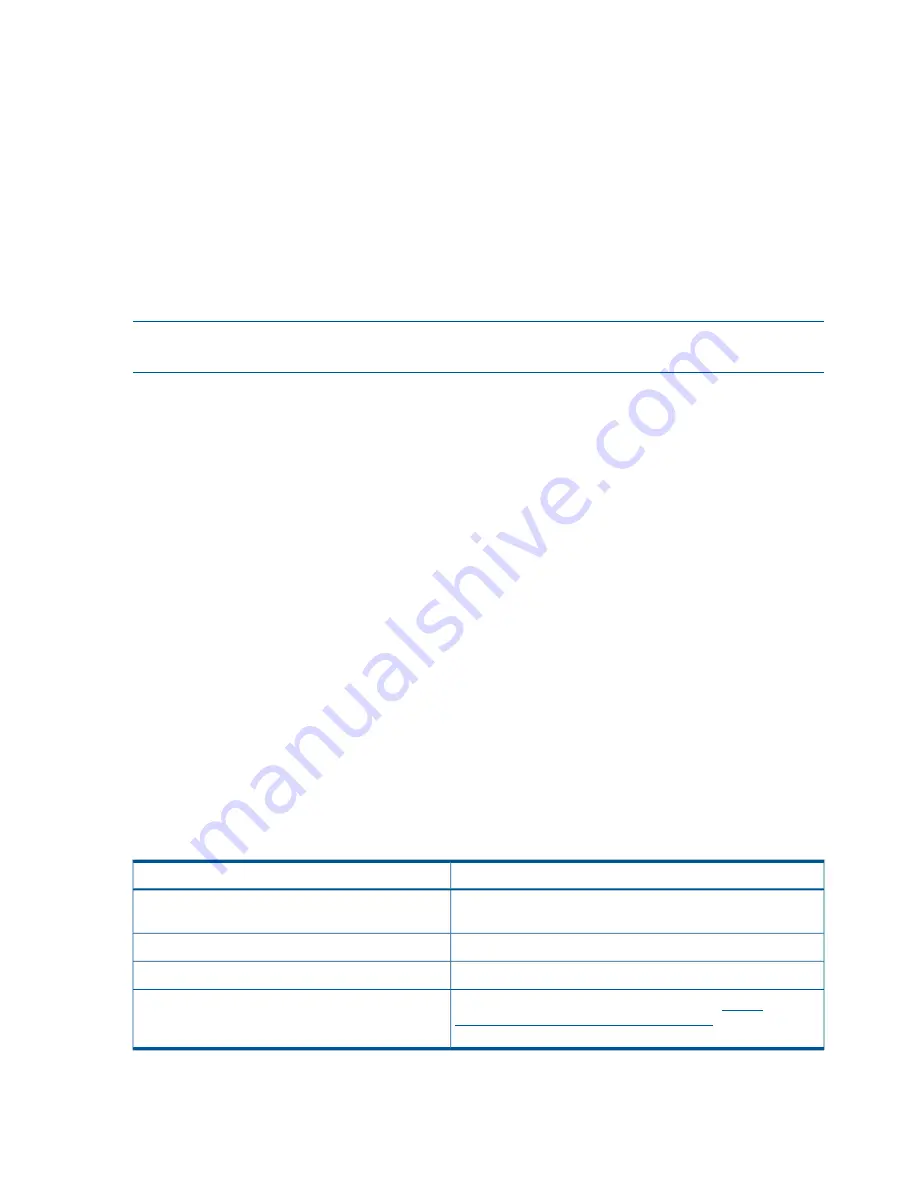
Should a failure occur, the front panel LEDs, the diagnostic panel LEDs, and the system event log
(SEL) will help you identify the problem or FRU:
•
LEDs. The front panel LEDs and LAN LEDs of the server change color and blink to help identify
specific problems.
•
The System Event Log ( SEL) provides detailed information about the errors identified by the
LEDs.
For system alerts of levels 3-5, the attention condition on the system LED can be cleared by accessing
the logs using the
sl
command, available in the MP Main Menu. To access the iLO 2 MP from the
console serial port, enter
CTRL-B
or
ESC-(
.
If the LEDs and SEL do not give you enough information for you to identify the problem you are
experiencing, HP also provides diagnostic tools with each operating system. See
“Troubleshooting
Tools” (page 142)
for information.
NOTE:
Always check the iLO 2 MP system event logs (SEL) in the case of a blinking yellow or
red front panel LED, before replacing any hardware.
Recommended Troubleshooting Methodology
The recommended methodology for troubleshooting a server error or fault is as follows:
1.
Consult the system console for any messages or emails pertaining to a server error or fault.
2.
View the front panel LEDs (Power, External Health, Internal Health, and System Health), either
locally, or remotely using the iLO 2 MP
vfp
command.
3.
Compare the state of the server’s LEDs (for example, Off; Flashing or Steady; Red, Green, or
Amber) with the LED states listed in
Table 38
.
4.
Go to the step number of
Table 39
, as specified in the rightmost column of
Table 38
, located
in the row which corresponds to your front panel LED display state.
5.
Read the symptom/condition information in the leftmost column of the
Table 39
.
6.
Perform the action(s) specified in the
Action
column.
7.
If more information is required, see the appropriate subsection of this chapter, where this
information is provided in the
Action
column. The
Action
you are directed to perform may be
to access and read one or more error logs, such the event log or forward progress log.
While we do suggest that you follow the recommended troubleshooting methodology, and use the
troubleshooting information in this guide, you may elect to go directly to the information which
corresponds to your own entry point of choice.
Table 37
provides the corresponding subsection or location title for these different entry points.
For example, if you prefer to start by examining the logs, you can go directly to
“Errors and Reading
Error Logs” (page 149)
.
Table 37 Troubleshooting Entry Points
Subsection or Location
Entry Point
“Basic and Advanced Troubleshooting Tables” (page 137)
and
“Troubleshooting Tools” (page 142)
Front panel/Diagnostic panel LEDs
“Errors and Reading Error Logs” (page 149)
System Event Log and Forward Progress Logs
“Troubleshooting Tools” (page 142)
Offline and Online Diagnostics/INIT button
“Troubleshooting Tools” (page 142)
(see also
http://
www.compaq.com/support/svctools/webes
for more
information about this tool)
System Event Analyzer (SEA)
136
Troubleshooting






























