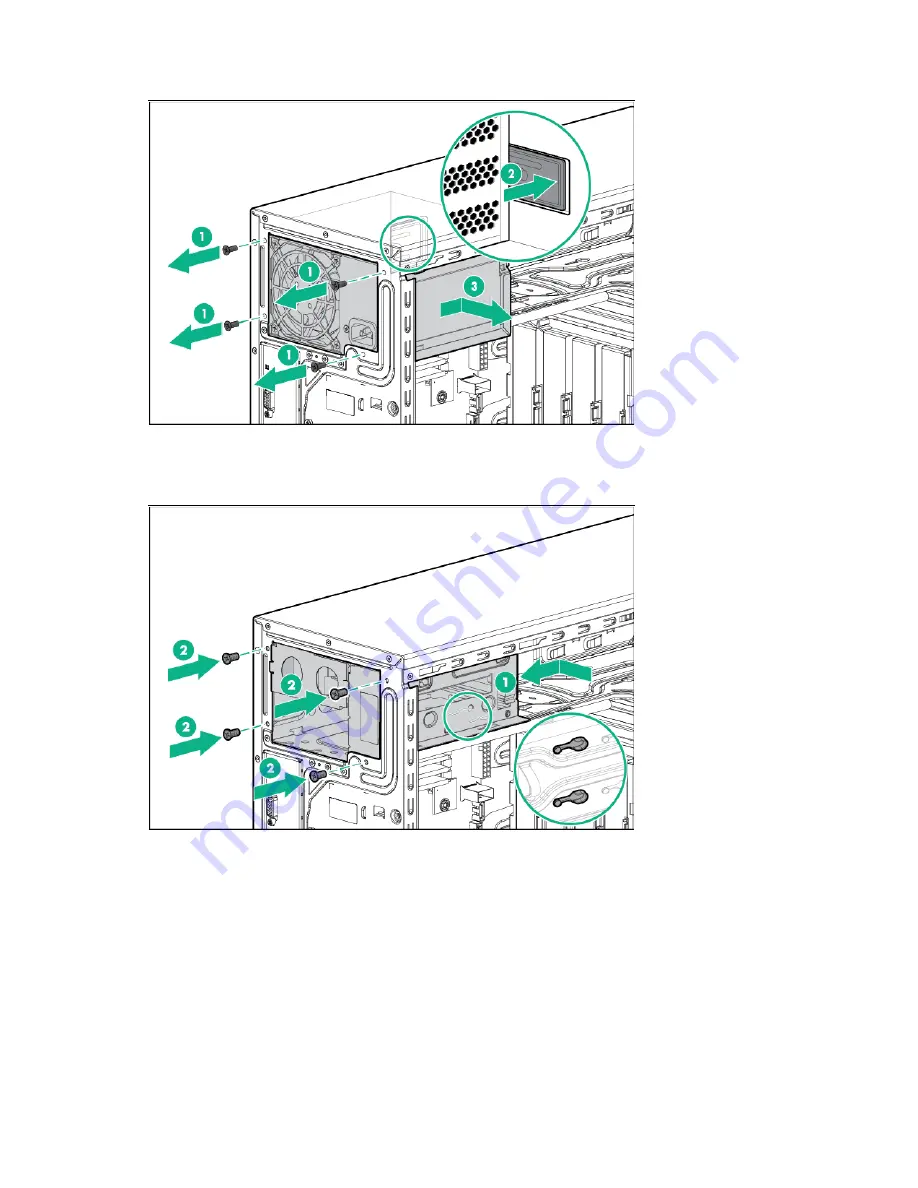
Hardware options installation 34
9.
Remove the power supply.
10.
Install the RPS cage.
a.
Slide the RPS cage into the chassis.
b.
Secure the RPS cage with four screws.
11.
Install the RPS backplane module:
a.
Route the power supply cables through the media drive bays.
b.
Align the pins on the chassis and slide the RPS backplane module through the media drive bays.
















































