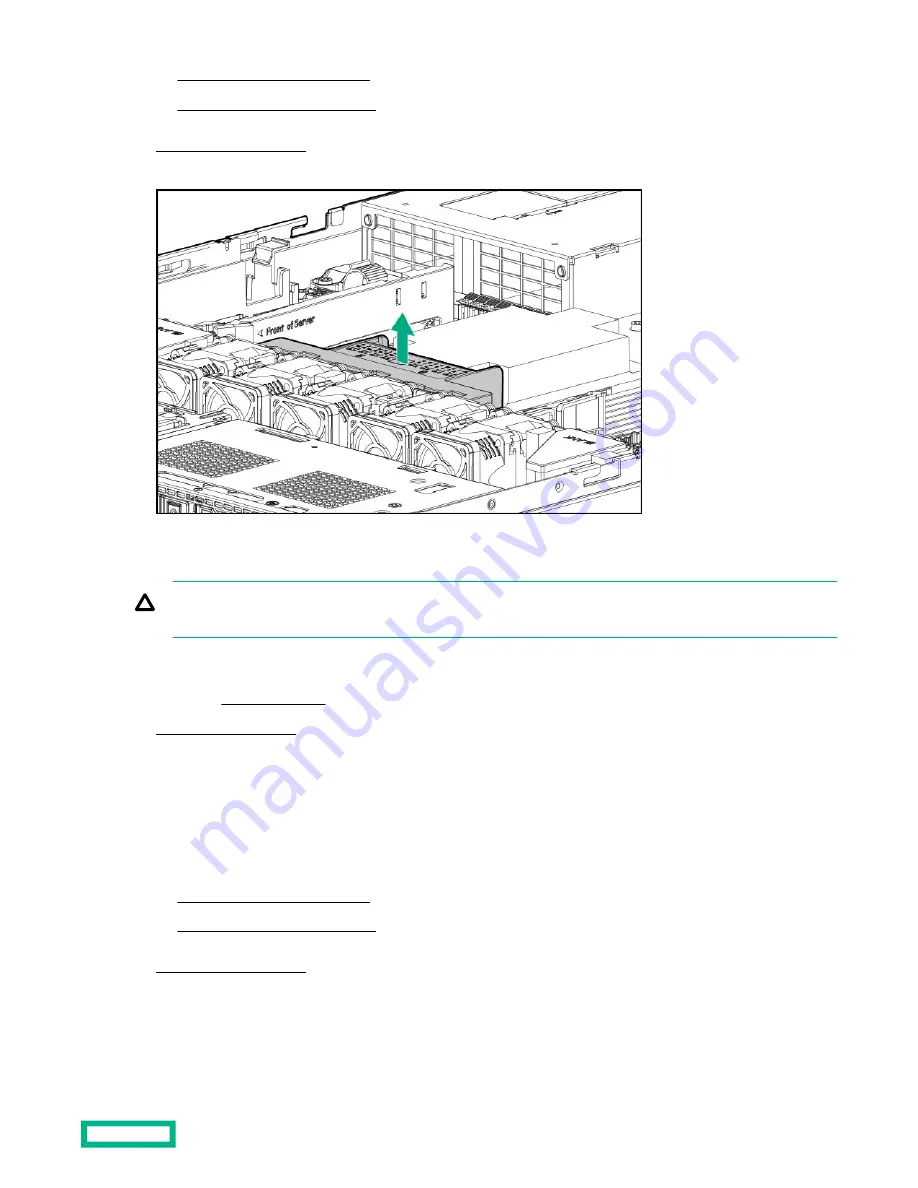
•
Extend the server from the rack.
•
Remove the server from the rack.
6. Remove the air baffle.
Remove the primary riser cage
CAUTION: To prevent damage to the server or expansion boards, power down the server, and disconnect all power
cords before removing or installing the PCIe riser board.
Procedure
1. If installed, remove the bezel.
3. Remove all power:
a. Disconnect each power cord from the power source.
b. Disconnect each power cord from the server.
4. Do one of the following:
•
Extend the server from the rack.
•
Remove the server from the rack.
6. If present, disconnect all cables from the expansion board.
7. Remove the primary riser cage.
Removal and replacement procedures
36
Summary of Contents for HPE ProLiant DL325
Page 24: ...Customer self repair 24 ...
Page 25: ...Customer self repair 25 ...
Page 26: ...Customer self repair 26 ...
Page 61: ... SFF a Remove the optical drive cage b Remove the blank Removal and replacement procedures 61 ...
Page 136: ... Slot 2 Slot 3 Cabling 136 ...
Page 139: ... Slot 2 Slot 3 Cabling 139 ...
Page 145: ... SFF Cable routing Power supply Non hot plug power supply Cabling 145 ...
Page 149: ...Cable routing Serial port Cabling 149 ...
Page 152: ... Slot 2 Slot 3 Cabling 152 ...















































