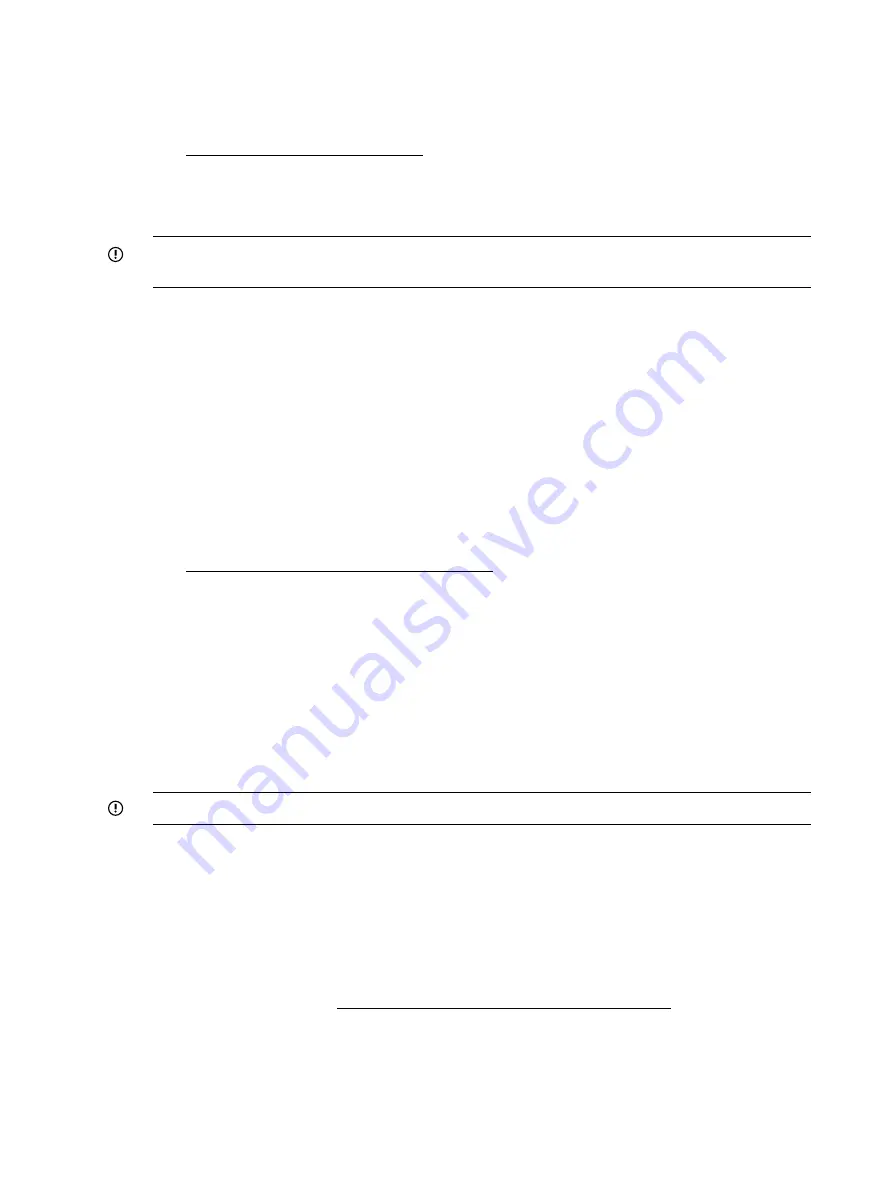
1.
Review the documentation for the volume manager or other product that is managing the disks
you are moving. The volume manager or other product might have additional prerequisites
or procedures that you must follow.
•
For LVM or Veritas Volume Manager (VxVM) documentation, see the documents at
www.hp.com/go/hpux-core-docs.
•
For other products, see the documentation provided by the manufacturer.
2.
If you are moving the disks or array to a different server, confirm that the new server has
enough empty bays to hold the disks that you are moving.
IMPORTANT:
To move an array to another controller, you must move all disks in the array
at the same time, and the disks must remain in the same order.
3.
Confirm that the array has no failed or missing disks, and that no spare disk in the array is
acting as a replacement for a failed disk.
To check the status of disks in the array, use the
sautil
command. See
<device_file> command” (page 63)
4.
Confirm that the controller is not currently running a rebuild, capacity expansion, capacity
extension, RAID level migration, or stripe size migration.
To check the status of the Smart Array controller, use the
saconfig <device file>
command. See
“Displaying the Smart Array controller configuration” (page 45)
5.
Confirm that the latest adapter firmware is installed.
•
To determine the recommended adapter firmware, see the HP Smart Array RAID Controllers
Support Matrix on the HP website at
http://www.hp.com/go/hpux-iocards-docs.
•
To update the adapter firmware online, follow the steps in
controller firmware online” (page 79)
•
To update the adapter firmware offline, follow the steps in
controller firmware offline” (page 26)
Moving disks to a different location or controller on the same server
To move disks to different controller positions or controllers:
1.
Confirm that the prerequisites have been met. See “
.”
2.
Label the disks and make note of their positions.
IMPORTANT:
If you are moving an array, the disks must remain in the same order.
3.
Back up all the data in the array.
4.
Shut down and power off the system.
5.
Move the disks.
6.
Power on the system.
7.
If you moved a boot device, configure the system to enable booting to the device in the new
position:
•
To configure boot options offline using EFI utilities, see the documentation for your server
on the HP website at http://www.hp.com/go/Integrity_Servers-docs.
•
To configure boot options online, use the
setboot(1M)
command.
For more information, see the
setboot(1M)
manpage.
56
Configuration






























