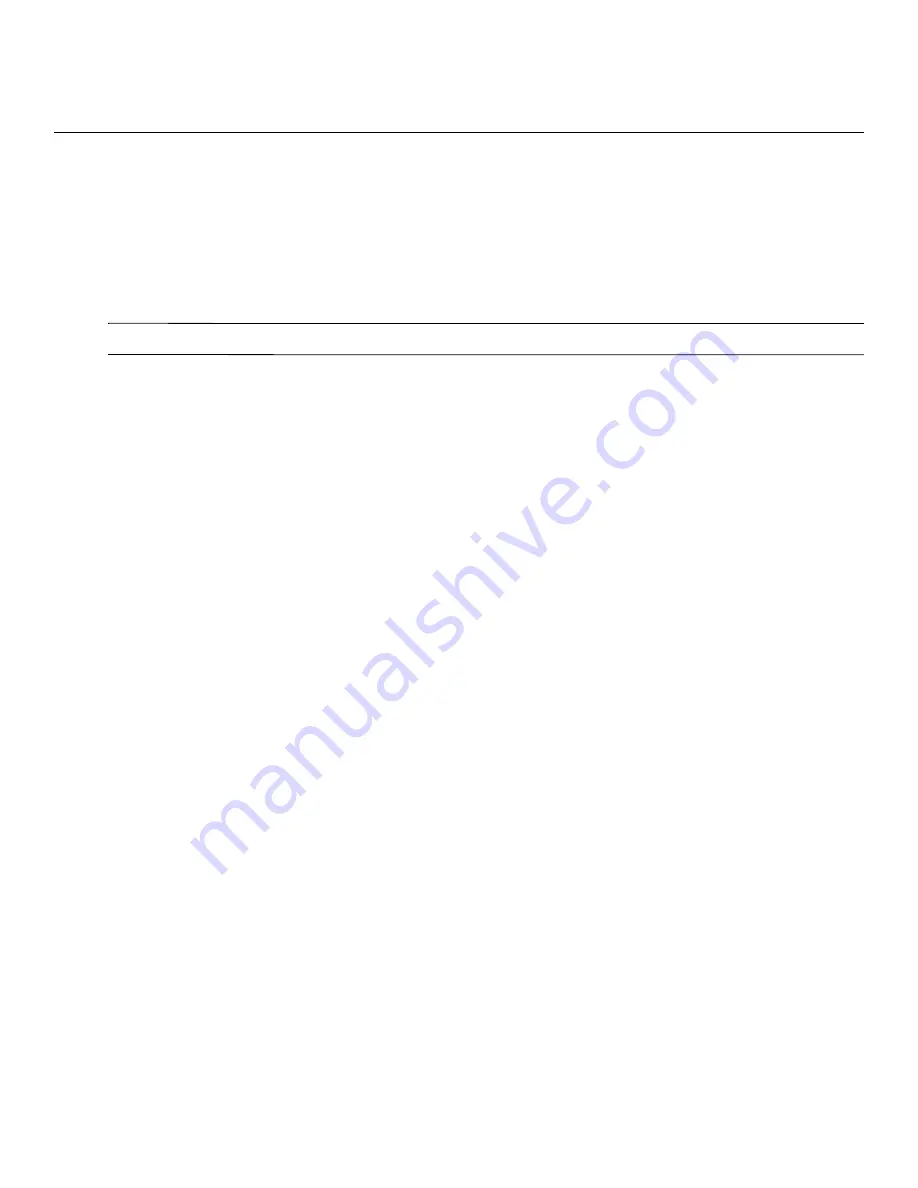
Setup Utility
5–1
5
Setup Utility
The Setup Utility is a ROM-based information and customization utility that can be used even when your
Windows operating system is not working.
The utility reports information about the computer and provides settings for startup, security, and other preferences.
✎
The fingerprint reader (select models only) does not work when accessing the Setup Utility.
Starting the Setup Utility
To start the Setup Utility:
1. Turn on or restart the computer.
2. Before Windows opens and while “Press <F10> to enter setup” is displayed in the lower-left corner of the
screen, press
f10
.
Changing the language of the Setup Utility
The following procedure explains how to change the language of the Setup Utility. If the Setup Utility is not
already running, begin at step 1. If the Setup Utility is already running, begin at step 2.
1. To start the Setup Utility, turn on or restart the computer, and then press
f10
while “Press <F10> to enter setup”
is displayed in the lower-left corner of the screen.
2. Use the arrow keys to select
System Configuration > Language
, and then press
enter
.
3. Press
f5
or
f6
(or use the arrow keys) to select a language, and then press
enter
to select a language.
4. When a confirmation prompt with your preference selected is displayed, press
enter
to save your preference.
5. To set your preferences and exit the Setup Utility, press
f10
and then follow the instructions on the screen.
Your preferences go into effect when the computer restarts in Windows.
Navigating and selecting in the Setup Utility
Because the Setup Utility is not Windows-based, it does not support the TouchPad. Navigation and selection are
by keystroke.
■
To choose a menu or a menu item, use the arrow keys.
■
To choose an item in a drop-down list or to toggle a field, for example an Enable/Disable field, use either the
arrow keys or
f5
or
f6
.
■
To select an item, press
enter
.
■
To close a text box or return to the menu display, press
esc
.
■
To display additional navigation and selection information while the Setup Utility is open, press
f1
.






























