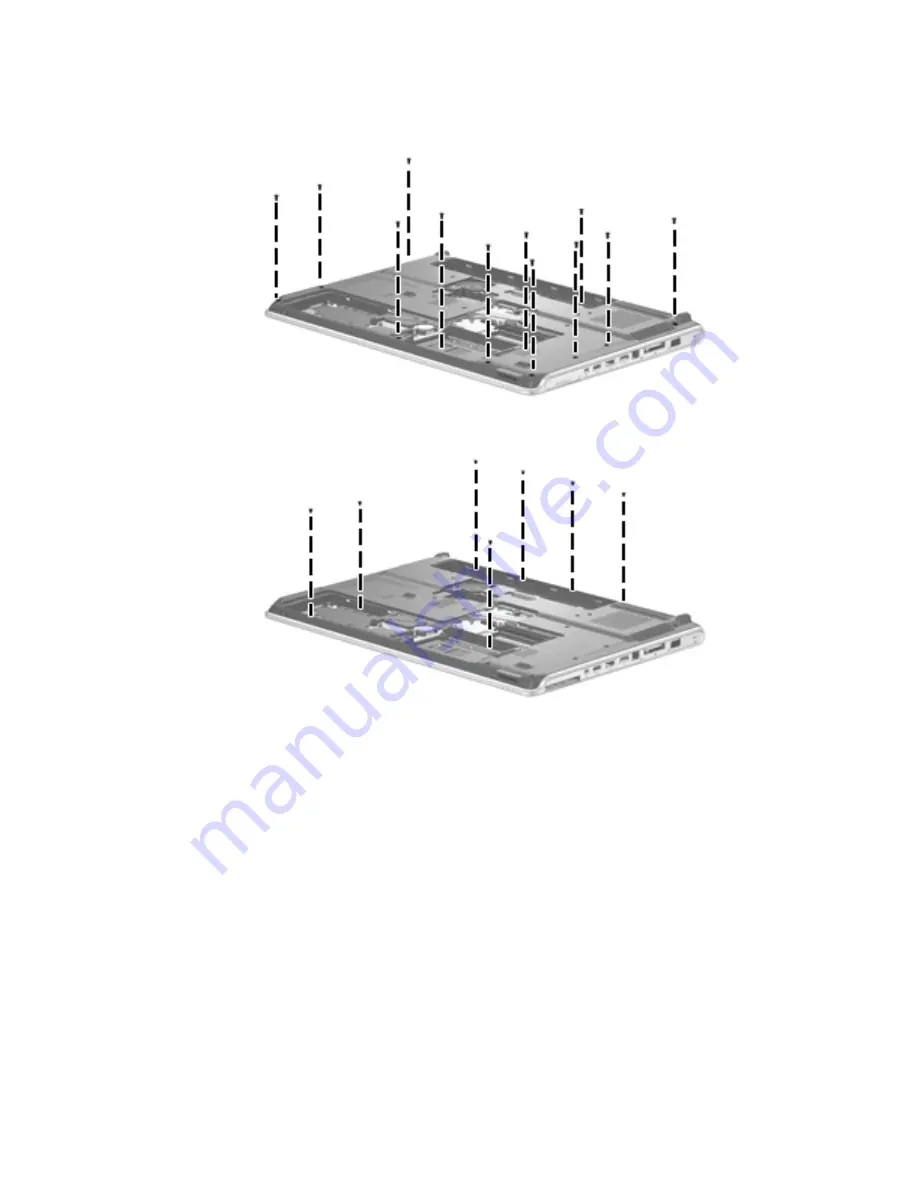
Removal and replacement procedures
4–39
Remove the top cover:
1. Turn the computer upside down, with the front toward you.
2. Remove the 12 Phillips PM2.5×7.0 screws that secure the top cover to the base enclosure.
3. Remove the seven Phillips PM2.0×4.0 screws that secure the top cover to the base enclosure.






























