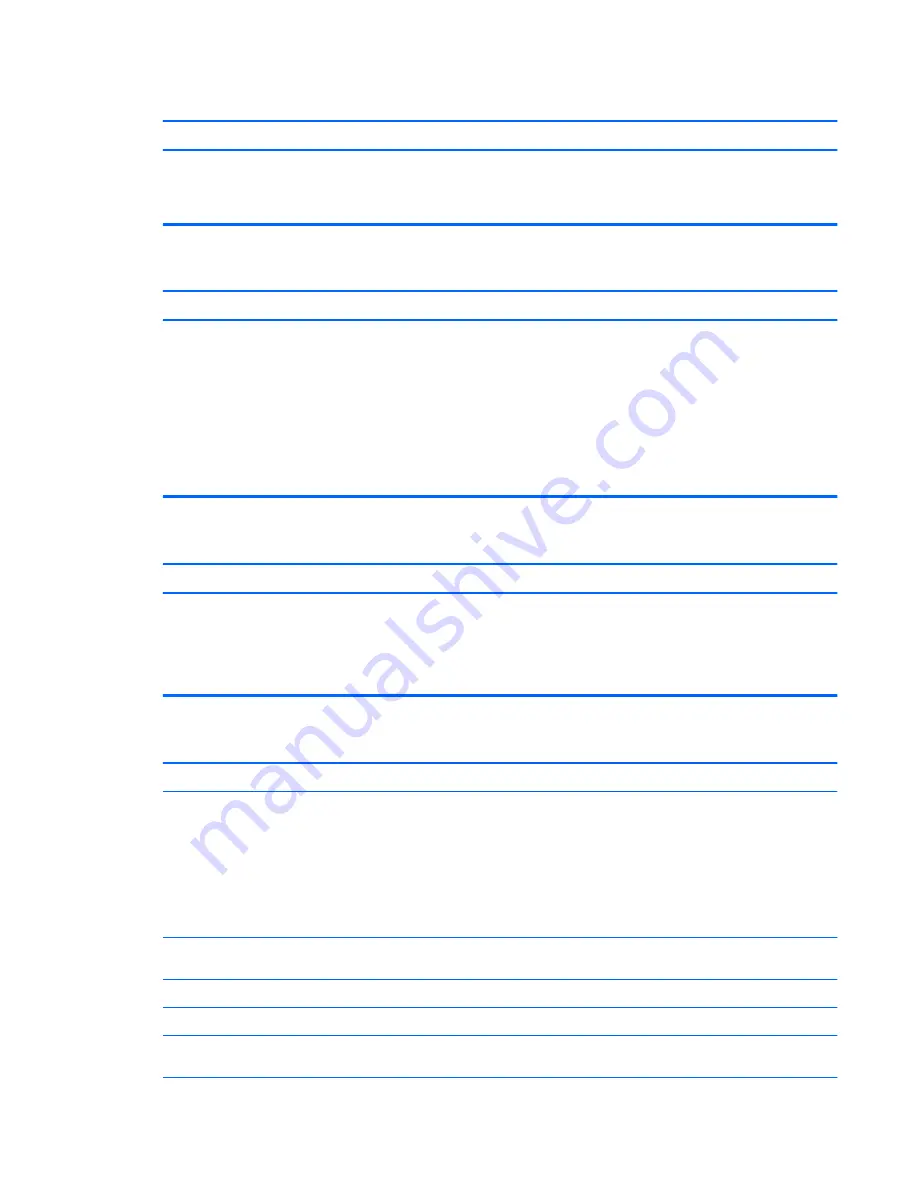
Cursor will not move using the
arrow
keys on the keypad.
Cause
Solution
The
Num Lock
key is turned on.
Press the
Num Lock
key. The Num Lock light must be off if you
want to use the
arrow
keys on the keypad. You can also disable or
enable the
Num Lock
key in Computer Setup at
Advanced
>
Device Options
.
There is no sound or sound volume is too low.
Cause
Solution
System volume may be set low or muted.
1.
Check the Computer Setup settings to make sure the
internal system speaker is not muted (this setting does not
affect the external speakers).
2.
Make sure the external speakers are properly connected
and powered on and that the speakers' volume control is set
correctly.
3.
Use the system volume control available in the operating
system to make sure the speakers are not muted or to
increase the volume.
Cannot remove computer cover or access panel.
Cause
Solution
Smart Cover Lock, featured on some computers, is locked.
Unlock the Smart Cover Lock using Computer Setup.
In case of forgotten password, power loss, or computer
malfunction, you must manually disable the Smart Cover lock . A
key to unlock the Smart Cover Lock is not available from HP. Keys
are typically available from a hardware store.
Poor performance.
Cause
Solution
Processor is too hot.
1.
Make sure airflow to the computer is not blocked. Leave a
10.2-cm (4-inch) clearance on all vented sides of the
computer and above the monitor to permit the required
airflow.
2.
Make sure fans are connected and working properly (some
fans only operate when needed).
3.
Make sure the processor heat sink is installed properly.
Hard drive is full.
Transfer data from the hard drive to create more space on the
hard drive.
Low on memory.
Add more memory.
Hard drive fragmented.
Defragment hard drive.
Program previously accessed did not release reserved memory
back to the system.
Restart the computer.
ENWW
Solving general problems 113
Summary of Contents for EliteOne 705 G1
Page 1: ...Maintenance Service Guide HP EliteOne 705 G1 23 inch Non Touch All in One Business PC ...
Page 4: ...iv About This Book ENWW ...
Page 10: ...x ENWW ...
Page 22: ...12 Chapter 2 Activating and Customizing the Software ENWW ...
Page 23: ...3 Illustrated parts catalog System parts ENWW System parts 13 ...
Page 178: ...168 Chapter 10 POST error messages ENWW ...
Page 190: ...180 Appendix C Specifications ENWW ...
Page 194: ...WLAN module illustrated 17 removing 49 184 Index ENWW ...
















































