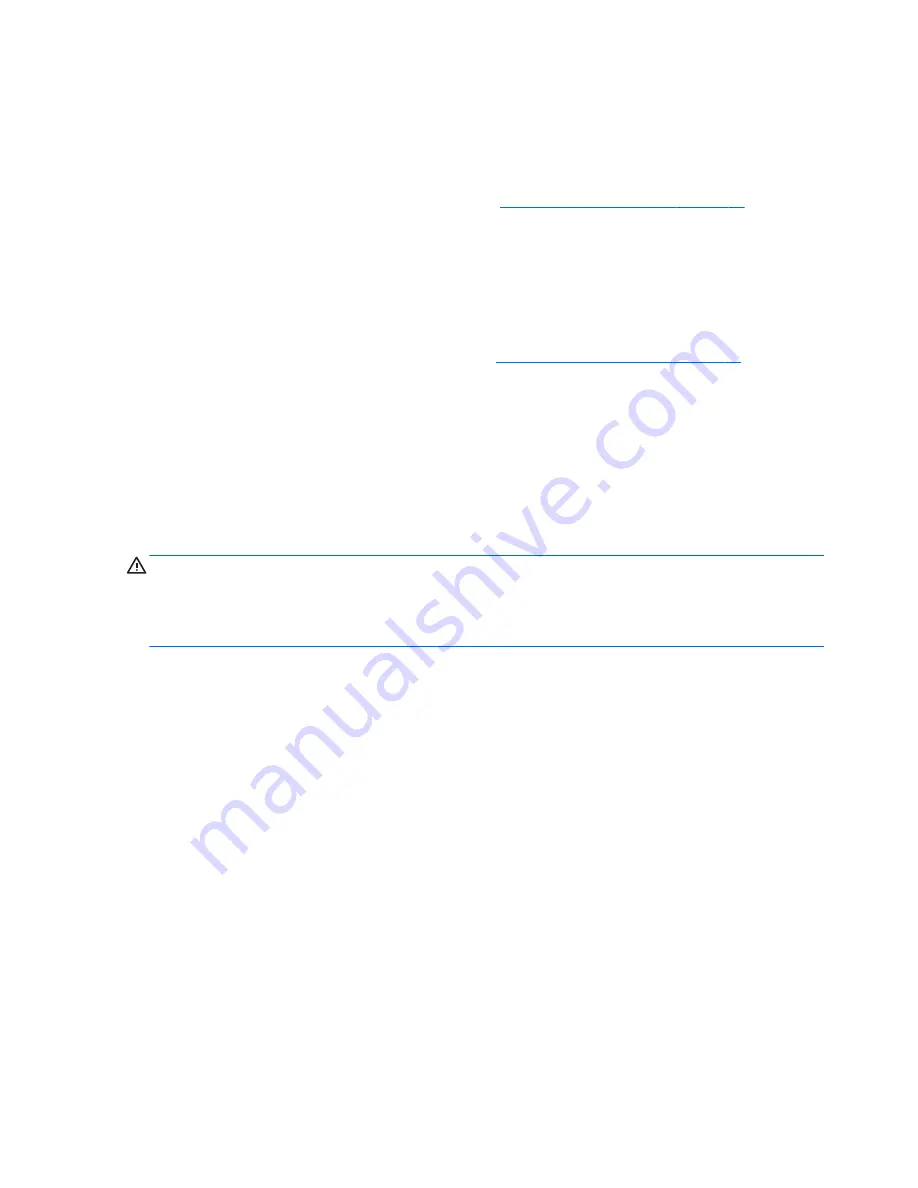
Cleaning the monitor
●
Wipe the monitor screen with a clean cloth moistened with water or with a towelette designed for
cleaning monitors. Do not use sprays or aerosols directly on the screen; the liquid may seep into the
housing and damage a component. Never use solvents or flammable liquids on the monitor.
●
To clean the monitor body follow the procedures in
Cleaning the Computer Case on page 23
.
Cleaning the mouse
Before cleaning the mouse, ensure that the power to the computer is turned off.
●
Clean the mouse ball by first removing the retaining plate and the ball from the housing. Pull out any
debris from the ball socket and wipe the ball with a clean, dry cloth before reassembly.
●
To clean the mouse body, follow the procedures in
Cleaning the Computer Case on page 23
.
Service considerations
Listed below are some of the considerations that you should keep in mind during the disassembly and
assembly of the computer.
Power supply fan
The power supply fan is a variable-speed fan based on the temperature in the power supply.
CAUTION:
The cooling fan is always on when the computer is in the “On” mode. The cooling fan is off when
the computer is in “Standby,” “Suspend,” or “Off” modes.
You must disconnect the power cord from the power source before opening the computer to prevent system
board or component damage.
Tools and software Requirements
To service the computer, you need the following:
●
Torx T-15 screwdriver
●
Torx T-15 screwdriver with small diameter shank (for certain front bezel removal)
●
Flat-bladed screwdriver (may sometimes be used in place of the Torx screwdriver)
●
Phillips #2 screwdriver
●
Diagnostics software
●
Tamper-resistant T-15 wrench
Screws
The screws used in the computer are not interchangeable. They may have standard or metric threads and
may be of different lengths. If an incorrect screw is used during the reassembly process, it can damage the
unit. HP strongly recommends that all screws removed during disassembly be kept with the part that was
removed, then returned to their proper locations.
24
Chapter 4 Routine care, SATA drive guidelines, and disassembly preparation
ENWW
Summary of Contents for EliteOne 705 G1
Page 1: ...Maintenance Service Guide HP EliteOne 705 G1 23 inch Non Touch All in One Business PC ...
Page 4: ...iv About This Book ENWW ...
Page 10: ...x ENWW ...
Page 22: ...12 Chapter 2 Activating and Customizing the Software ENWW ...
Page 23: ...3 Illustrated parts catalog System parts ENWW System parts 13 ...
Page 178: ...168 Chapter 10 POST error messages ENWW ...
Page 190: ...180 Appendix C Specifications ENWW ...
Page 194: ...WLAN module illustrated 17 removing 49 184 Index ENWW ...
















































