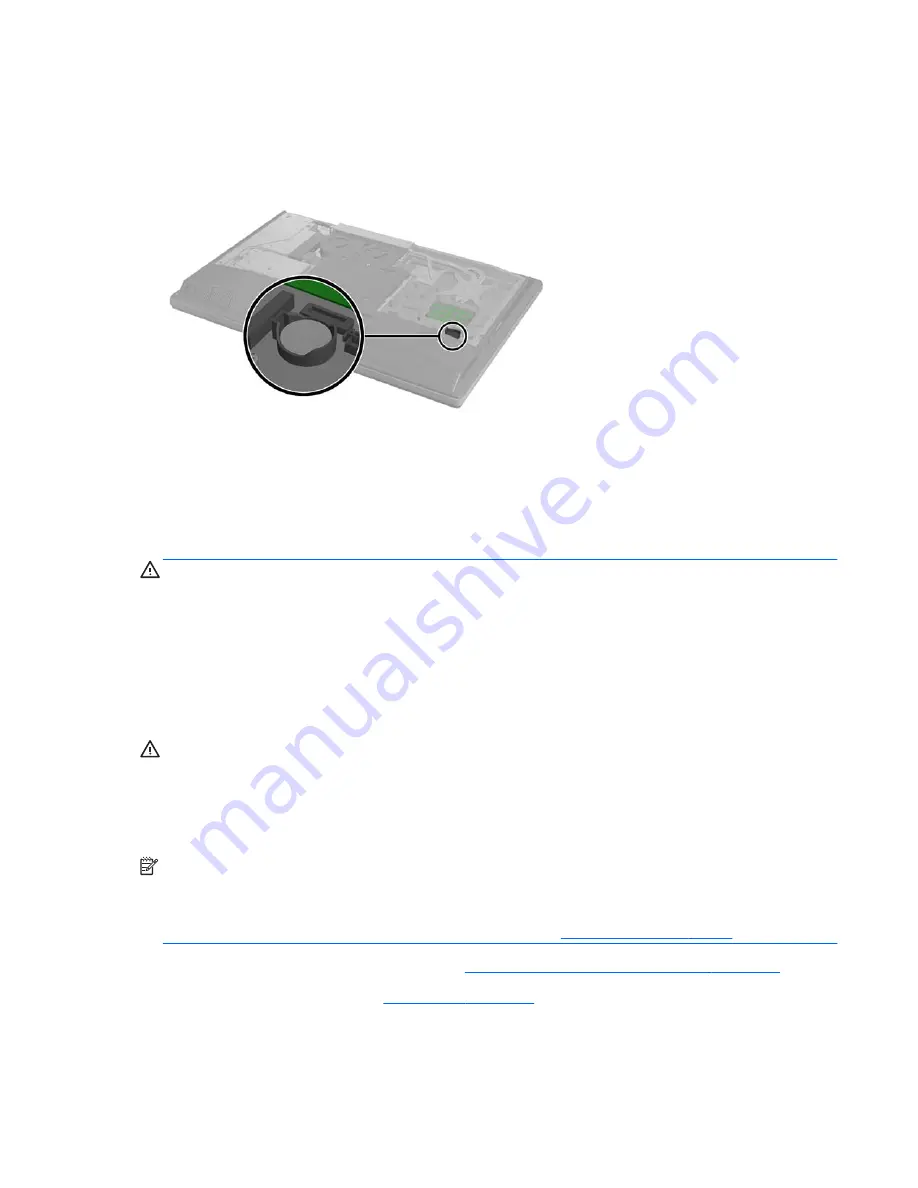
Battery
The RTC battery is located to the lower right of the fan.
The battery is located in the memory compartment. The battery that comes with the computer provides
power to the real-time clock. When replacing the battery, use a battery equivalent to the battery originally
installed in the computer. The computer comes with a 3-volt lithium coin cell battery.
WARNING!
The computer contains an internal lithium manganese dioxide battery. There is a risk of fire and
burns if the battery is not handled properly. To reduce the risk of personal injury:
Do not attempt to recharge the battery.
Do not expose to temperatures higher than 60° C (140º F).
Do not disassemble, crush, puncture, short external contacts, or dispose of in fire or water.
Replace the battery only with the HP spare designated for this product.
CAUTION:
Before replacing the battery, it is important to back up the computer CMOS settings. When the
battery is removed or replaced, the CMOS settings will be cleared.
Static electricity can damage the electronic components of the computer or optional equipment. Before
beginning these procedures, ensure that you are discharged of static electricity by briefly touching a
grounded metal object.
NOTE:
The lifetime of the lithium battery can be extended by plugging the computer into a live AC wall
socket. The lithium battery is only used when the computer is NOT connected to AC power.
HP encourages customers to recycle used electronic hardware, HP original print cartridges, and rechargeable
batteries. For more information about recycling programs, go to
http://www.hp.com/recycle
.
1.
Prepare the computer for disassembly (see
Preparing to disassemble the computer on page 27
).
2.
Remove the access panel (see
Access panel on page 33
).
3.
To release the battery from its holder, squeeze the metal clamp that extends above one edge of the
battery. When the battery pops up, lift it out
(1)
.
ENWW
Battery
47
Summary of Contents for EliteOne 705 G1
Page 1: ...Maintenance Service Guide HP EliteOne 705 G1 23 inch Non Touch All in One Business PC ...
Page 4: ...iv About This Book ENWW ...
Page 10: ...x ENWW ...
Page 22: ...12 Chapter 2 Activating and Customizing the Software ENWW ...
Page 23: ...3 Illustrated parts catalog System parts ENWW System parts 13 ...
Page 178: ...168 Chapter 10 POST error messages ENWW ...
Page 190: ...180 Appendix C Specifications ENWW ...
Page 194: ...WLAN module illustrated 17 removing 49 184 Index ENWW ...
















































