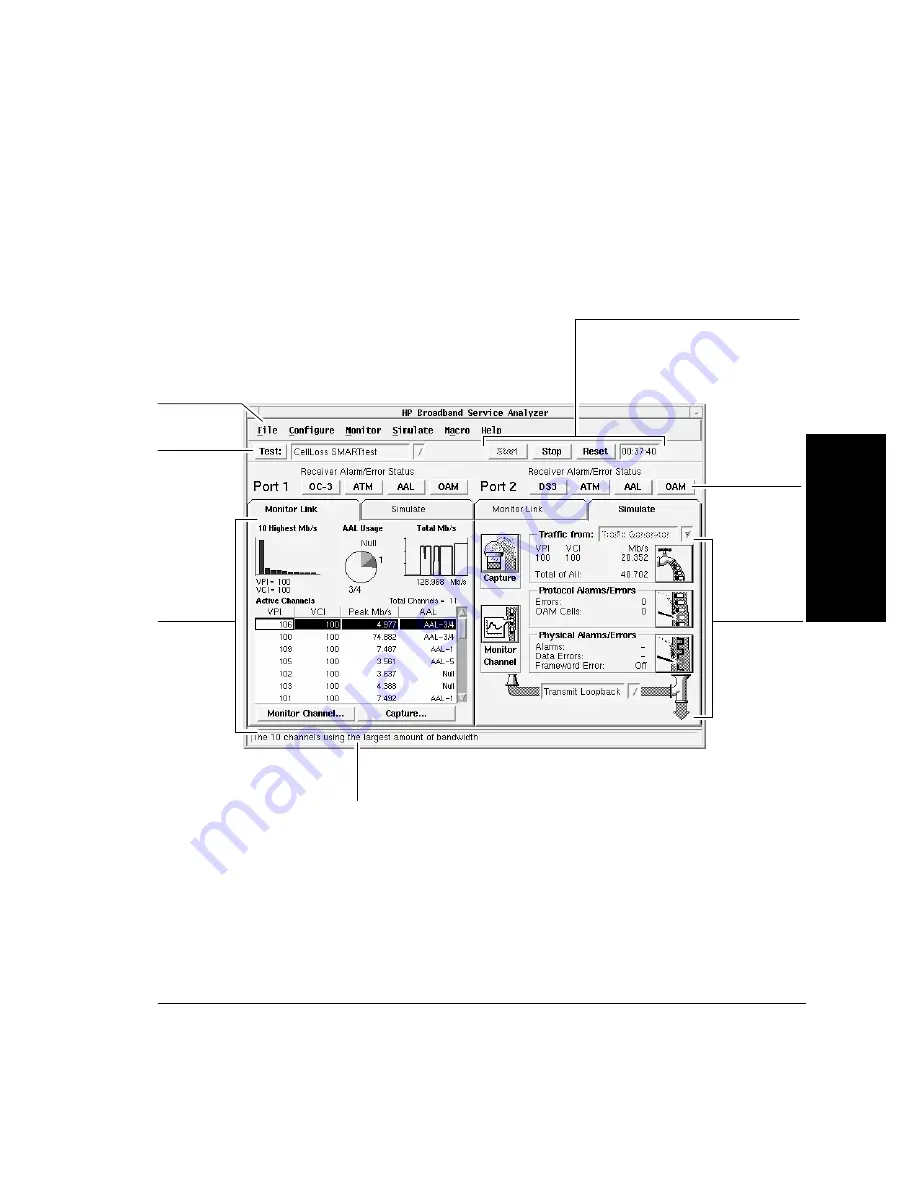
2-15
Using the Analyzer
To Log In to the Analyzer
2
Using the Analyzer
A port is active as soon as an interface pod is inserted. The left side of the
screen displays information about port 1, and the right side of the screen
displays information about port 2.
The analyzer automatically configures itself when you first log in and
when you change an interface pod. You can change the configuration
settings if required. See “To Configure the Analyzer and Ports” on
page 2-18.
If you want to use the same configuration in the future but do not want to
re-enter all the session details, from the File menu choose Save Session.
To load a saved system configuration into the analyzer, from the File menu
select Restore Session.
Menu Bar.
Link Monitor.
See “To
Monitor the
Link
(Network)” on
page 2-20 and
“To Monitor a
Channel
(VPI/VCI)” on
page 2-26.
Help hints. See “Help Hint
Bar” on page 3-7.
Alarm and Error
Indicators. See
“To Monitor
Alarms and
Errors” on
page 2-28.
Simulator. See
“To Simulate
Traffic” on
page 2-44 and
“To Inject
Alarms and
Errors” on
page 2-48.
Tests. See “To
Run
SMARTtests
and Predefined
Macros” on
page 2-36.
Measurement Controls. Start, stop, or reset
the measurement system and analyzer
configuration. See “To Configure the
Analyzer and Ports” on page 2-18.
Summary of Contents for E5200A
Page 1: ...H Broadband Service Analyzer User s Guide ...
Page 14: ...xiv ...
Page 48: ...Setting Up the Analyzer To Troubleshoot the Analyzer 1 34 ...
Page 112: ...Using the Online Help To Display the Online Help 3 8 ...
Page 126: ...System Administration To Upgrade the Analyzer Software 4 14 ...
Page 142: ...Standards and Specifications Mechanical and Environmental Specifications 5 16 ...






























