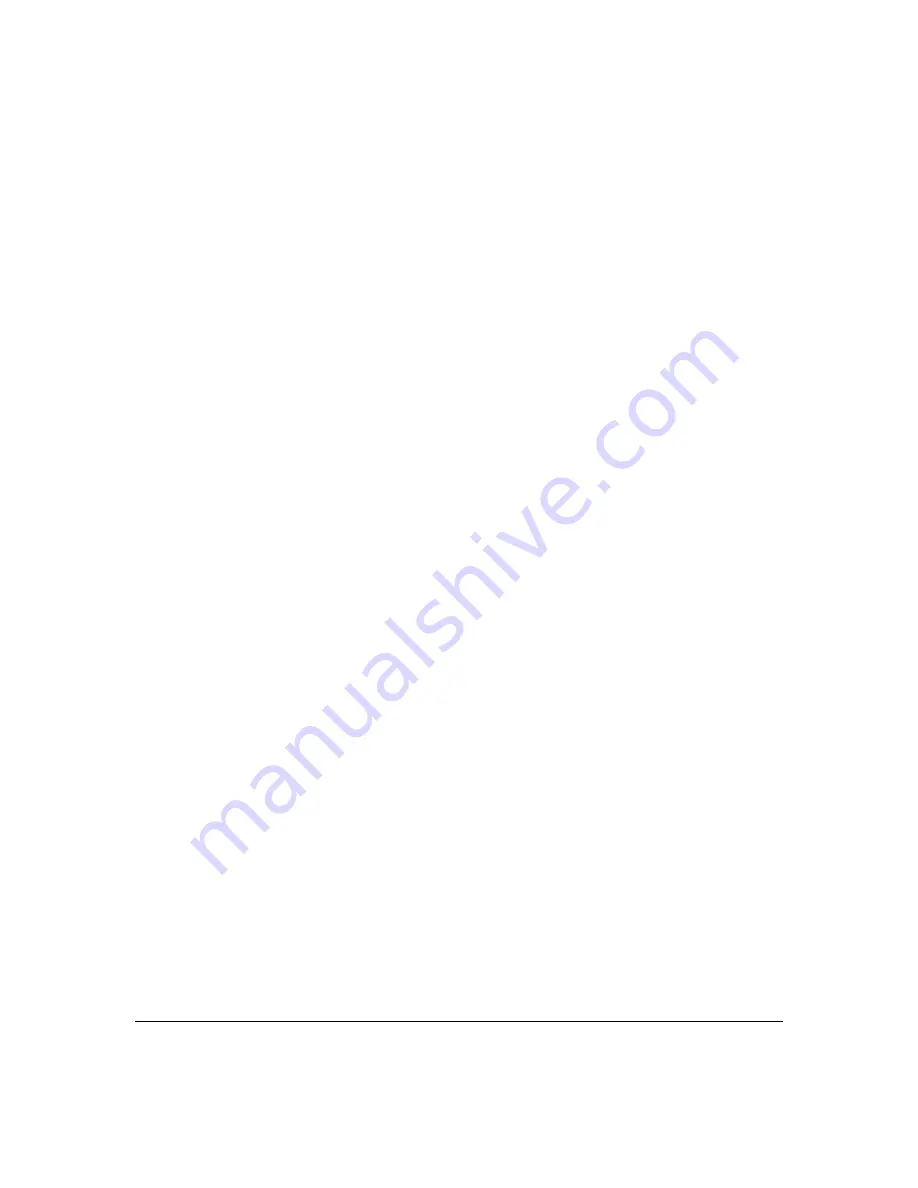
2-27
Configuring Username and Password Security
Front-Panel Security
•
Modify the operation of the Reset+Clear combination (page 2-25) so
that the switch still reboots, but does
not
restore the switch’s factory
default configuration settings. (Use of the Reset button alone, to
simply reboot the switch, is not affected.)
•
Disable or re-enable Password Recovery.
Syntax:
show front-panel-security
Displays the current front-panel-security settings:
Clear Password:
Shows the status of the Clear button on the
front panel of the switch.
Enabled
means that pressing the
Clear button erases the local usernames and passwords
configured on the switch (and thus removes local password
protection from the switch).
Disabled
means that pressing the
Clear button does not remove the local usernames and
passwords configured on the switch. (Default:
Enabled
.)
Reset-on-clear:
Shows the status of the reset-on-clear option
(
Enabled
or
Disabled
). When reset-on-clear is disabled and
Clear Password is enabled, then pressing the Clear button
erases the local usernames and passwords from the switch.
When reset-on-clear is enabled, pressing the Clear button
erases the local usernames and passwords from the switch
and reboots the switch. (Enabling
reset-on-clear
automatically enables
clear-password
.) (Default:
Disabled
.)
Note:
If you have stored security credentials (including the
local manager and operator usernames and passwords) to the
running config file by entering the
include-credentials
command, the
Reset-on-clear
option is ignored. If you press
the Clear button on the front panel, the manager and operator
usernames and passwords are deleted from the startup
configuration file, but the switch does not reboot. For more
information about storing security credentials, see “Saving
Security Credentials in a Config File” on page 2-10 in this
guide.
Factory Reset:
Shows the status of the System Reset button on
the front panel of the switch. Enabled means that pressing the
System Reset button reboots the switch and also enables the
System Reset button to be used with the Clear button (page
2-25) to reset the switch to its factory-default configuration.
(Default:
Enabled
.)
Summary of Contents for E3800 Series
Page 2: ......
Page 3: ...HP Networking E3800 Switches Access Security Guide September 2011 KA 15 03 ...
Page 30: ...xxviii ...
Page 86: ...2 36 Configuring Username and Password Security Password Recovery ...
Page 186: ...4 72 Web and MAC Authentication Client Status ...
Page 364: ...8 32 Configuring Secure Shell SSH Messages Related to SSH Operation ...
Page 510: ...10 130 IPv4 Access Control Lists ACLs General ACL Operating Notes ...
Page 548: ...11 38 Configuring Advanced Threat Protection Using the Instrumentation Monitor ...
Page 572: ...12 24 Traffic Security Filters and Monitors Configuring Traffic Security Filters ...
Page 730: ...20 Index ...
Page 731: ......






























