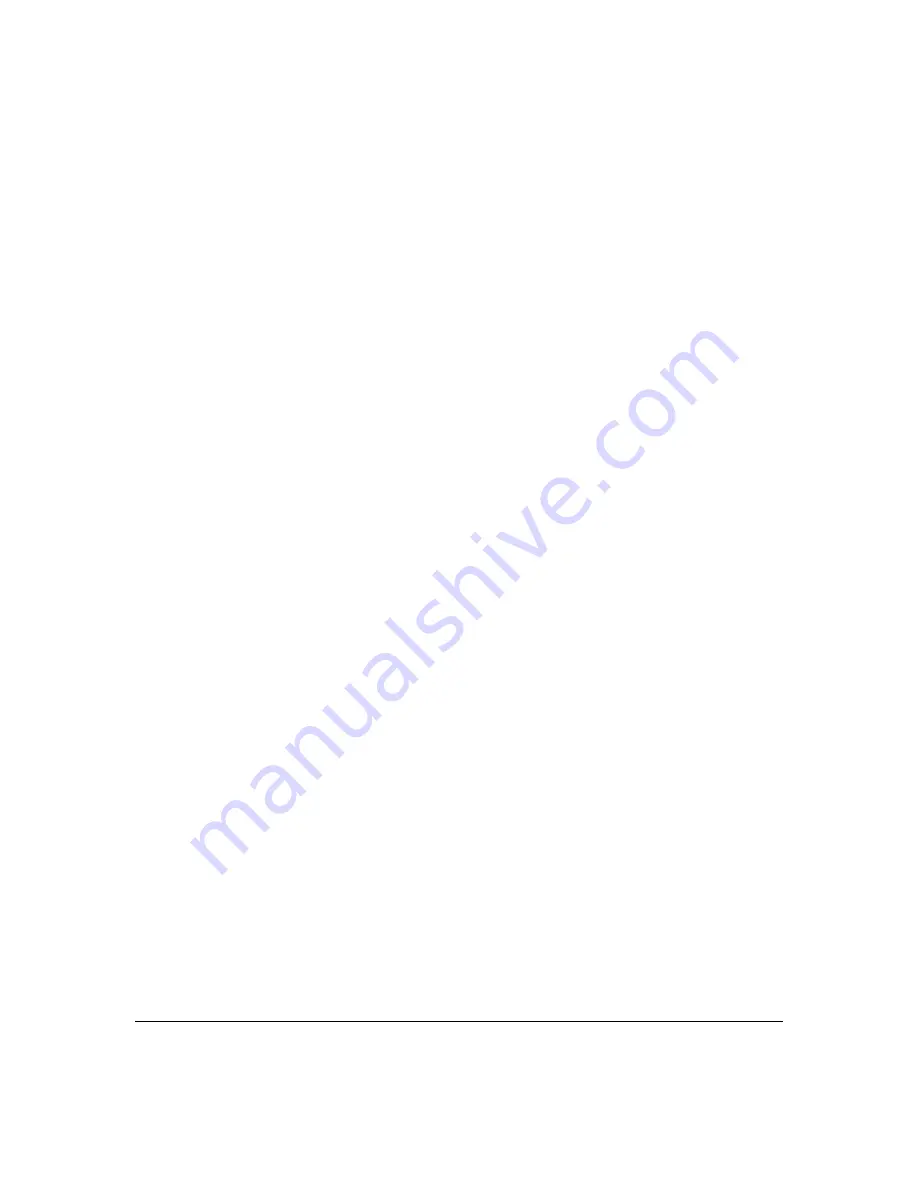
2-5
Configuring Username and Password Security
Configuring Local Password Security
To Delete Password Protection (Including Recovery from a Lost
Password):
This procedure deletes
all
usernames (if configured) and pass-
words (Manager and Operator).
If you have physical access to the switch, press and hold the Clear button (on
the front of the switch) for a minimum of one second to clear all password
protection, then enter new passwords as described earlier in this chapter.
If you do not have physical access to the switch, you will need Manager-Level
access:
1.
Enter the console at the Manager level.
2.
Go to the
Set Passwords
screen as described above.
3.
Select
Delete Password Protection
. You will then see the following prompt:
Continue Deletion of password protection? No
4.
Press the Space bar to select
Yes
, then press
[Enter]
.
5.
Press
[Enter]
to clear the Password Protection message.
To Recover from a Lost Manager Password:
If you cannot start a con-
sole session at the Manager level because of a lost Manager password, you
can clear the password by getting physical access to the switch and pressing
and holding the Clear button for a minimum of one second. This action deletes
all passwords and usernames (Manager and Operator) used by both the
console and the WebAgent.
Summary of Contents for E3800 Series
Page 2: ......
Page 3: ...HP Networking E3800 Switches Access Security Guide September 2011 KA 15 03 ...
Page 30: ...xxviii ...
Page 86: ...2 36 Configuring Username and Password Security Password Recovery ...
Page 186: ...4 72 Web and MAC Authentication Client Status ...
Page 364: ...8 32 Configuring Secure Shell SSH Messages Related to SSH Operation ...
Page 510: ...10 130 IPv4 Access Control Lists ACLs General ACL Operating Notes ...
Page 548: ...11 38 Configuring Advanced Threat Protection Using the Instrumentation Monitor ...
Page 572: ...12 24 Traffic Security Filters and Monitors Configuring Traffic Security Filters ...
Page 730: ...20 Index ...
Page 731: ......






























