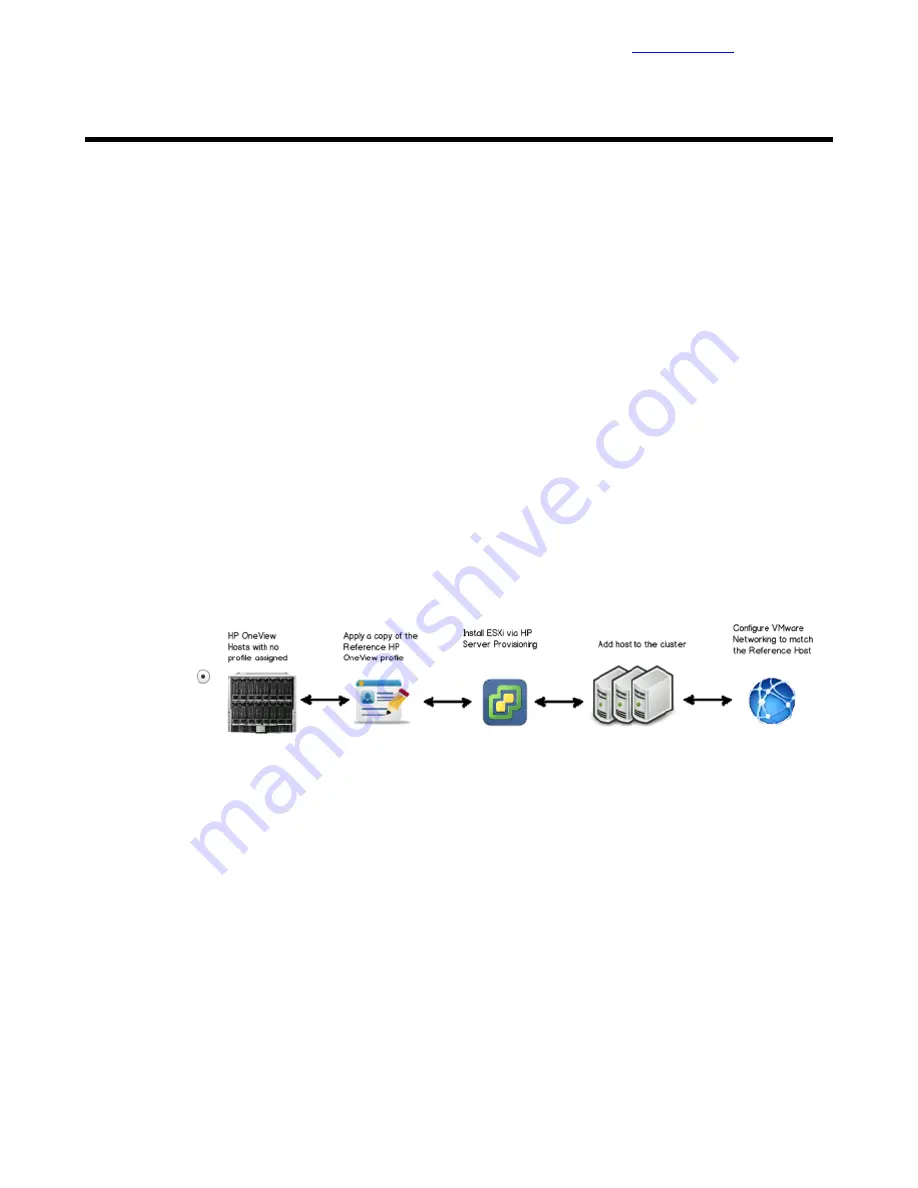
Building the Compute Servers
Most of the compute cluster build-out configuration steps are automated by Grow Cluster feature of the the
HPE OneView for vCenter plugin.
The first task is to build compute servers through the HPE Grow Cluster enhanced workflow. After the compute
servers are installed, the next task is to configure the network and the storage for these servers.
Build Compute Servers with HPE Grow Cluster
You can build the compute servers with VMware by using the Grow Cluster functionality of HPE OneView
for vCenter. The following example deploys HPE ProLiant BL460c Gen9 servers, but the process is similar
for other compute servers.
Procedure
1 From the Home page of the vSphere Web Client, click Host and Clusters.
2 Right-click <<vcenter_dc_name>> in the left navigation window and click New Cluster. Create a cluster
called <<vcenter_prod_cluster_1_name>> in which to deploy the new hosts. Enable DRS and HA and
leave the defaults. Do not enable EVC or Virtual SAN.
Note
Depending on the number of servers and the planned end cluster layout, multiple clusters can be
created.
3 Right-click <<vcenter_prod_cluster_1_name>> and select HP Management Actions > HP Grow Cluster
a After the Grow Cluster – Work Flow Selection window appears, select the bottom workflow and click
Next.
b In the Grow Cluster Step 1 window, make the following selections:
a For OS Build Plan, select HPE Grow Cluster – ESXi 6.5 Scripted Install.
b For Reference Server Profile, select CA700 OV4VC BL460c Gen9 Server Profile Template.
c Select the hosts to include in the cluster and click Next.
c In the Grow Cluster Step 2 window, complete the following fields in the Common Host Network
Configuration:
•
Netmask: <<mgmt_net_netmask>>.
•
DNS Domain: <<mgmt_net_domain_name>>.
•
Gateway: <<mgmt_net_gw>>.
•
DNS Server: <<mgmt_net_dns1>>.
d After filling in the requested information for all of the blades that are being deployed, click Next.
e Review the summary and click Finish.
f
For each blade that you are deploying, fill in the appropriate fields. The following example is for the
first blade:
91
Copyright
©
2017 by Nimble Storage, Inc. All rights reserved.
Building the Compute Servers






























