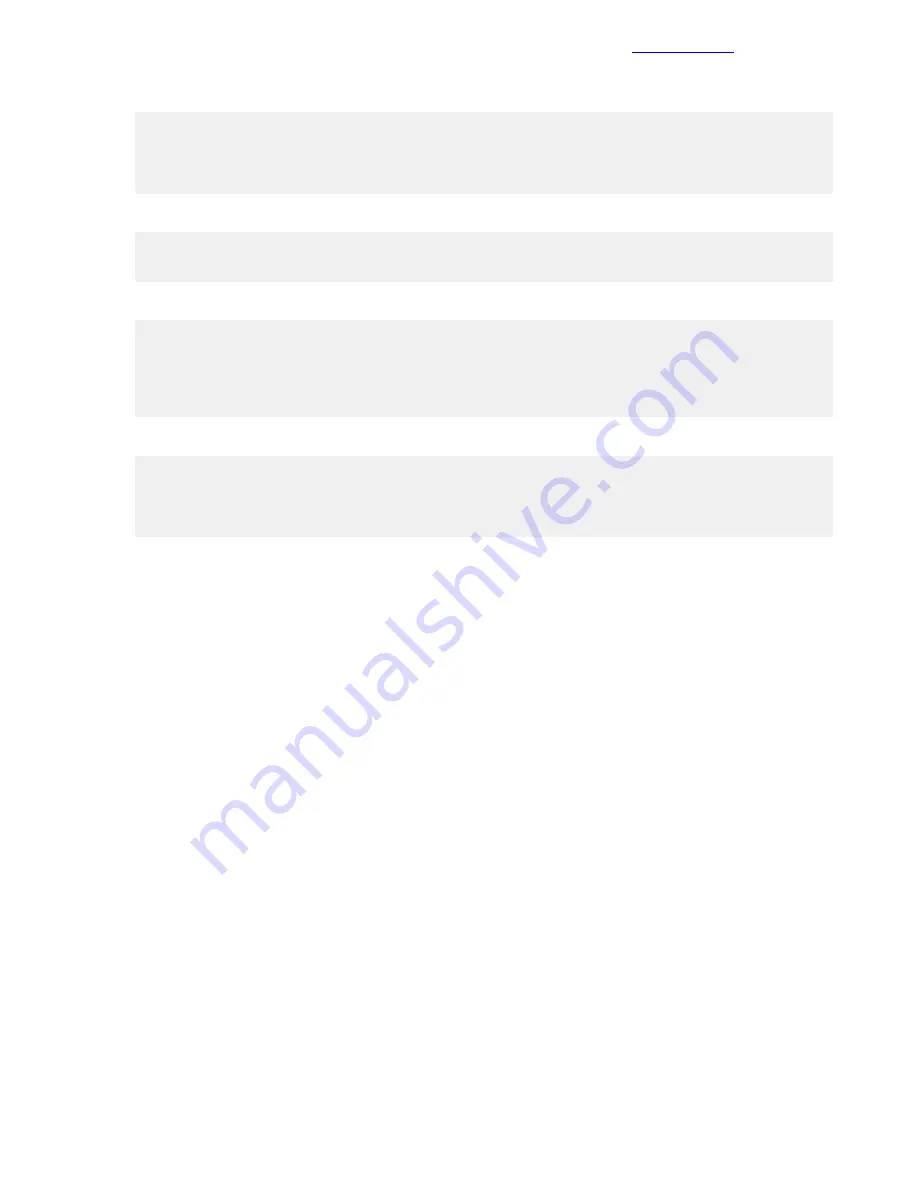
3 Activate and save zone set san-a.
zoneset activate name san-a
quit
save
4 Enter the other VSAN, <<net_fcoe_vsan_b_id>>.
system-view
vsan <<net_fcoe_vsan_b_id>>
5 Create zone set san-b, and add the appropriate zones.
zoneset name san-b
member <<mgmt_server_1_hostname>>-LOM2-to-<<nimble_system_name>>
member <<mgmt_server_1_hostname>>-LOM2-to-<<nimble_system_name>>
quit
6 Activate and save zone set san-b.
zoneset activate name san-b
quit
save
Present Storage to the Management Servers
After the hosts are zoned to the Nimble Storage array and the array is online and integrated with VMware
vCenter, the next task is to create at least two volumes for both management servers. These volumes host
the HPE Converged Architecture 700 with Nimble Storage management software stack and also satisfy the
VMware HA requirement to have at least two datastores that are shared between the hosts.
Procedure
1 Using a web browser, connect to the VMware vSphere Web Client and log in.
2 From the Home tab, select Hosts and Clusters.
3 Right-click <<vcenter_dc_name>> and choose Nimble Storage Actions > Create Datastore.
a Select <<nimble_group_name>> and click Next.
b On the General tab, complete the following information and then click Next:
•
Datastore Name: <<vcenter_mgmt_cluster_name>>-Vol0.
•
Description: <<vcenter_mgmt_cluster_name>>-Vol0.
•
Select Hosts: Check <<vcenter_mgmt_cluster_name>>.
c On the Data page, set the datastore size to 2 TiB and click Next.
d Select the Create a New Volume Collection option, and set the name to
<<vcenter_mgmt_cluster_name>>-Volume-Collection.
e On the Scheduler tab, set the schedule template to Retain-48Hourly-30Daily-52Weekly and click
Finish.
4 Right-click <<vcenter_dc_name>> and choose Nimble Storage Actions > Create Datastore.
a Select <<nimble_group_name>> and click Next.
b On the General tab, complete the following information and then click Next:
65
Copyright
©
2017 by Nimble Storage, Inc. All rights reserved.
Present Storage to the Management Servers






























