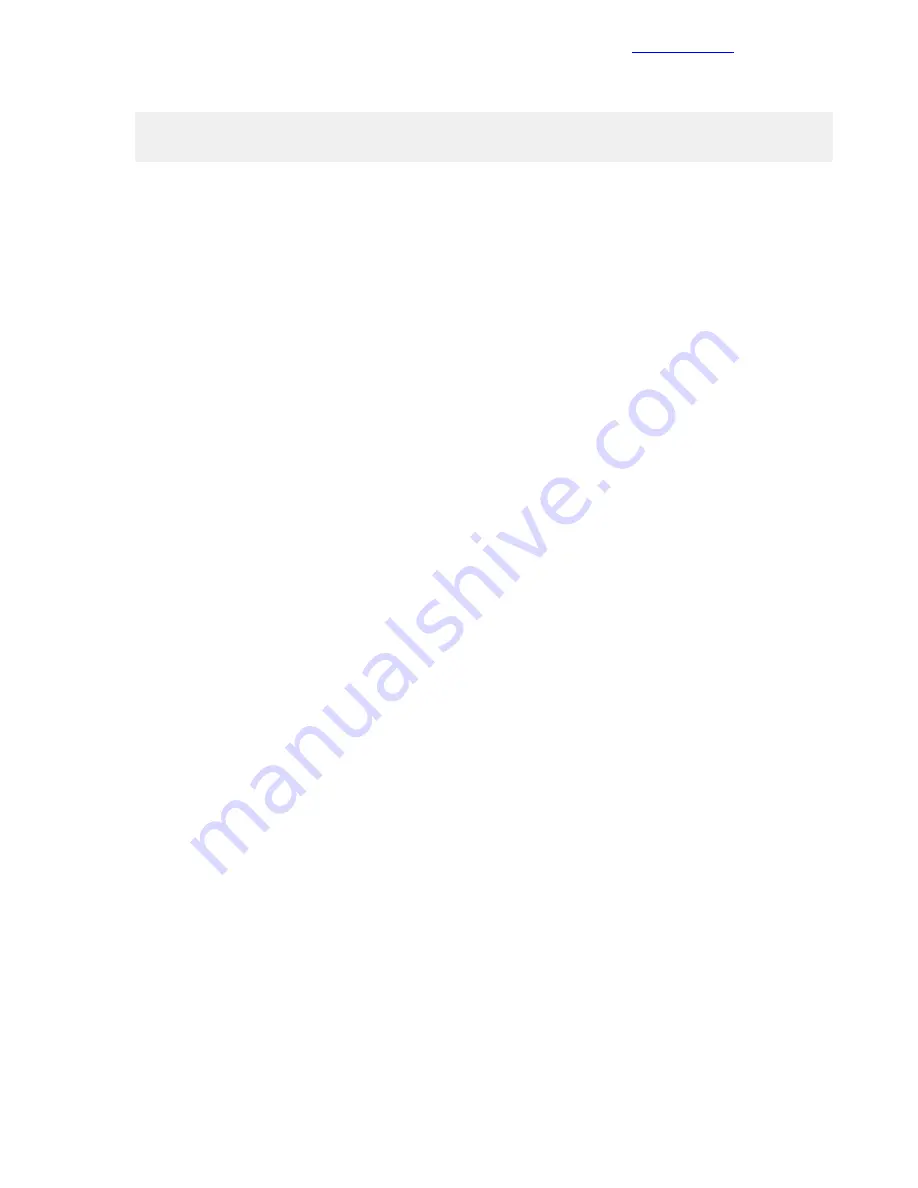
5 Enter the following command to set up the vSwitch load-balancing policy:
esxcli network vswitch standard portgroup policy failover set –p "Management
Network" -l iphash
6 Type exit to log out of the console.
7 Press Alt and F2 at the same time.
8 Select Disable ESXi Shell and press Enter.
9 Press Esc to exit Troubleshooting Options.
10 Select Test Management Network to verify that the management network is set up correctly, and then
press Enter.
11 Press Enter to run the test.
12 Press Enter to exit the window.
13 Press Esc to log out of the VMware console.
14 Repeat this procedure for the other management servers in the configuration.
Download the VMware vSphere Client for Windows
Procedure
1 Using a web browser, navigate to
http://vsphereclient.vmware.com/vsphereclient/5/1/1/2/5/0/8/VMware-viclient-all-6.0.0-5112508.exe
.
2 Download and install the vSphere Client for Windows.
Note
This application is downloaded from the VMware website. Therefore, Internet access is required on
the management workstation.
Log in to VMware ESXi Hosts with the VMware vSphere Client for Windows
Log in to each ESXi host with the vSphere Client for Windows.
Procedure
1 Open the downloaded VMware vSphere Client for Windows and connect to the first management server.
2 Open another instance of the VMware vSphere Client for Windows and connect to the second management
server.
Set Up VMkernel Ports and Virtual Switches
Set up the VMkernel ports and virtual switches on each ESXi host.
Procedure
1 From the vSphere Client, click the host in the inventory.
2 Click the Configuration tab and, in the Hardware pane, click Networking.
3 On the right side of vSwitch0, click Properties:
a From the Ports tab, select vSwitch and click Edit.
b From the General tab, change the MTU to 9000.
c From the NIC Teaming tab, change Load Balancing to Route based on IP Hash.
d Ensure that both vmnic4 and vmnic5 are in the Active Adapters section.
If they are not, move them to that section.
e Click OK to close the properties for vSwitch0.
4 Select the Management Network configuration and click Edit:
48
Copyright
©
2017 by Nimble Storage, Inc. All rights reserved.
Download the VMware vSphere Client for Windows






























