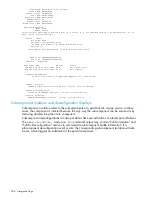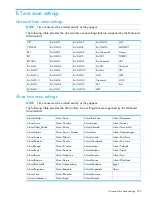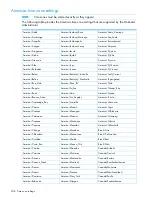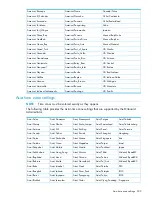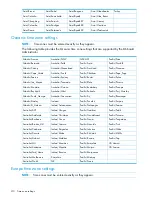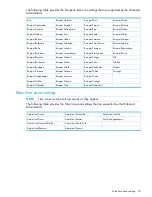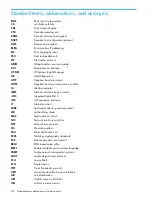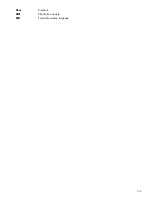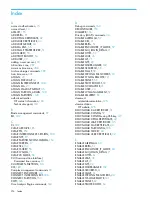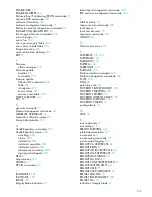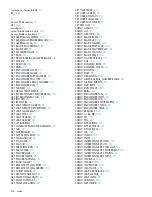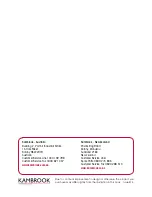number of connections supported by the OA. Each SEL viewer works independently from any other
viewer, meaning that each SEL viewer can select its own filter options without affecting other SEL
viewers.
The log can be filtered by alert level.
The following format options are also available:
•
Keyword – This is the default format for all viewers. The keyword format supplies the following
information about an event:
◦
log number
◦
reporting entity type
◦
reporting entity ID
◦
alert level
◦
hexadecimal dump of event records
◦
event ID keyword
•
Raw hex – The raw hex format supplies following information about an event:
◦
hexadecimal dump of event records
•
Text – The text format supplies the following information about an event:
log number
◦
◦
timestamp
◦
alert level
◦
event ID keyword
◦
brief text description
◦
reporting entity type
◦
reporting entity ID
◦
hexadecimal dump of event records
NOTE:
The display of column headers can be turned on or off using toggle option
C
. By default,
the column header will be on.
Enter the
show SEL
to connect to the SEL viewer.
Welcome to the System Event Log (SEL) Viewer
The following SEL navigation commands are available:
D: Dump log starting at current block for capture and analysis
F: Display first (oldest) block
L: Display last (newest) block
J: Jump to specified entry and display previous block
+: Display next (forward in time) block
-: Display previous (backward in time) block
<cr>: Repeat pr/- command
<sp>: Repeat pr/- command
/: Search forward for input string
\: Search backwards for input string
I: Changes between case sensitive and insensitive search
N: Perform previous search using last input string
?/H: Display help
C: Toggle display of column header
<Ctrl-b>: Exit viewer
The following event format options are available:
K: Keyword
E: Extended Keyword
R: Raw hex
T: Text
SEL viewer 201