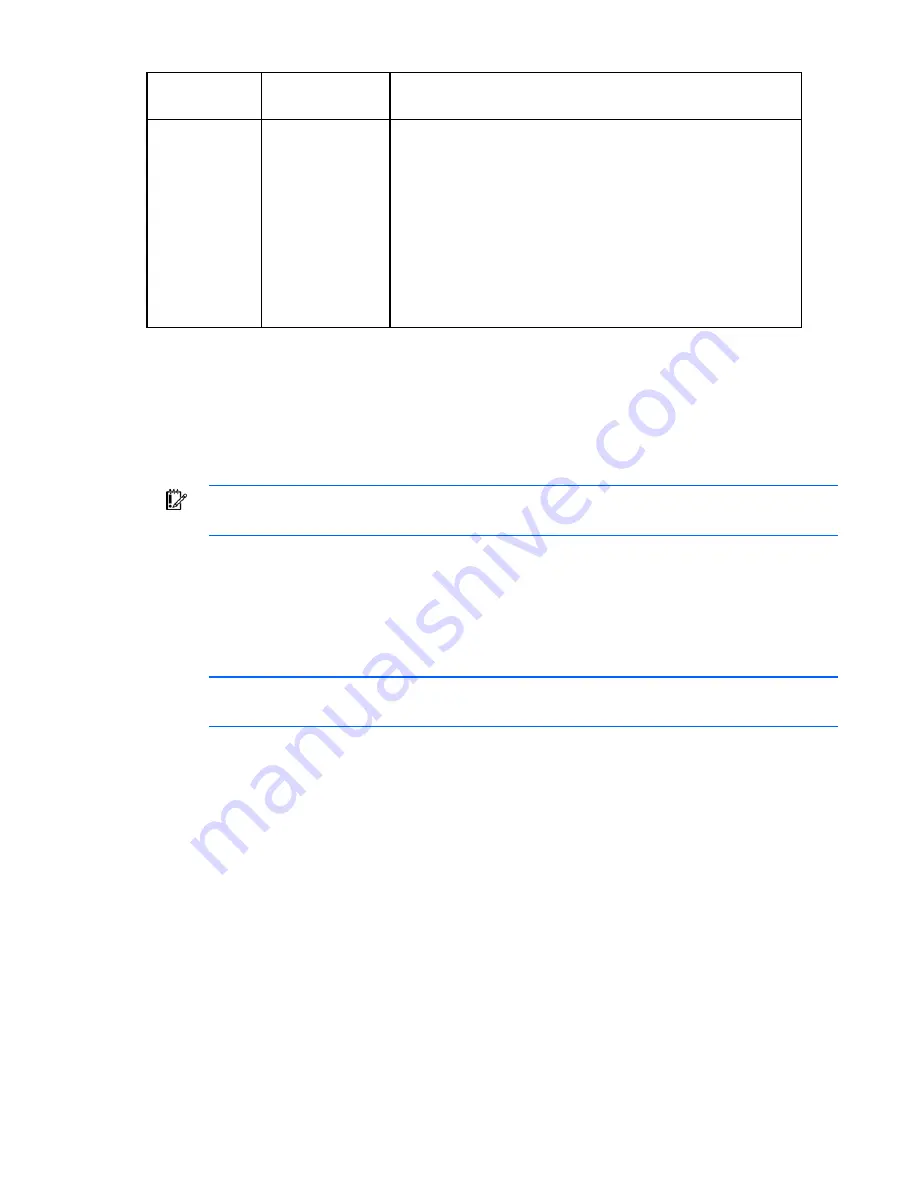
Adapter configurations 91
Configuration
settings
Possible values
Description
Setup Menu Wait
Time
•
0 seconds
•
2 seconds
•
3 seconds
•
5 seconds
Controls the number of seconds the Boot Agent waits for you to
press the
Ctrl+S
keys, so as to suspend the boot process and then
configure the way the Boot Agent operates.
If you select a Setup Menu Wait Time setting of zero and/or a Show
Setup Prompt setting of
Disabled,
the
Ctrl+S
setup prompt will not
appear during the boot process. However, you can still display the
configuration setup menu by repeatedly pressing the
Ctrl+S
keys
immediately after POST until the menu appears. If the configuration
setup menu does not appear after repeatedly pressing the
Ctrl+S
keys, you were likely not fast enough. In this case, reboot and try
again.
Windows
Modifying adapter properties using the NCU
This following describes the adapter properties available in the HP Network Configuration Utility (NCU).
IMPORTANT:
NC31xx, NC6132, NC6133, and NC7132 adapters are not supported in
Windows Server 2003 x64.
HP 10/100 server adapters
•
Speed/Duplex Setting.
Changes the current speed and duplex settings. Be sure this setting is
compatible with the link partner (examples: switch, hub).
o
Default = Auto/Auto
o
Range = Auto/Auto; 10/Half; 10/Full; 100/Half; 100/Full
NOTE:
The NC3133 is a 100BASE-FX fiber optic upgrade module that supports 100 Mbps
only.
•
Locally Administered Address.
Specifies the user-defined MAC Address of the adapter, which
overrides the burned-in MAC Address. This box is disabled if the selected adapter has been teamed.
o
Default = NULL
o
Range = Valid unicast MAC Address
•
802.1p QoS Packet Tagging.
Enables or disables IEEE 802.1p tagging to send network traffic with
different priority levels.
o
Default = Disabled
o
Range = Disabled; Enabled
•
Adaptive Performance Tuning: NIC Bandwidth/CPU Utilization (NC31xx adapters only).
Specifies the
number of frames the adapter receives before triggering an interrupt. Under normal operation, the
adapter generates an interrupt each time a frame is received. Reducing the number of interrupts
improves CPU use. Setting a low value for this parameter causes a high rate of receive interrupts
(that is, a setting of the lowest value will result in an interrupt for every frame received). A low value
increases adapter bandwidth, but may reduce CPU efficiency, slowing your computer. Setting a high
value for this parameter reduces the interrupt rate (that is, increases the number of frames the
















































