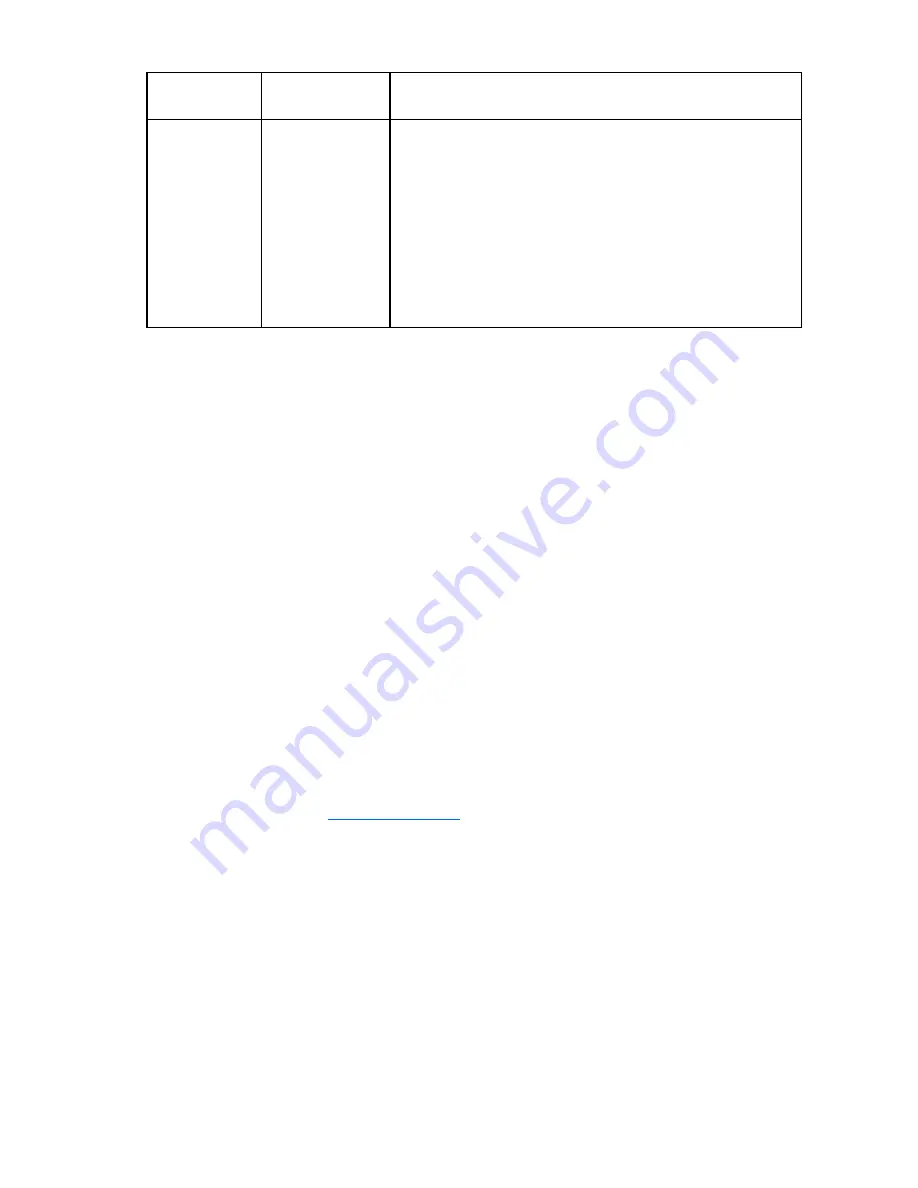
Adapter configurations 72
Configuration
settings
Possible values
Description
Setup Menu Wait
Time
•
0 seconds
•
2 seconds
•
3 seconds
•
5 seconds
Controls the number of seconds the Boot Agent waits for you to
press the
Ctrl+S
keys, so as to suspend the boot process and then
configure the way the Boot Agent operates.
If you select a Setup Menu Wait Time setting of zero and/or a Show
Setup Prompt setting of
Disabled,
the
Ctrl+S
setup prompt will not
appear during the boot process. However, you can still display the
configuration setup menu by repeatedly pressing the
Ctrl+S
keys
immediately after POST until the menu appears. If the configuration
setup menu does not appear after repeatedly pressing the
Ctrl+S
keys, you were likely not fast enough. In this case, reboot and try
again.
If during PXE or RPL boot more than one adapter is installed in a computer and you want to boot from the
boot ROM located on a specific adapter, you can do so by removing the adapter from the BIOS Boot
Order or disabling the flash by running
IBAUTIL -FlashDisable
on the desired adapter.
To display diagnostics information:
Anytime the configuration setup menu is displayed, you may press the
D
key to display diagnostics
information in the lower half of the screen. This information can be helpful during interaction with HP
Customer Support personnel or your IT team members. After you press the
D
key, the information
displayed remains until you leave the configuration setup screen (either by pressing the
F4
key,
pressing
the
Esc
key,
or by rebooting the computer). For more information about how to interpret the information
displayed, refer to the "Diagnostics information for pre-boot PXE or RPL environments" section.
Auxiliary DOS utilities
The IBAUtil allows you to install and configure the Boot Agent using the DOS environment. IBAUtil is a
utility program that provides an alternative means for modifying the adapter configuration settings. Use
IBAUtil to:
•
Change the default settings of your HP NC310F, NC3123, NC6170, or NC7170 adapter.
•
Enable/disable the Wake-on-LAN (WOL) and Intel® Boot Agent capabilities.
•
Allow in-the-field upgrades to the image stored in the flash component of the adapter.
Wake-On-LAN and Intel® Boot Agent in a DOS environment
Use IBAUtil to enable or disable WOL or Boot Agent features. To obtain this utility:
1.
Go to the HP website (
http://www.hp.com
).
2.
Click
Software & Driver Downloads
from the left menu bar.
3.
Type the product name in the
For product
box and press
Enter
. For example, type NC370T.
4.
Select an operating system.
5.
Click
HP ProLiant Networking Software
.
6.
Click
download
and save the HP SoftPaq (sp#####.exe) file to a directory on your hard drive. The
SoftPaq file is a self-extracting executable with a file name based on the SoftPaq number.
7.
Click the SoftPaq file to extract the files and then open the
cmponent.htm
file.
The IBAUtil file is located in the APPS\BOOTAGNT\N100X directory.
•
Wake-On-LAN. When enabled, the adapter can react to special "wake up" packets and power up
the computer without end user intervention. However, there is a higher power draw when the system
















































